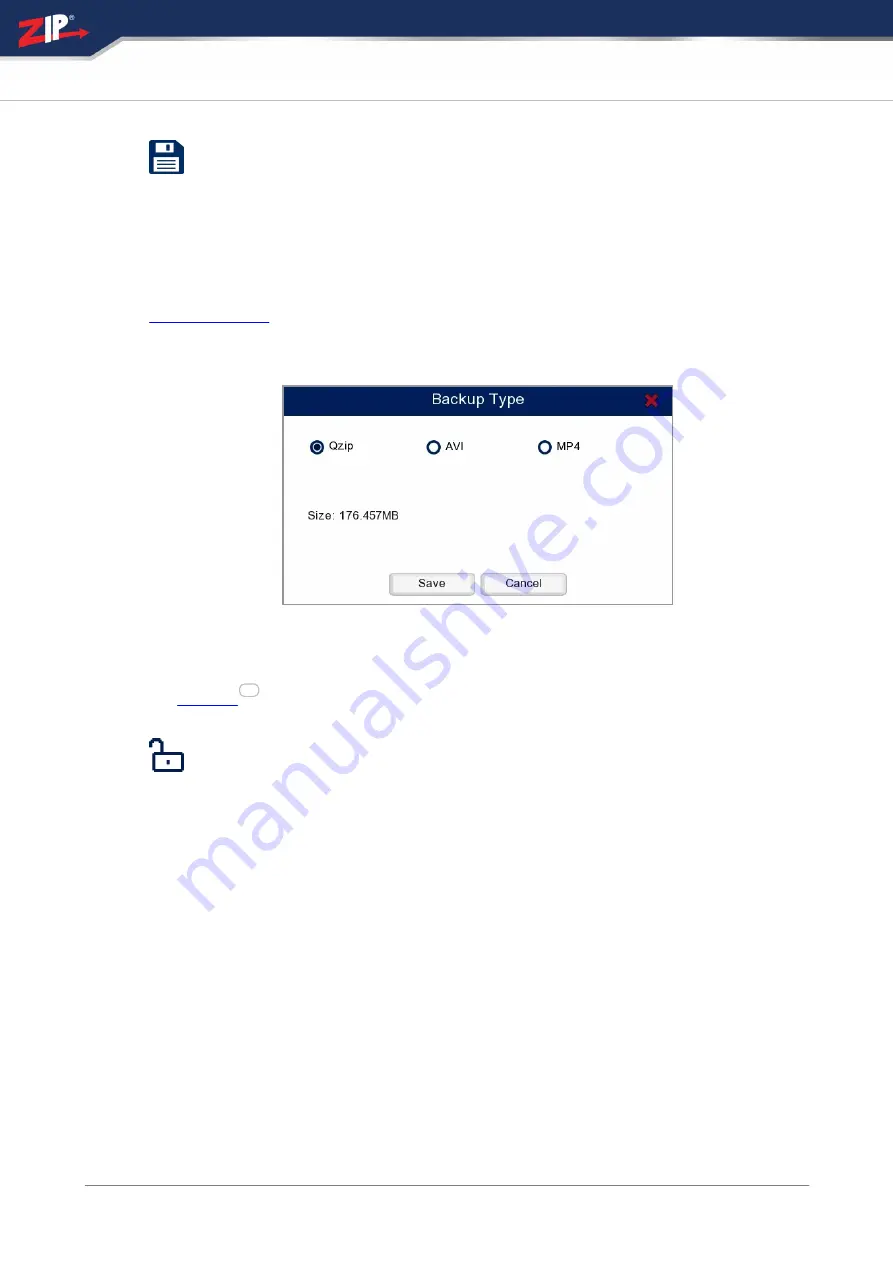
31/08/2023
90
Zip DVR Manual V3
Saving Footage
When you are ready to backup your footage click the
Save
button on the toolbar. The
following window will be displayed showing the total file size of all the footage being
backed up.
You also have 3 options for the file format. Qzip is secure, encrypted file format which
can only be played back using
Zippy player
which can be downloaded from
. You can also save the clipping as an AVI or MP4 video file which
can be viewed on most media devices.
When you have made your selection click
Save
. A
Backup
window will display
where you can choose and manage you backup device. For more information see
the
section.
Locking Footage
You can
Lock
footage so that it is not overwritten keeping it safe for backup or
playback at a later date. To do this enter the
Backup
screen then can then click the
Detailed List View
icon as described above. Each recording has a unlocked
padlock icon at the end of the line listing. Simply click the unlocked padlock icon to
lock the footage. The icon will then change to a locked padlock to show the footage
is now locked.
348
Содержание GP-SUPA004
Страница 1: ...2023 System Q Ltd Instruction Manual ZipDVR com Zip DVR Manual V3 V8 2 2 20220712...
Страница 44: ...31 08 2023 38 Zip DVR Manual V3 ZipDVR com...
Страница 48: ...31 08 2023 42 Zip DVR Manual V3 ZipDVR com...
Страница 63: ...2023 System Q Ltd 57 Index ZipDVR com 3G Settings For use on future firmware...
Страница 74: ...31 08 2023 68 Zip DVR Manual V3 ZipDVR com...
Страница 79: ...2023 System Q Ltd 73 Index ZipDVR com...
Страница 87: ...2023 System Q Ltd 81 Index ZipDVR com Cancel Click Cancel to exit the Add Tag screen without saving changes...
Страница 218: ...31 08 2023 212 Zip DVR Manual V3 ZipDVR com...
Страница 267: ...2023 System Q Ltd 261 Index ZipDVR com...
Страница 319: ...2023 System Q Ltd 313 Index ZipDVR com...
Страница 323: ...2023 System Q Ltd 317 Index ZipDVR com...
Страница 376: ......






























