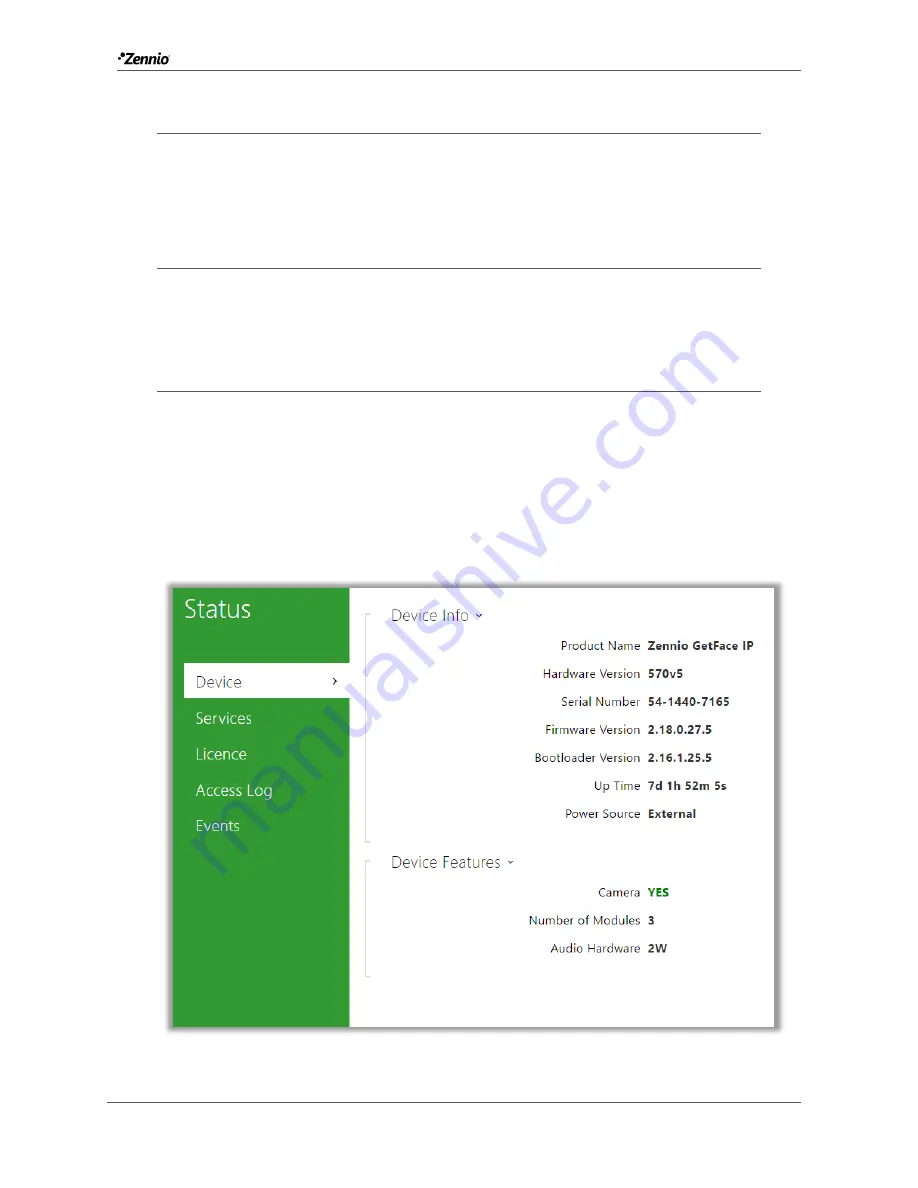
Zennio GetFace IP
http://www.zennio.com
Tecnical Support
:
http://support.zennio.com
29
3.2
ADVANCED SETTINGS
These fields are not mandatory for a standard configuration, but they are detailed in
case the end requires any of the extra features.
3.2.1
STATUS
The
Status
window shows status information concerning Zennio GetFace IP. It
consists of the following sections.
3.2.1.1
DEVICE
Shows the main aspects about the device tab, including hardware, firmware and
bootloader versions, as well as
Product Name
,
Serial Number
,
Up Time
and
Power
Source
.
The
Device Features
drop-down section details the module features and whether the
base unit incorporates a camera.
Figure 22
Device.
















































