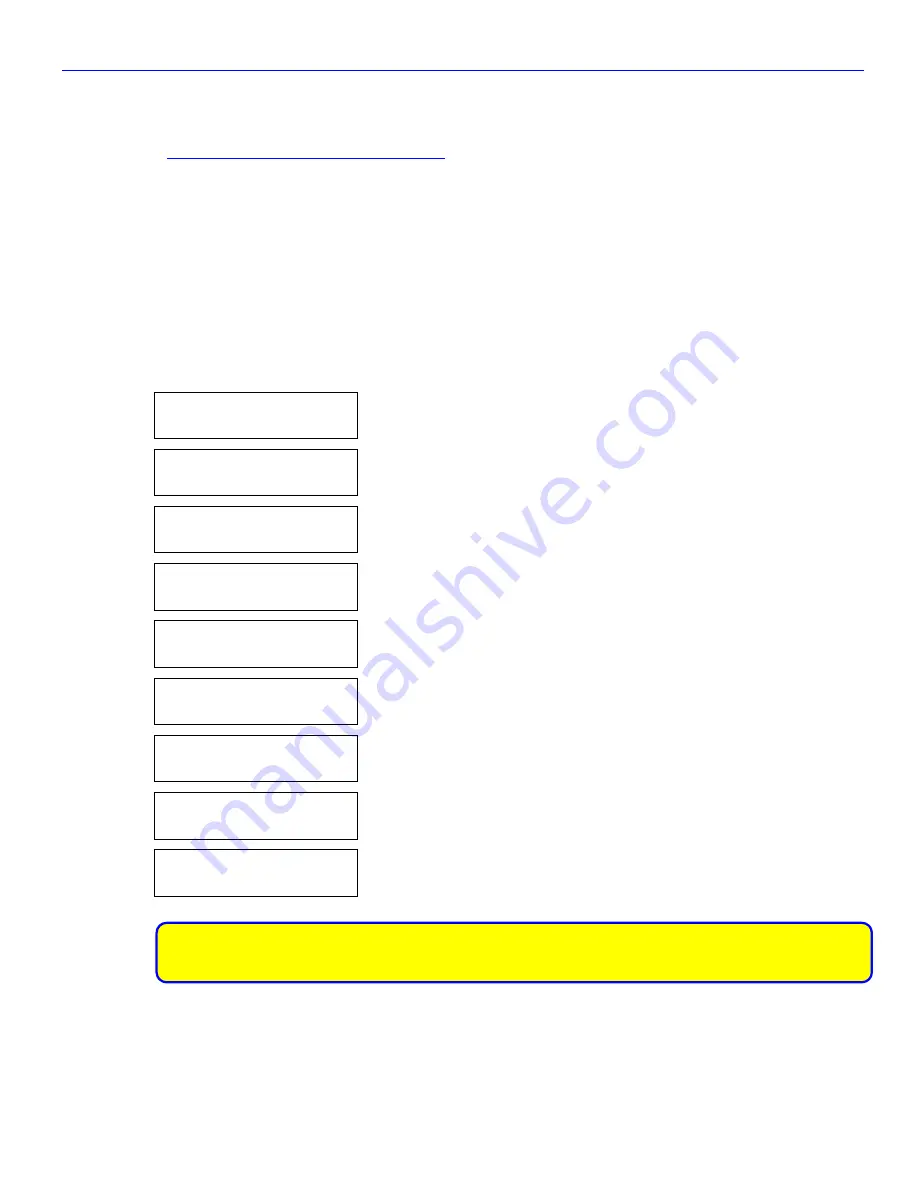
Chapter 1_______________________________________Zaxcom Digital Wireless System User’s Manual
14
Firmware
Each unit is shipped with the latest firmware version installed. For the TRX900, TRX900AA, TRX992, TRX700,
TRX800 and IFB100, as newer firmware becomes available, it can be downloaded from the Zaxcom website
(
http://zaxcom.com/software_up dates.htm
). For the RX900 (M/S) and RX4900, the unit must be returned to
Zaxcom, Inc to upgrade its firmware.
Each time a unit is powered up, the firmware version number is displayed briefly on the LCD screen.
Upgrading the firmware in each unit
By upgrading the software, the range and feature set will dramatically increase over time. Zaxcom has a reputation
for constantly adding additional features and user suggestions during the product’s lifetime. This ensures that your
wireless system will perform better and better, the longer you own it.
Each unit can be programmed by downloading the program from the Zaxcom website and loading it onto a MiniSD
memory card. Once the program is on the card, insert it into the unit. Simultaneously hold down the
INC
and
DEC
keys while powering up the unit. The screen will display the sequence below. From power up to “DONE”
takes about 30 seconds. Upon completion, cycle the power (power down the unit and then power it up again) to
run on the new version.
LCD
SYNTH AB
PCB REV B 0150
VER #-### {03}
FOUND SD CARD
PCB REV B 0150
BURN ROM
TRX-###.bin
ERASE0...
TRX-###.bin
ERASE1 . . .
TRX-###.bin
BURNING ROM . . .
TRX-###.bin
READ BACK TEST
DONE
(
#-###
– indicates the currently installed version.)
(
TRX-###.BIN
– indicates the firmware package being loaded.)
(At this point, the firmware has been installed and the system is verifying the
install.)
(The install process has completed successfully.)
CAUTION:
Do not power down the unit during the upgrade process.
Before installing the upgrade, be sure to insert a fresh set of batteries. If the unit should lose power during
the upgrade, it will need to be sent back to Zaxcom for repair.





























