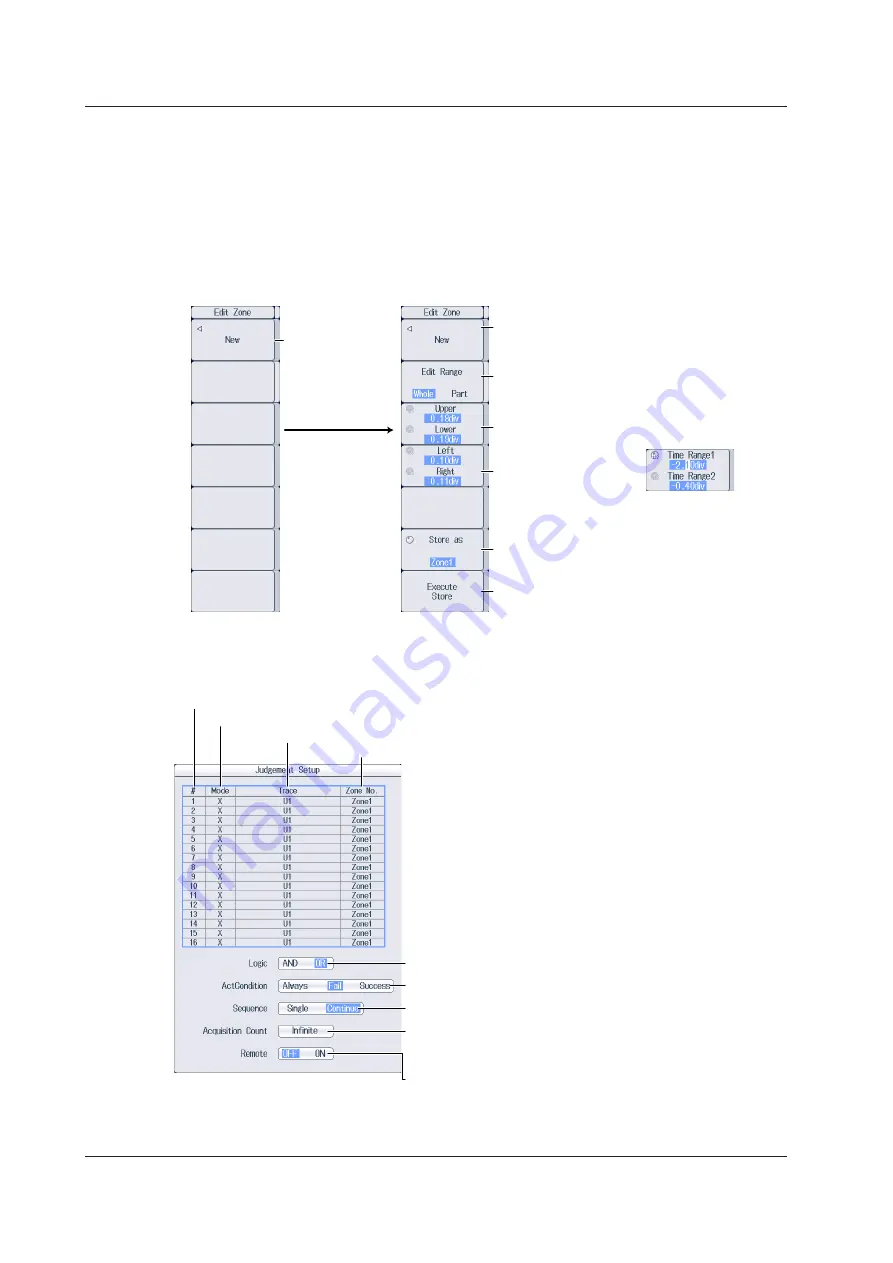
17-2
IM PX8000-02EN
Editing Waveform
Zones (Edit Zone)
1.
Press the
Edit Zone
soft key described on the previous page to use the jog shuttle to adjust
this setting.
If the jog shuttle is already controlling the Edit Zone soft key, proceed to step 2.
2.
Use the
jog shuttle
to select the number of the zone that you want to edit (Zone1 to Zone6).
3.
Press the
Edit Zone
soft key to display the following menu.
Select the base
waveform
(U1-U4, I1-I4, P1-P4,
AUX3-AUX8,
Math1-Math8).
• Set the upper and
lower limits
(0.00div-10.00div).
• Set the time range
(−5.00div to 5.00div).
• Set the left and right
edges
(0.00div-5.00div).
Set the waveform zone save destination
(Zone1-Zone6).
Saves the waveform zone
To clear the waveform zone that you are creating
or have created and create a new waveform zone,
select the base waveform on this menu.
Set the editing range (Whole, Part).
When the editing range
is set to Whole
When the editing range
is set to Part
When in step 2, a zone number
in which a created waveform
zone does not exist is selected
When in step 2, a zone number in
which a created waveform zone
exists is selected
When you select
the base
waveform, the edit
menu shown on
the right appears.
Setting the Judgment Conditions (Judgement Setup)
Press the
Judgement Setup
soft key to display the following screen.
Set the zone number (Zone1-Zone6).
Set the source waveform (U1-U4, I1-I4, P1-P4, AUX3-AUX8, Math1-Math8).
Set the judgment criterion (X, IN, OUT).
You can set up to 16 conditions.
Set the determination logic (AND, OR).
Set the action condition (Always, Fail, Success).
Set the sequence (Single, Continue).
Set the number of measurements
(the number of waveform acquisitions)
(Infinite, 1-65536).
Turns external start on and off
17.1 Performing GO/NO-GO Determination with Waveform Zones
















































