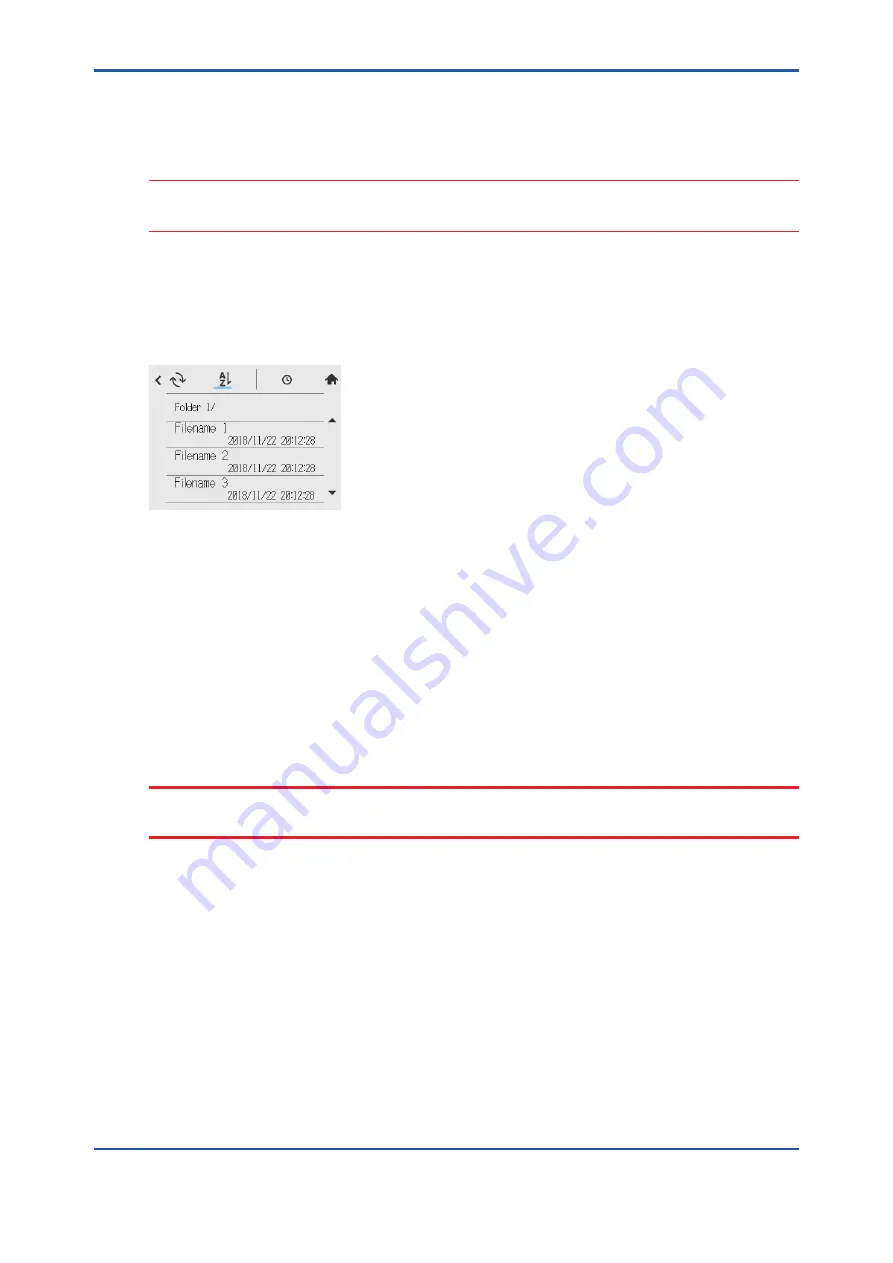
<5. Others (Converter)>
5-13
IM 12A01F01-03EN 2nd Edition : Feb. 19, 2019-00
5.1.9
Update software
You will update software with the SD card.
CAUTION
To update software via SD card, use a file for software upgrade provided by Yokogawa with file
extension .F42, Do not change the file extension.
Place an upgrade file provided by Yokogawa in a folder of your choice located on your SD card.
Insert the SD card into the memory card slot of FLXA402.
Go to Save/Load > “Update software”
You will see a list of files for software update in the folder.
Figure 5.16
Folder name has “/” at the end,
Go to the folder where you placed the upgrade file and select the file.
A dialog box for software upgrade appears, which does not allow you to modify the file name.
A dialog box shows the file name you selected in File name box.
Verify the file name and tap “Execute”.
Software upgrade starts.
Screen backlight flashes slowly with a message “Loading ...” on the screen, during the software
upgrade.
CAUTION
It takes 20 to 30 minutes to upgrade software. FLXA402 reboots automatically upon completion
of the upgrade. Don’t power down or pull out the SD card, which may cause damage.


























