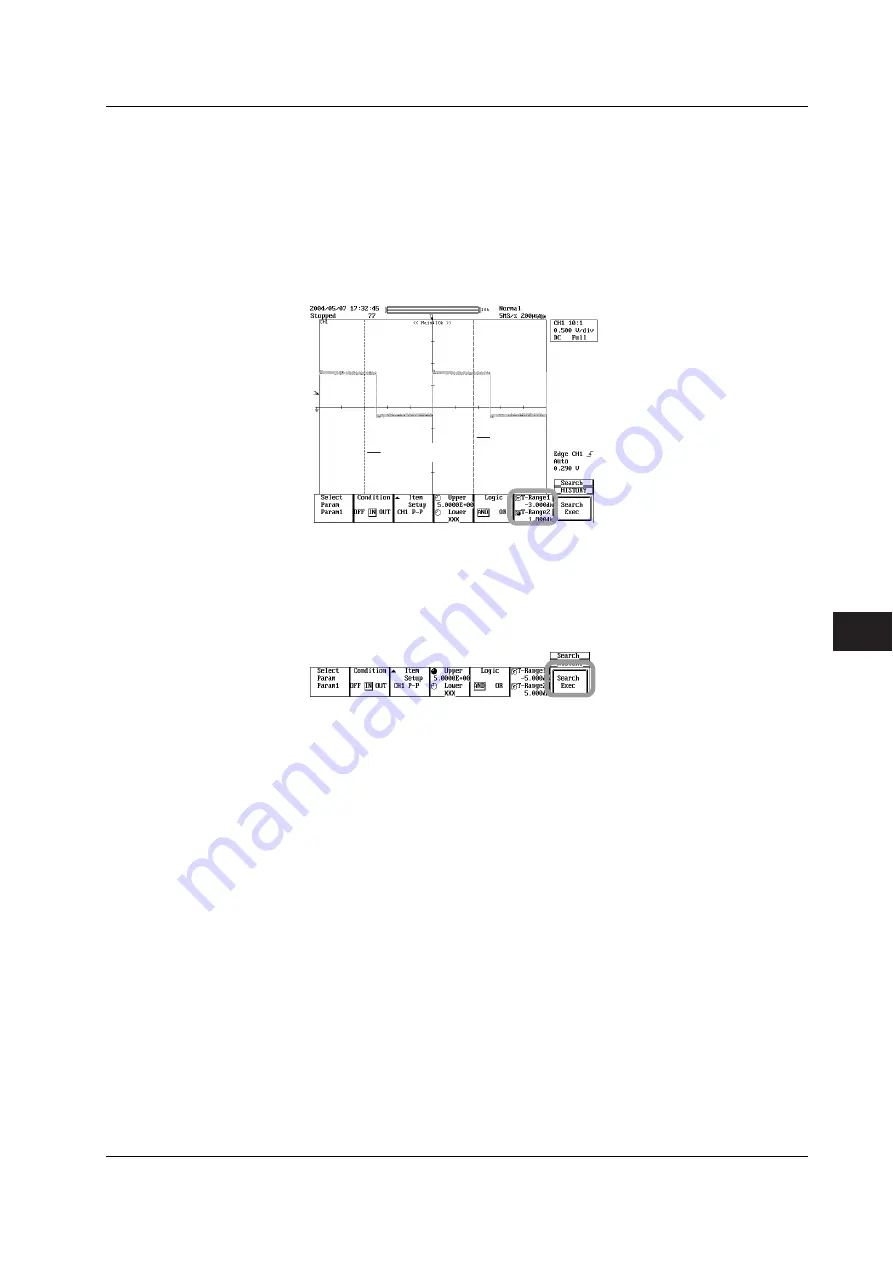
10-11
IM 701730-01E
Analyzing and Searching Waveforms
10
Setting the Search Range
17.
Press the
T-Range1/T-Range2
soft key to set the jog shuttle control to T-Range1,
T-Range2, or both T-Range1 and T-Range 2.
•
If you select T-Range1, you can set the left edge of the search range.
•
If you select T-Range2, you can set the right edge of the search range.
•
If you select both T-Range1 and T-Range2, you can move the search range without
changing the spacing between the two. The value of the digit being specified by T-Range1
changes.
18.
Turn the
jog shuttle
to set the search range.
T-Range2
T-Range1
Executing/Aborting the Search
19.
Press the
Search Exec
soft key. The search is executed, and the words Search
Exec change to Search Abort.
To abort the search, press the
Search Abort
soft key. The search is aborted, and
the words Search Abort change to Search Exec.
Displaying the Searched Waveform
20.
Press
ESC
. The screen returns to the HISTORY menu.
21.
Display the waveform according to the procedure given in section 10.1.
The history map lists the record numbers and time stamps of the searched
waveforms.
Resetting the Search Results
22.
Set the Search Mode to OFF in the HISTORY menu, or turn OFF Param1 to
Param4 and execute the search. The search result is reset.
10.3 Searching the History Waveforms Using Automatic Measurement of Parameters (History Search)






























