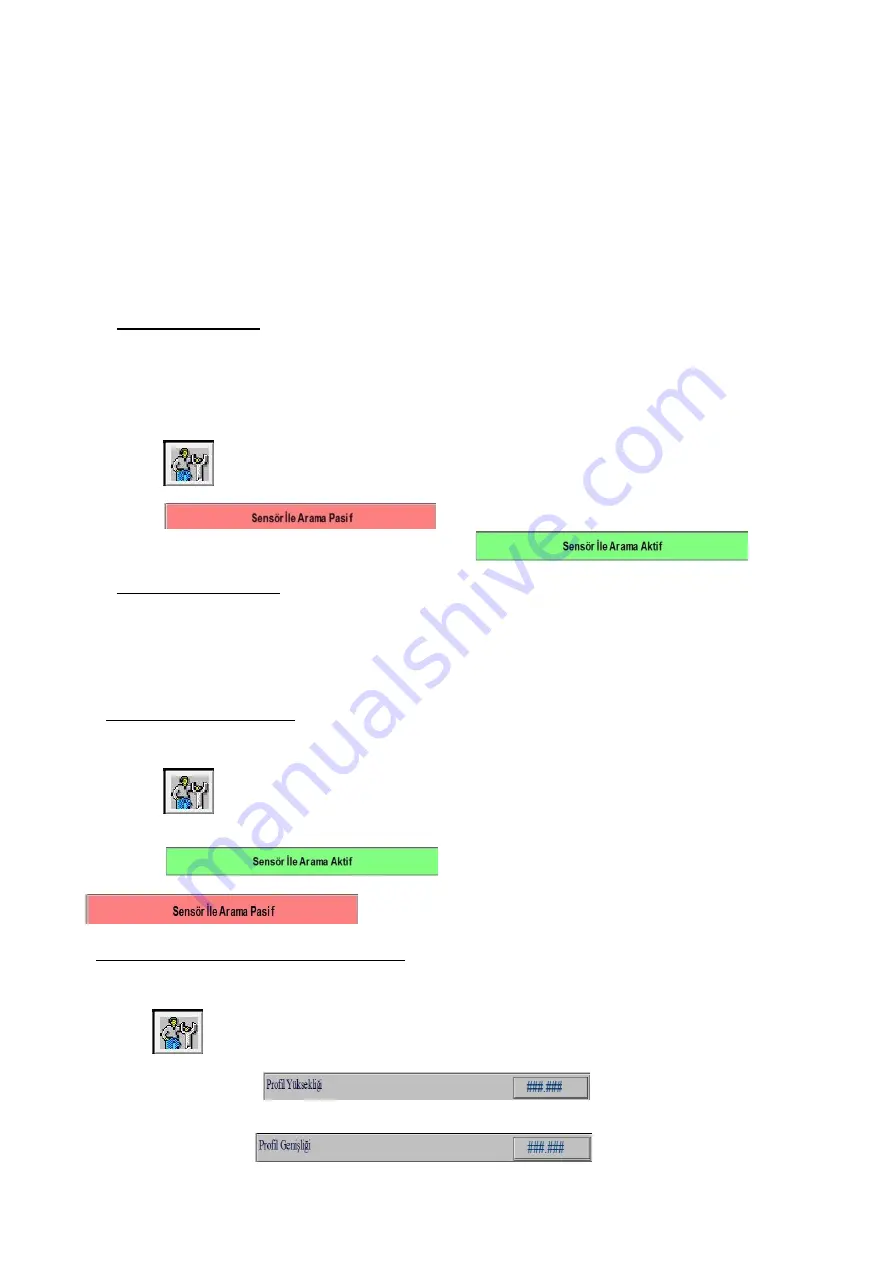
41
7.2.4
Confirm the selection.
7.2.5
The selected working list will appear on the screen.
7.3 STARTING THE OPERATION
7.3.1
Place profiles on feeding conveyor according to the listed operations.
7.3.2
Press on the green button on feeding conveyor to move the conveyor forward.
7.3.3
Continue on putting the profiles together.
7.3.4
When start button is pressed, operation begins
7.4 OPERATION MODES
7.4.1 Operation with sensor
In this operation mode, it is not needed to know the length of profile. Sensor finds the profile automatically, measures its
length and profile moves to the processing unit.
To activate this operation mode,
o
Open the main screen.
o
Press on
button to display the screen in which selection will be done.
o
Press on
button to activate the operation with sensor. When this operation
mode is active, the color of the button turns into green as in figure
.
7.4.2 Operation without sensor
In this operation mode, the length of the profile is either entered on the screen or read from database. According to the
length, robot directly goes to the end of the profile, holds it and moves to processing unit. By doing so, it is aimed to reduce
search time when same lengths of profiles are processed.
While working in this operation mode, length of profiles should be entered correctly.
To activate this operation mode
o
Open the main screen.
o
Press on
button to display the screen in which selection will be done.
o
Press on
button to inactivate the operation with sensor mode. When this
operation
with
sensor
is
passive,
the
color
of
the
button
turns
into
red
as
in
figure
.
To enter the profile information on the screen
o
Open the main screen.
o
Press on
button to display the screen in which dimension of profiles is entered.
o
Enter profile height in
section (This information displays
automatically when working with the list).
o
Enter profile width in
section (This information displays
automatically when working with the list).
Содержание PCC 6505
Страница 3: ...3 BOYUTLAR DIMENSIONS PAR A L STES PART LIST...
Страница 4: ...4...
Страница 5: ...5...
Страница 6: ...6...
Страница 7: ...7...
Страница 62: ...62 2 2 1 2 2 2 2 1 CE 2 2 2 2 2 3 2 2 4 2 2 5 2 3 2 3 1 2 3 2 2 3 3 2 3 4 2 3 5 2 3 6 2 3 7...
Страница 64: ...64 500 30 150 0 1 6 5 0 7...
Страница 65: ...65 1 Windows 7 Professional Intel Atom D2500 1 87 2 Ram 32 RS 232 5 USB 15 1 Ethernet 32 SSD 2 CNC...
Страница 68: ...68 o o o o o o o o o 0 1 o 1 0 7 4 3...
Страница 69: ...69 7 5 5678 R R RY RY RZ RZ Z Z 7 6 7 6 1 2...
Страница 70: ...70 7 6 2 Z...
Страница 71: ...71 7 6 3 45 7 6 4 45 45 45...
Страница 72: ...72 45 45 7 6 5 90 90 90 90 90 90 90 90 7 6 6 135 135 135...
Страница 73: ...73 135 135 135 135 135 7 6 7 Y Y Y Y Y Y...
Страница 74: ...74 Y Y Y Y Y 7 6 8 Z Z Z Z Z Z...
Страница 75: ...75 Z Z Z Z Z 7 7 7 8 5678...
Страница 76: ...76 30 150 o 30 o 150 o o 30 150 30 150 o o o...
Страница 77: ...77 o 30 170 6900 o 0 o 0 o o 1 6950 Y Y Y 170 Y o o o Y...
Страница 78: ...78 o 1 6950 Z Z Z 170 Z o o o Z o 1 6950 7 9 7 10...
Страница 80: ...80 7 12 7 13 8 A1 A2 A3 A4 A6...
Страница 81: ...81 A12 1 A13 2 A14 A15 3 A16 A17 A18 7 A19 8 A20 9 A21...
Страница 82: ...82 10 A22 12 A23 13 A24 1 17 A25 2 18 A26 3 19 A27 4 20 A28 21 A29 22 A34 Z A35...
Страница 83: ...83 A36 A37 Y A38 Z A39 A40 A41 A42 15 A43 15 A44 16 A45...
Страница 87: ...87 TELLUS C10 BP ENERGOL HLP 10 MOBIL DTE LIGHT PETROL OF S SPINDURA 10 11 1 2 2 3 30 15 4 5 5 1 5 2 5 3 6 7...
















































