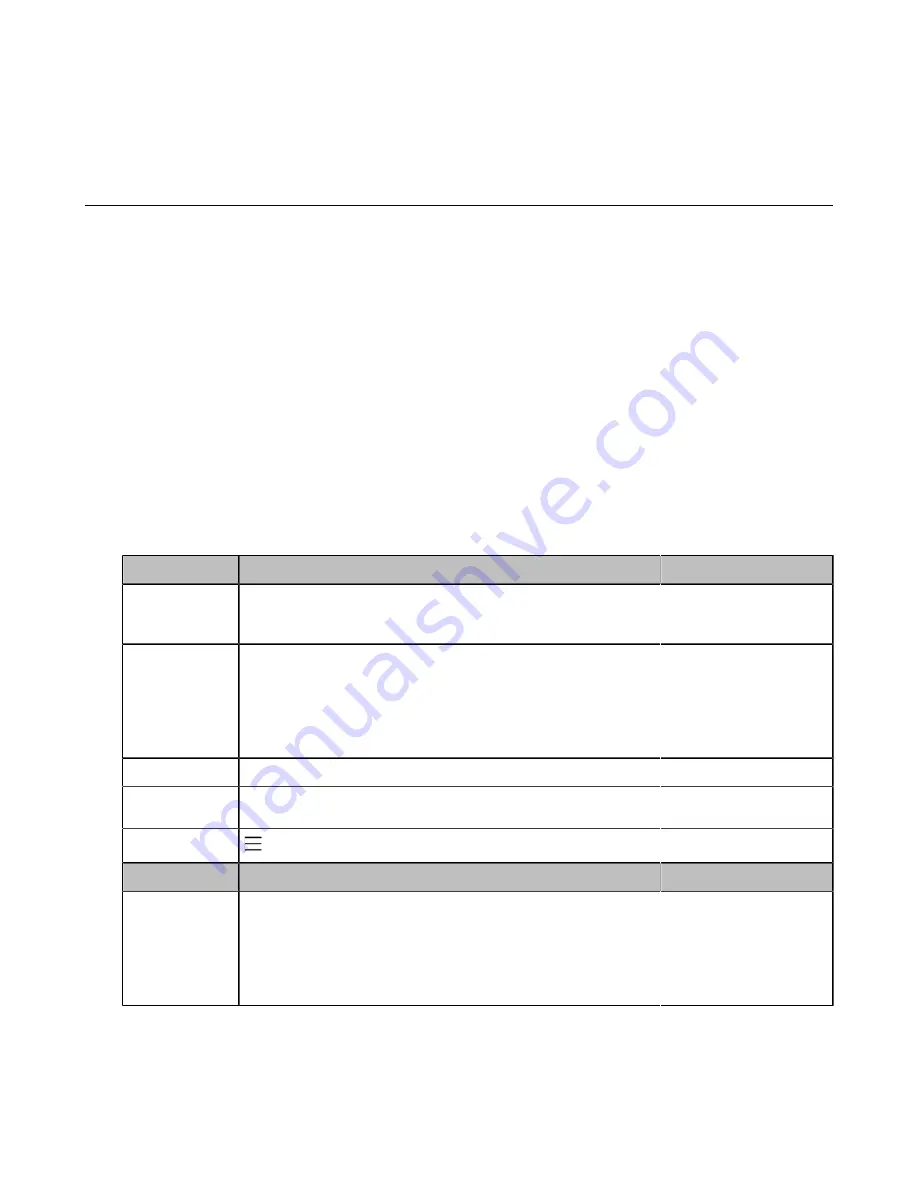
| Troubleshooting Methods |
99
•
Resetting Device and Configuration
•
•
Capturing the Current Screen of the Phone
Log Files
Yealink Teams devices can log events into two different log files: boot log and system log. You can choose
to generate the log files locally or sent to the syslog server in real time, and use these log files to generate
informational, analytic, and troubleshoot devices.
•
•
Local Log
You can enable the local log, specify the severity level, and choose to keep the log locally or upload the
local log files to the provisioning server. The local log files can be exported via the web user interface
simultaneously.
•
•
Exporting the Log Files to a Local PC
•
Local Log Configuration
The following table lists the parameters you can use to configure the local log.
Parameter
static.local_log.enable
<y0000000000xx>.cfg
Description
It enables or disables the device to record log locally.
Note
: We recommend you not to disable this feature.
Permitted
Values
0
-Disabled, the device will stop recording log to the log files (<MAC>-boot.log and
<MAC>-sys.log) locally. The log files recorded before are still kept on the device.
1
-Enabled, the device will continue to record log to the log files (<MAC>-boot.log and
<MAC>-sys.log) locally. You can upload the local log files to the provisioning server or a
specific server or export them to the local system.
Default
1
Web UI
Settings
>
Configuration
>
Enable Local Log
Phone UI
>
Settings
>
Device Settings
>
Debug(default password: admin)
>
Log enable
Parameter
static.local_log.level
<y0000000000xx>.cfg
Description
It configures the lowest level of local log information to be rendered to the
<MAC>-sys.log file.
When you choose a log level, it includes all events of an equal or higher severity level
and excludes events of a lower severity level. The logging level you choose determines
the lowest severity of events to log.
Содержание T58A Teams
Страница 1: ......
















































