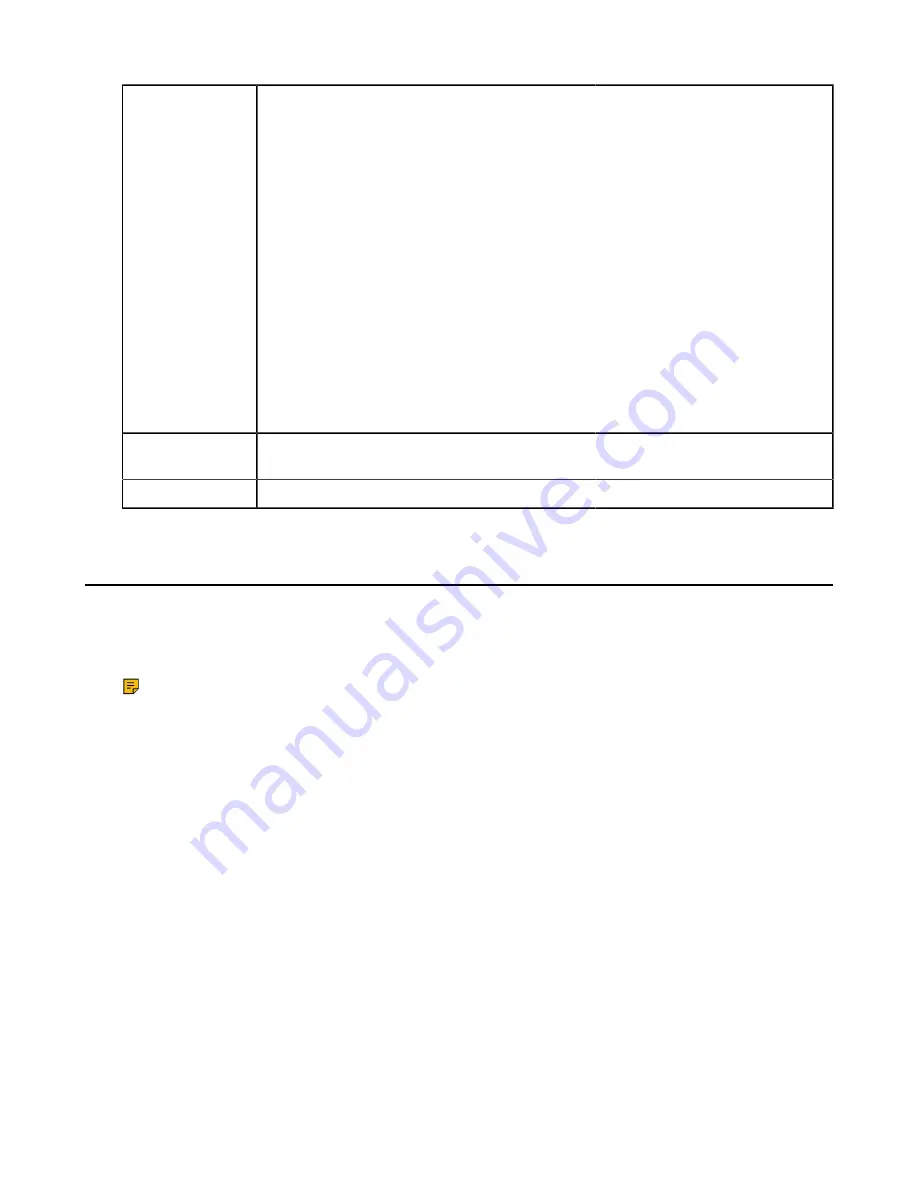
| Device Customization |
74
Permitted Values
It customizes the dial tone.
tone list = element[,element] [,element]…
Where
element
= [!]Freq1[+Freq2][+Freq3][+Freq4] /Duration
Freq
: the frequency of the tone (ranges from 200 to 4000 Hz). If it is set to 0 Hz, it
means the tone is not played.
A tone is comprised of at most four different frequencies.
Duration
: the duration (in milliseconds) of the dial tone, ranges from 0 to 30000ms.
You can configure at most eight different tones for one condition, and separate them
by commas. (for example, 250/200,0/1000,200+300/500,200+500+800+1500/1000).
If you want the phone to play tones once, add an exclamation mark “!” before tones
(for example, !250/200,0/1000, 200+300/500,200+500+800+1500/1000).
Note
: It works only if “voice.tone.country” is set to Custom. It is not applicable to
CP960 phones.
Supported
Devices
Web UI
Settings
>
Tones
>
Dial
Power Saving
The power-saving feature turns off LCD backlight and LCD display to conserve energy. The device enters
power-saving mode after the device has been idle for a certain period of time. And the device will exit
power-saving mode if a device event occurs - for example, the device receives an incoming call , or you
press a key on the device or tap the touch screen.
Note:
If the
is enabled on your device, power-saving mode will still occur. For
example, if a screen saver is configured to start after the device has been idle for 5 minutes, and
power-saving mode is configured to turn off the backlight and screen after the phone has been idle
for 15 minutes, the backlight and screen will be turned off after the screen saver has been on for 10
minutes.
•
Power Saving Configuration
You can enable or disable power saving, and set the different idle timeout for office hours and off hours.
•
Office Hour
: specify the start time and end time of the office hour. You can change the office hours to
avoid affecting your work.
•
Idle TimeOut (minutes)
: specify the period of time before the phone enters the power-saving mode.
You can specify the following three types of idle timeout:
•
Office Hours Idle TimeOut
: specify the idle timeout for office hours.
•
Off Hours Idle TimeOut
: specify the idle timeout for non-office hours.
•
User Input Extension Idle TimeOut
: specify the idle timeout that applies after you use the IP phone
(for example,press a key on the phone or pick up/hang up the handset).
By default, the Office Hours Idle Timeout is much longer than the Off Hours Idle TimeOut. If you use the
phone, the idle timeout that applies (User Input Extension Idle Timeout or Office Hours/Off Hours Idle
TimeOut) is the timeout with the highest value.
Содержание T58A Teams
Страница 1: ......






























