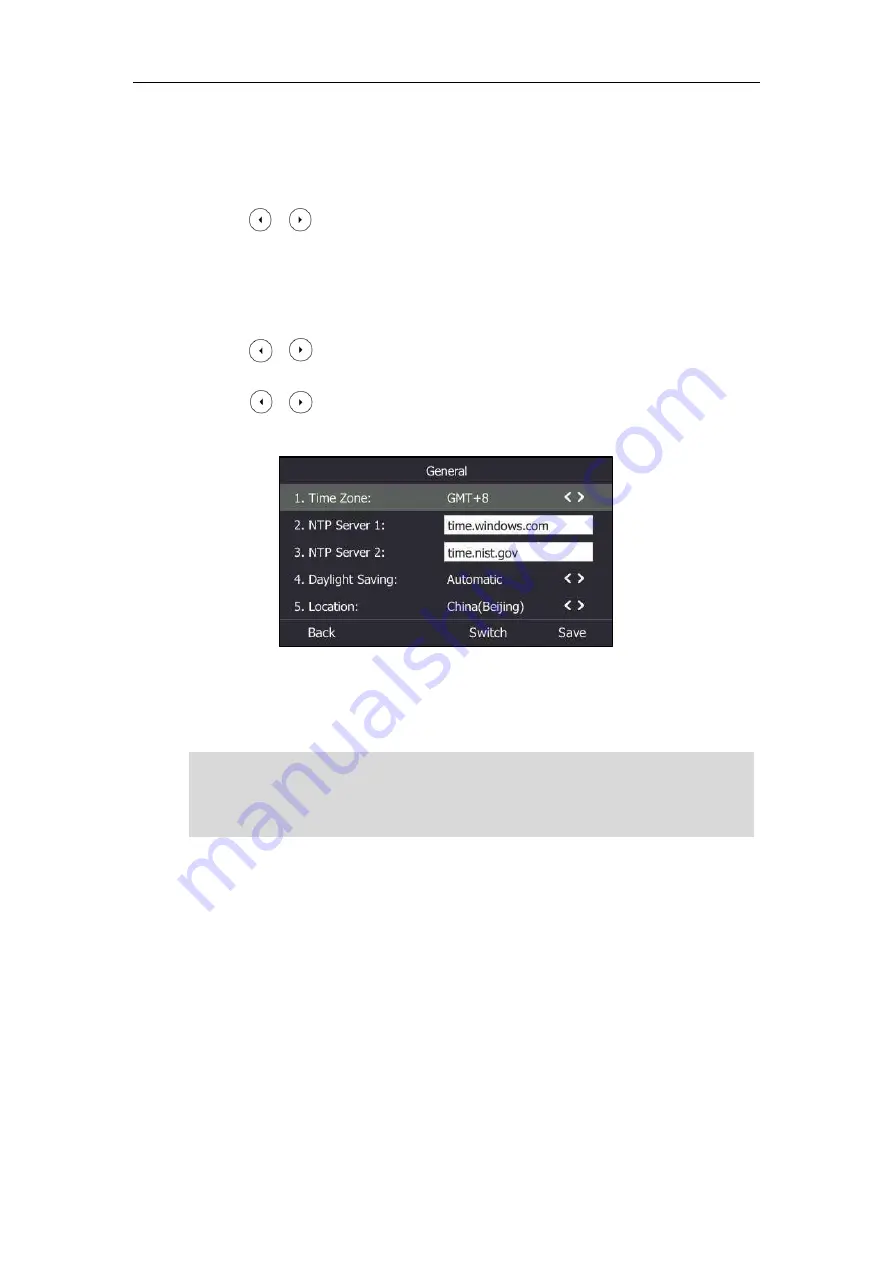
User Guide for the T46S Skype for Business phone
52
Configuring the SNTP Setting
To configure the SNTP settings via phone user interface:
1.
Press
Menu
->
Setting-
>
Basic
->
Date &Time
->
General
->
SNTP Settings
.
2.
Press or , or the
Switch
soft key to select the time zone that applies to your area
from the
Time Zone
field.
The default time zone is "GMT+8".
3.
Enter the domain names or IP addresses of SNTP servers in the
NTP Server1
and
NTP
Server2
field respectively.
4.
Press or , or the
Switch
soft key to select automatic, enabled and disabled from the
Daylight Saving
field.
5.
Press or , or the
Switch
soft key to select the desired location from the
Location
field.
6.
Press the
Save
soft key to accept the change.
SNTP Setting is configurable via web user interface at the path
Settings
->
Time & Date
.
Note
Configuring the Time and Date Manually
To configure the date and time manually via phone user interface:
1.
Press
Menu
->
Setting-
>
Basic
->
Date &Time
->
General
->
Manual Settings
.
for the list of available time zones
on the Skype for
Business phone.
If the phone cannot obtain the time and date from the Simple Network Time Protocol (SNTP)
server, contact your system administrator for more information.
Содержание T46S Skype for Business
Страница 1: ......
Страница 4: ......
Страница 6: ......
Страница 8: ...User Guide for the T46S Skype for Business Phone vi ...
Страница 14: ...User Guide for the T46S Skype for Business Phone xii Appendix A Time Zones 219 ...
Страница 21: ...Overview 7 The figure below shows the phone s menus and submenus ...
Страница 26: ...User Guide for the T46S Skype for Business phone 12 ...
Страница 52: ...User Guide for the T46S Skype for Business phone 38 ...
Страница 210: ...User Guide for the T46S Skype for Business phone 196 ...






























