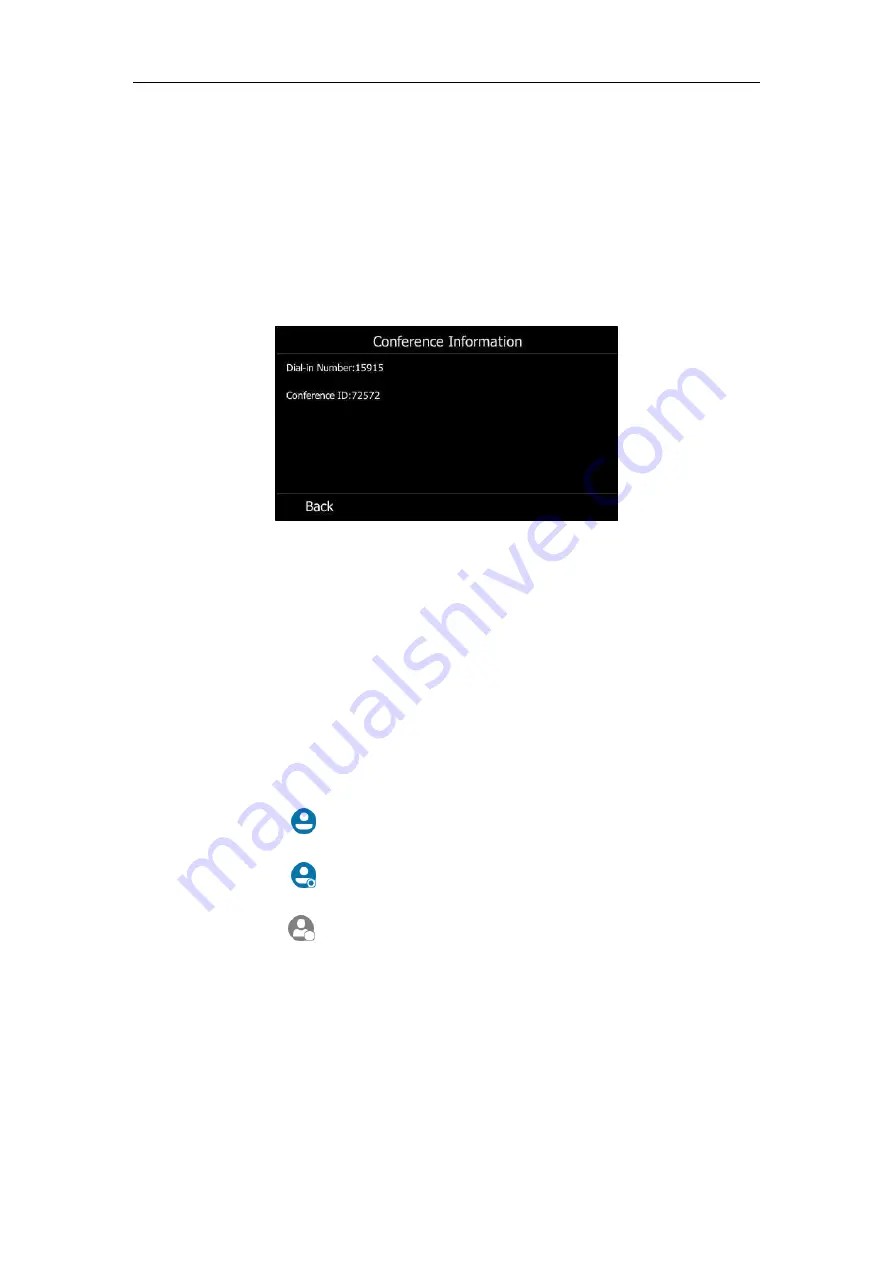
User Guide for the T46S Skype for Business phone
112
Viewing the Conference Information
If you are a conference participant, you can view the conference dial-in number and PIN and
then send them to the contacts who want to join the conference.
To view the dial-in number and conference ID via phone user interface:
1.
During a Skype for Business conference, press
More
->
Conf Info
to view the dial-in
number and conference ID.
2.
Notify other parties of the dial-in number and conference ID, other parties can use the
dial-in number and conference ID to join this Skype for Business conference.
If this conference is locked, anyone that tries to join the call will enter the lobby until the
organizer or presenters accept(s) the call. For more information, refer to
Viewing the Conference Participants
When you initiate or join a conference call, you can view the conference participants.
There are three roles in a conference: call
Organizer
( ):
A user who creates a conference. Organizer can manage the presenters
and attendees.
Presenter
( ): The participant who is invited to the conference will be a presenter by
default. The presenter can manage other presenters and attendees.
Attendee
( ):
A user who is invited to a conference but who is not authorized to act as
a presenter. The attendee cannot manage other participants.
Содержание T46S Skype for Business
Страница 1: ......
Страница 4: ......
Страница 6: ......
Страница 8: ...User Guide for the T46S Skype for Business Phone vi ...
Страница 14: ...User Guide for the T46S Skype for Business Phone xii Appendix A Time Zones 219 ...
Страница 21: ...Overview 7 The figure below shows the phone s menus and submenus ...
Страница 26: ...User Guide for the T46S Skype for Business phone 12 ...
Страница 52: ...User Guide for the T46S Skype for Business phone 38 ...
Страница 210: ...User Guide for the T46S Skype for Business phone 196 ...






























