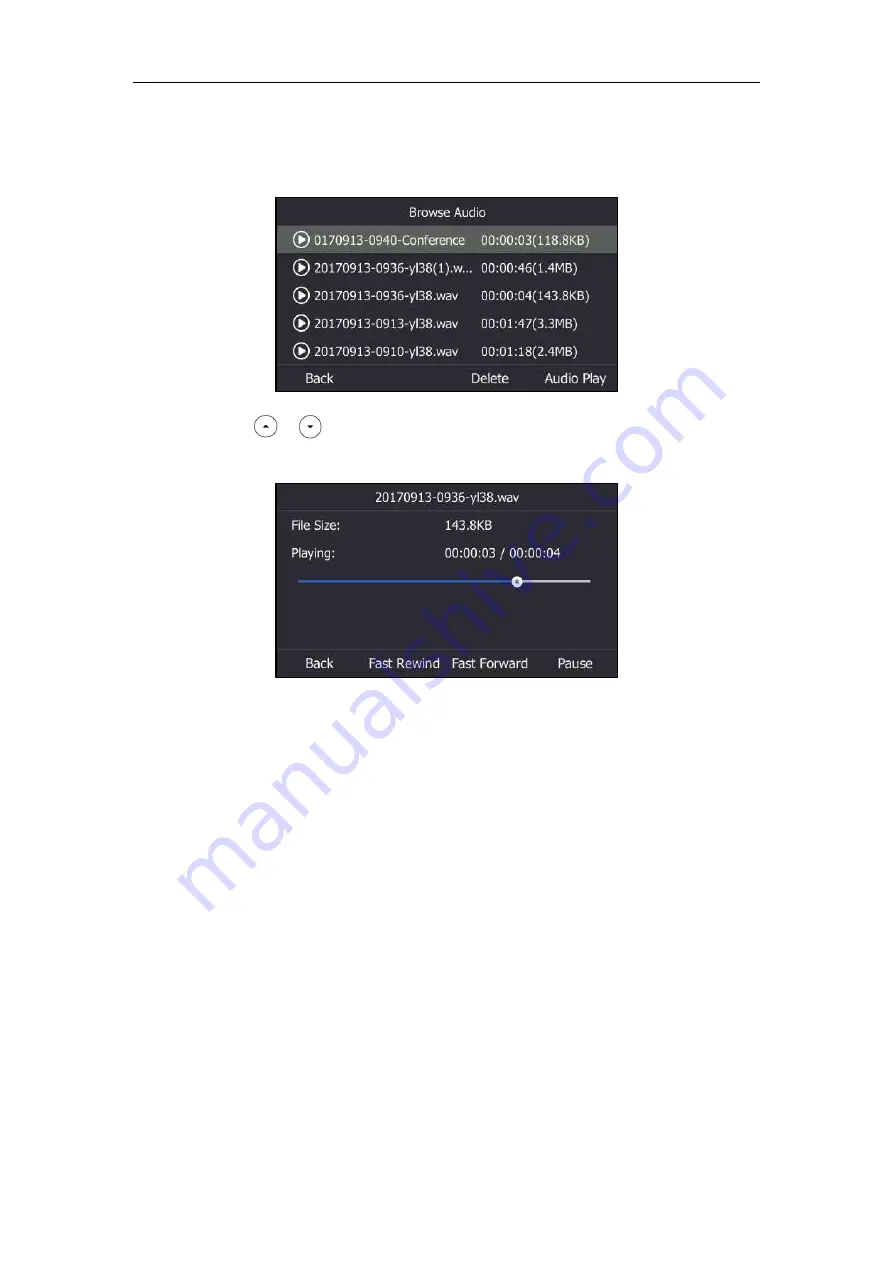
User Guide for the T46S Skype for Business phone
162
The LCD screen shows all recorded files (file name, duration time and file size). The
filename consists of the recording date & time and the other party’s information (number,
name or a conference call).
2.
Press or to select a desired file.
3.
Press the
Audio Play
soft key.
During the recording playback, you can do the following:
-
Press the Speakerphone key, the HEADSET key, or pick up the handset to alternate among
Speakerphone, Headset and Handset modes.
-
Press the Volume key to adjust the volume of audio output.
-
Press the
Pause
soft key to pause the playback. The
Audio
Play
soft key appears on the
LCD screen.
Press the
Audio
Play
soft key to continue the playback.
-
Press the
Fast Forward
soft key to skip forward the playback. Press once to skip forward 8
seconds.
-
Press the
Fast Rewind
soft key to rewind the playback. Press once to rewind 8 seconds.
-
Press the
Back
soft key to stop the playback. The phone returns to the Browse Audio
screen.
When you receive an incoming call while playing a recording, the recording is paused
automatically and the phone rings. If you reject the incoming call or after you end the call, the
recording remains paused until you press the
Audio
Play
soft key again.
Содержание T46S Skype for Business
Страница 1: ......
Страница 4: ......
Страница 6: ......
Страница 8: ...User Guide for the T46S Skype for Business Phone vi ...
Страница 14: ...User Guide for the T46S Skype for Business Phone xii Appendix A Time Zones 219 ...
Страница 21: ...Overview 7 The figure below shows the phone s menus and submenus ...
Страница 26: ...User Guide for the T46S Skype for Business phone 12 ...
Страница 52: ...User Guide for the T46S Skype for Business phone 38 ...
Страница 210: ...User Guide for the T46S Skype for Business phone 196 ...






























