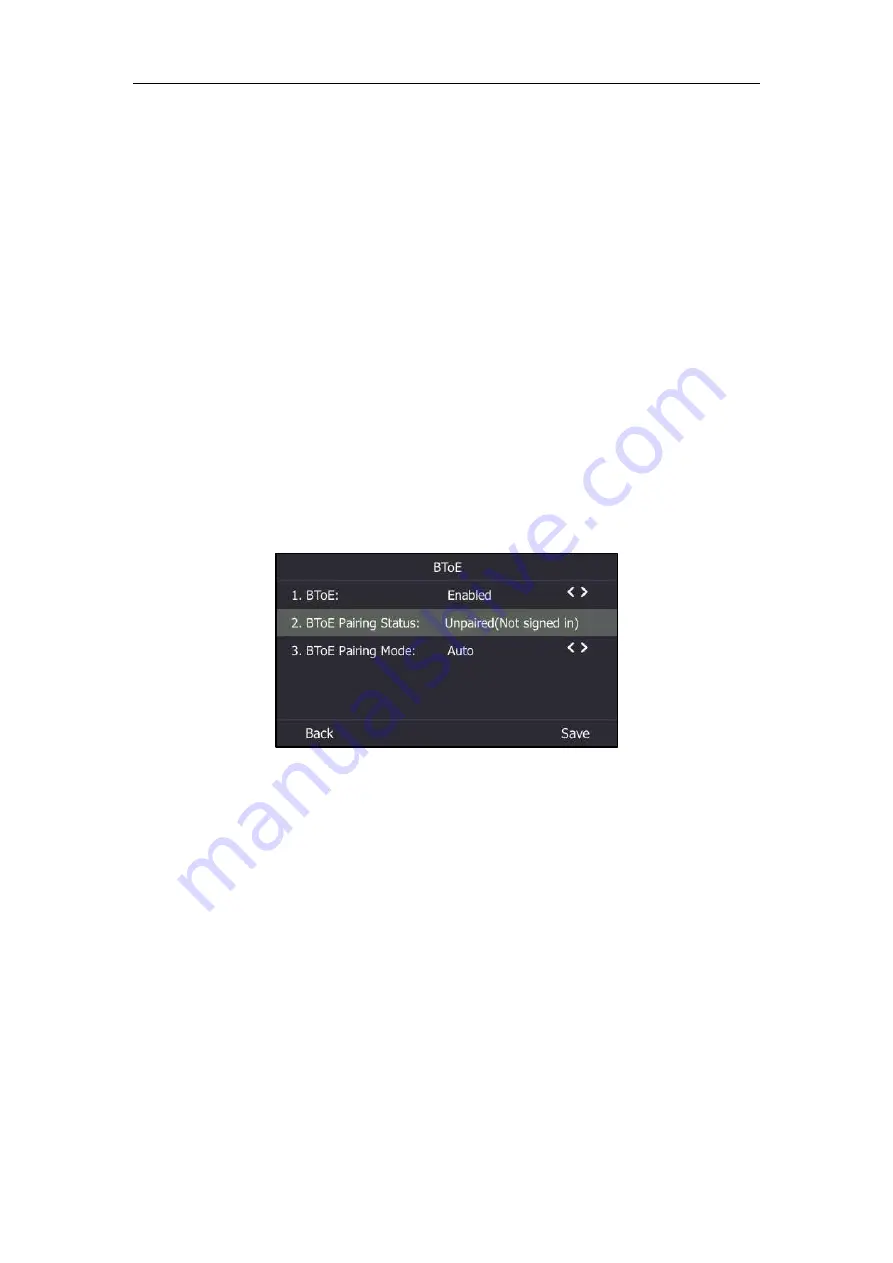
Advanced Phone Features
189
enter the six-digit pairing code shown on the phone into the notification on
your computer.
BToE is configurable via web user interface at the path:
Settings
->
BToE
.
Pairing Status
You can view the pairing status via phone user interface or computer:
Unpaired (Not signed in)
: Your phone and your computer are not paired.
Paired (Not signed in):
Your phone and your computer are paired but the Skype for
Business user signing on your phone differs from the one signing on the Skype for
Business client.
Paired (Signed in)
: Your phone and your computer are paired and the Skype for Business
user signing on the phone is the same as the one signing on the Skype for Business client.
To view the pairing status via phone user interface:
1.
Press
Menu
->
Setting
->
Features
->
BToE
.
2.
View the BToE pairing status in the
BToE Pairing Status
field.
To view the paired status on PC:
1.
Hover your mouse over the BToE icon in the system tray to view the BToE pairing status.
Setting Your Phone as the Default Audio Playback for Your
Computer
If your phone pairs with your computer successfully, you can use your phone to play audio for
your computer by setting your phone as the default primary audio device for your computer.
To set the phone as the default device on your computer:
1.
On your computer, click
Start
->
Control Panel
->
Hardware and Sound
->
Sound.
2.
Click
Yealink USB Audio Playback
, and click
Set Default
.
3.
Click
OK
.
Содержание T46S Skype for Business
Страница 1: ......
Страница 4: ......
Страница 6: ......
Страница 8: ...User Guide for the T46S Skype for Business Phone vi ...
Страница 14: ...User Guide for the T46S Skype for Business Phone xii Appendix A Time Zones 219 ...
Страница 21: ...Overview 7 The figure below shows the phone s menus and submenus ...
Страница 26: ...User Guide for the T46S Skype for Business phone 12 ...
Страница 52: ...User Guide for the T46S Skype for Business phone 38 ...
Страница 210: ...User Guide for the T46S Skype for Business phone 196 ...






























