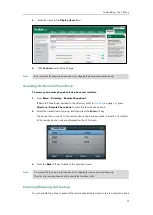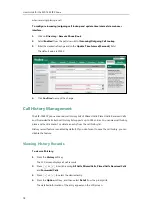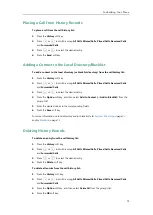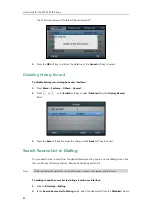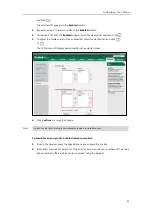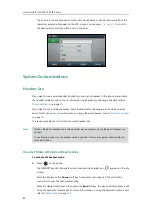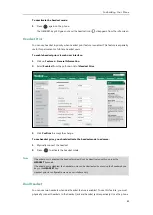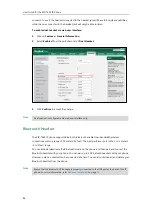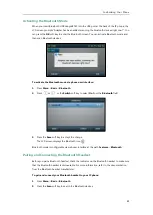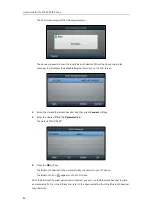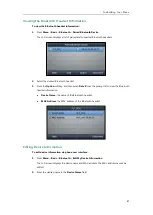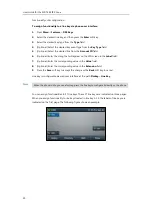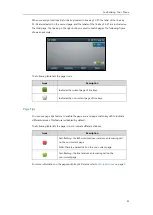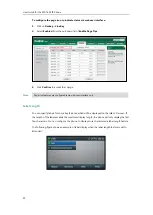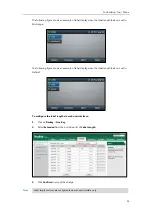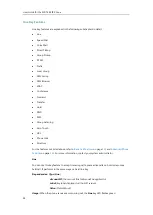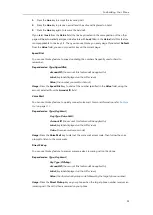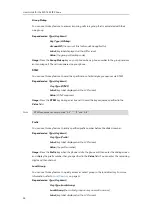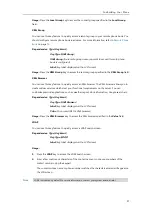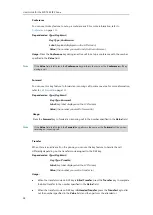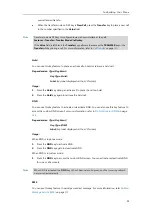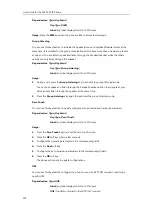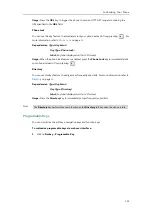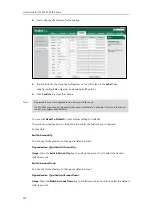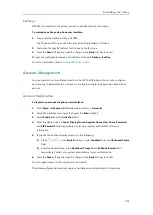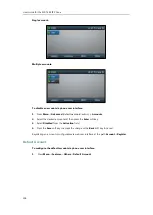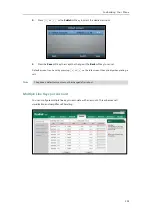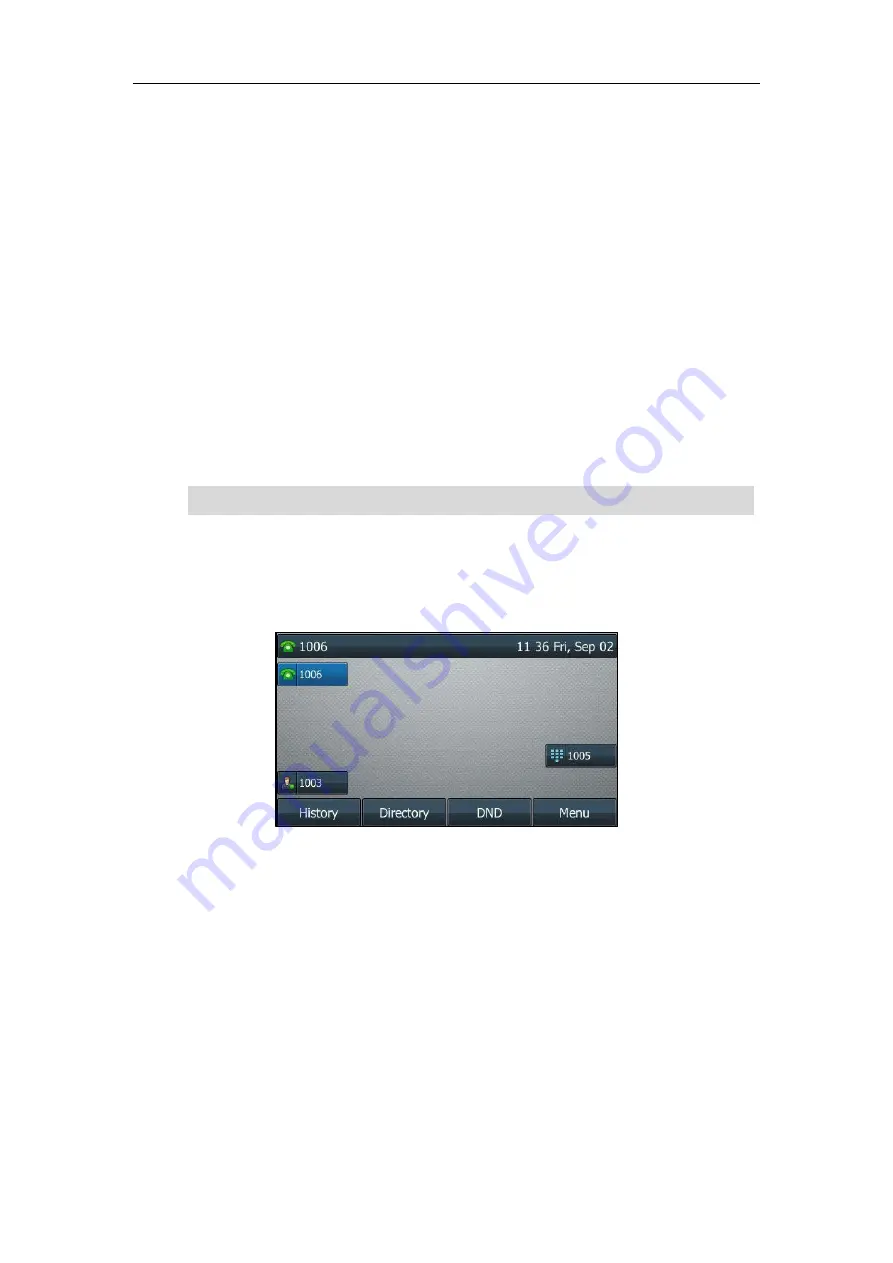
User Guide for the SIP-T46S IP Phone
90
functionality until configuration.
To assign functionality to a line key via phone user interface:
1.
Press
Menu
->
Features
->
DSS Keys
.
2.
Select the desired line key, and then press the
Enter
soft key.
3.
Select the desired key type from the
Type
field.
4.
(Optional.) Select the desired key event type from the
Key
Type
field.
5.
(Optional.) Select the desired line from the
Account ID
field.
6.
(Optional.) Enter the string that will appear on the LCD screen in the
Label
field.
7.
(Optional.) Enter the corresponding value in the
Value
field.
8.
(Optional.) Enter the corresponding value in the
Extension
field.
9.
Press the
Save
soft key to accept the change or the
Back
soft key to cancel.
Line key is configurable via web user interface at the path
Dsskey
->
Line Key
.
Note
You can assign functionalities to 27 line keys. These 27 line keys are indicated on three pages.
When you assign functionality to line keys located in line key 1-10, the labels of line keys are
indicated on the first page. The following figure shows an example:
When the phone is idle, you can also long press the line key to configure it directly on the phone.
Содержание SIP-T46S
Страница 1: ...aji...
Страница 26: ...User Guide for the SIP T46S IP Phone 16...
Страница 230: ...User Guide for the SIP T46S IP Phone 220...
Страница 235: ...Appendix 225 Appendix B Menu Structure...
Страница 236: ...User Guide for the SIP T46S IP Phone 226...