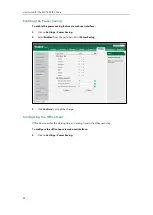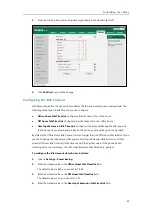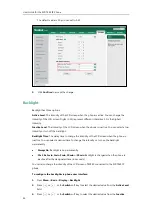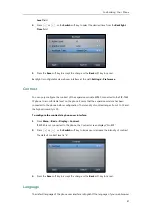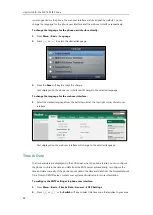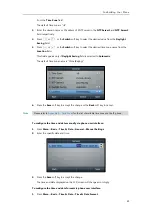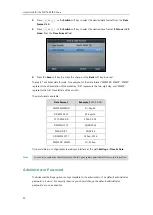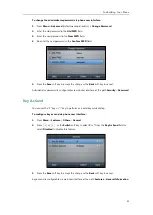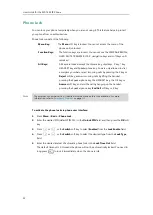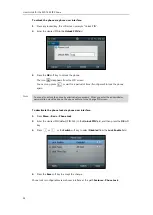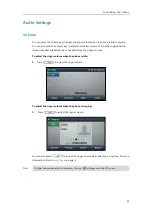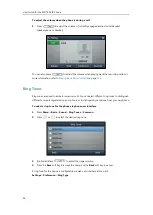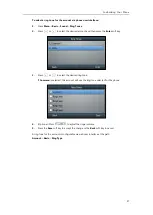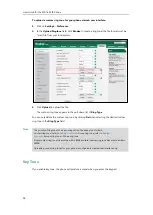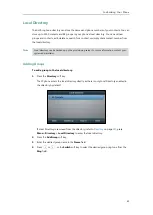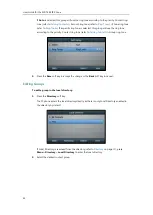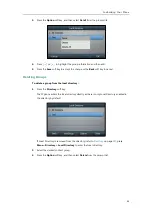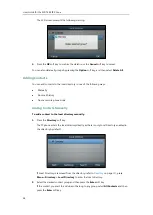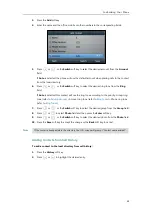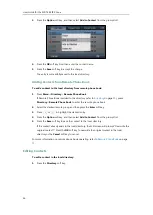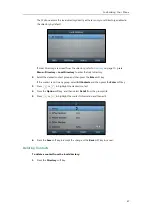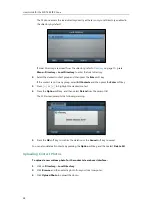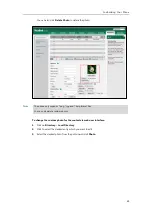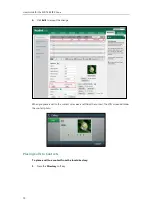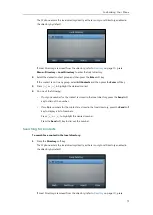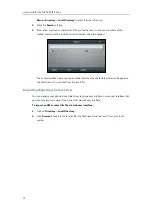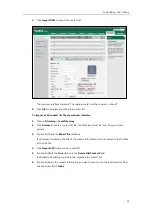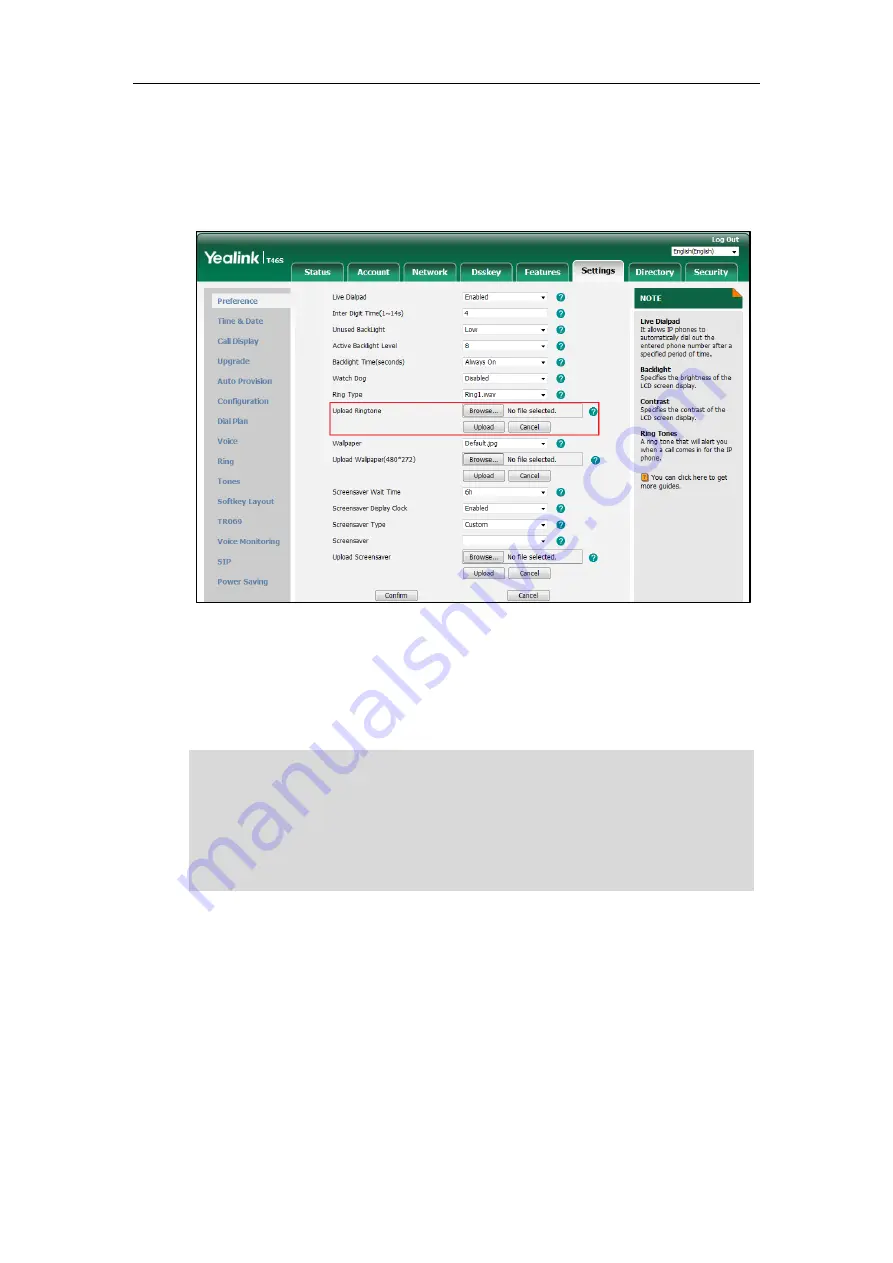
User Guide for the SIP-T46S IP Phone
58
To upload a custom ring tone for your phone via web user interface:
1.
Click on
Settings
->
Preference
.
2.
In the
Upload Ringtone
field, click
Browse
to locate a ring tone (the file format must be
*.wav) file from your local system.
3.
Click
Upload
to upload the file.
The custom ring tone appears in the pull-down list of
Ring Type
.
You can only delete the custom ring tone by clicking
Del
when selecting the desired custom
ring tone in the
Ring Type
field.
Note
Key Tone
If you enable key tone, the phone will produce a sound when you press the keypad.
The priority of ring tone for an incoming call on the phone is as follows:
Contact ring tone (refer to
) >Group ring tone (refer to
) >Account ring tone >Phone ring tone.
Single custom ring tone file must be within 8MB and total custom ring tone files must be within
20MB.
Uploading custom ring tones for your phone is configurable via web user interface only.
Содержание SIP-T46S
Страница 1: ...aji...
Страница 26: ...User Guide for the SIP T46S IP Phone 16...
Страница 230: ...User Guide for the SIP T46S IP Phone 220...
Страница 235: ...Appendix 225 Appendix B Menu Structure...
Страница 236: ...User Guide for the SIP T46S IP Phone 226...