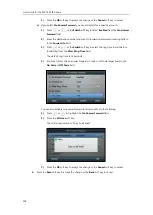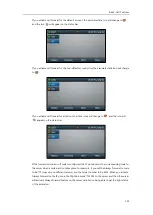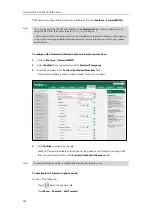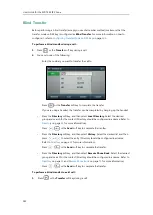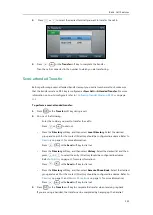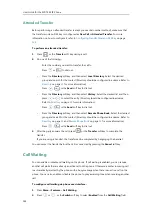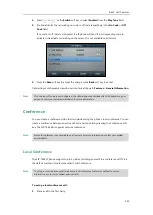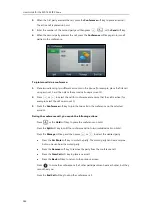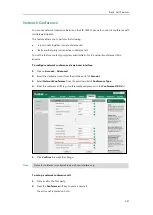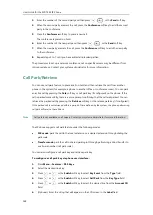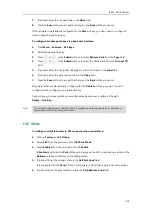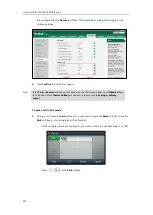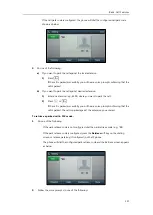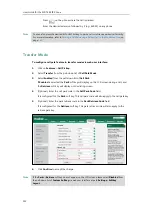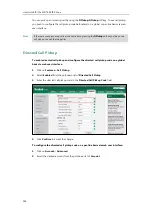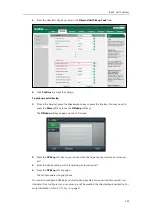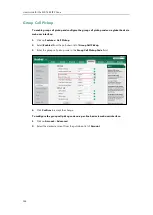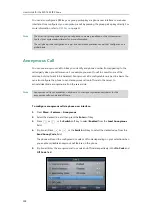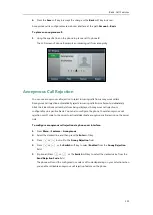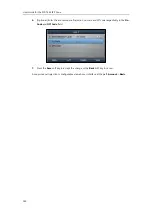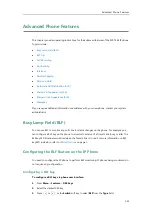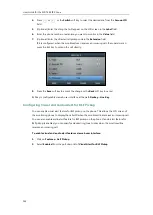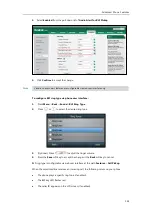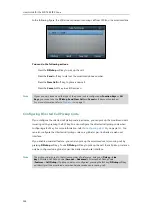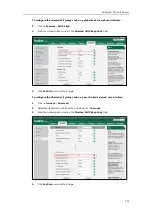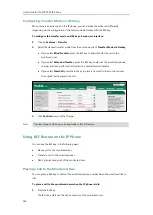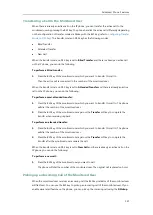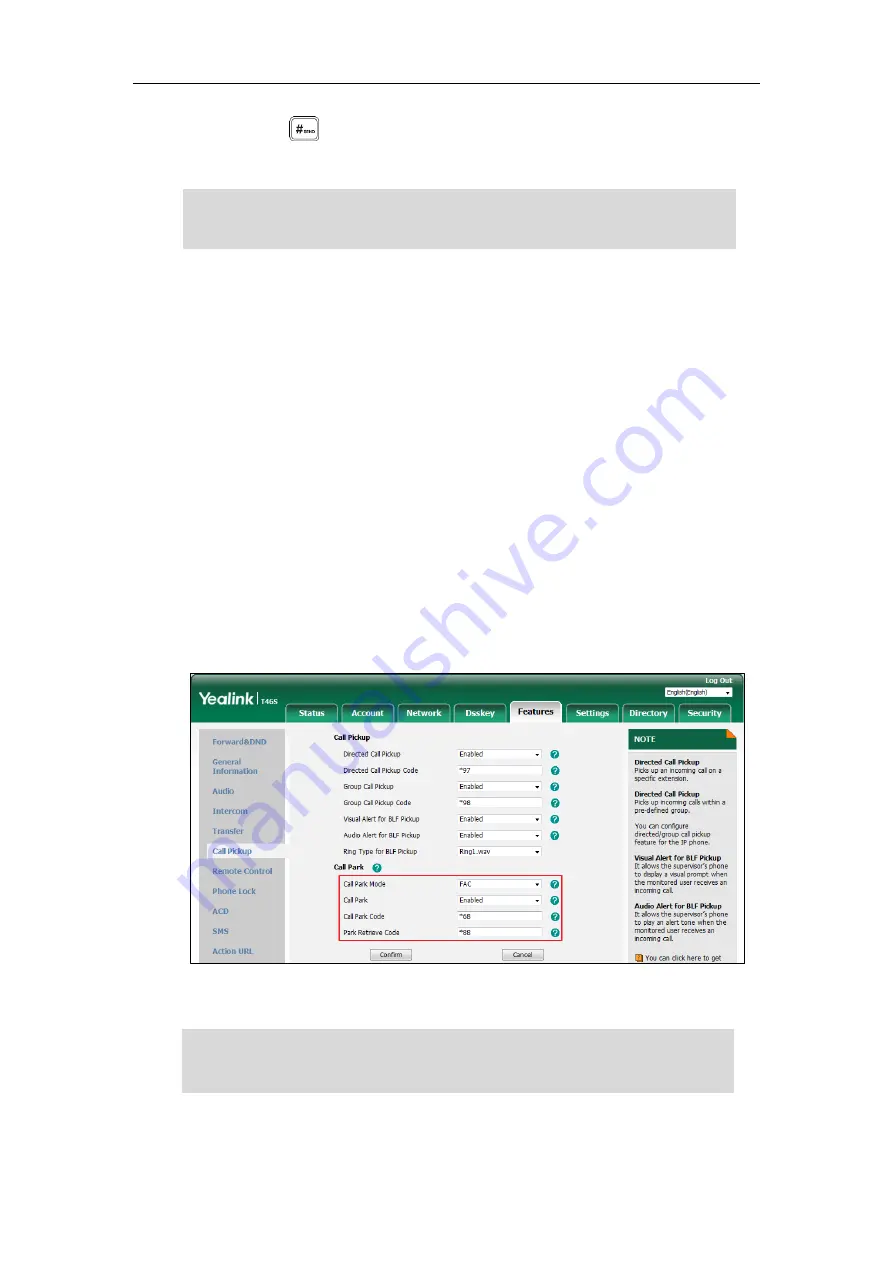
User Guide for the SIP-T46S IP Phone
152
-
Press on the phone where the call is parked.
-
Enter the desired extension followed by # (e.g., 4605#) on any phone.
Note
Transfer Mode
To configure call park feature in transfer mode via web user interface:
1.
Click on
Features
->
Call
Pickup
.
2.
Select
Transfer
from the pull-down list of
Call
Park
Mode
.
3.
Select
Enabled
from the pull-down list of
Call
Park
.
If
Enabled
is selected, the
Park
soft key will display on the LCD screen during a call, and
the
Retrieve
soft key will display on the dialing screen.
4.
(Optional.) Enter the call park code in the
Call
Park
Code
field.
It is configured for the
Park
soft key. This call park code will also apply to the call park key.
5.
(Optional.) Enter the park retrieve code in the
Park Retrieve Code
field.
It is configured for the
Retrieve
soft key. This park retrieve code will also apply to the
retrieve park key.
6.
Click
Confirm
to accept the change.
Note
If the
Park
or
Retrieve
soft key doesn’t appear on the LCD screen, please select
Disabled
from
the pull-down list of
Custom Softkey
via web user interface at path
Settings-
>
Softkey
Layout
.
You can also press the desired BLF or BLF list key to park a call or retrieve a parked call directly.
For more information, refer to
Parking a Call/Retrieving a Parked Call to the Monitored User
on
page
Содержание SIP-T46S
Страница 1: ...aji...
Страница 26: ...User Guide for the SIP T46S IP Phone 16...
Страница 230: ...User Guide for the SIP T46S IP Phone 220...
Страница 235: ...Appendix 225 Appendix B Menu Structure...
Страница 236: ...User Guide for the SIP T46S IP Phone 226...