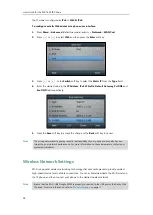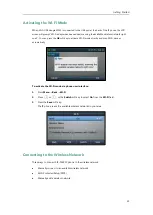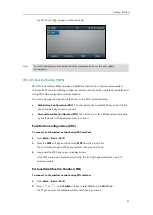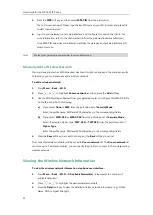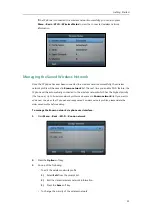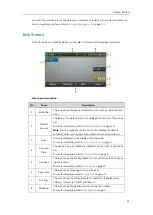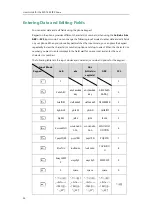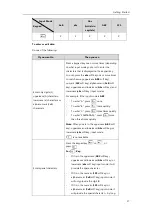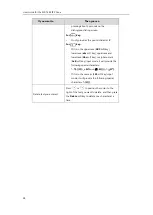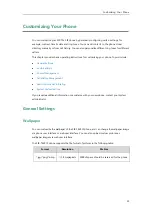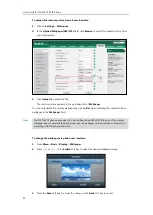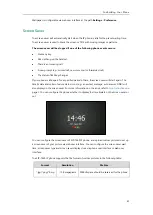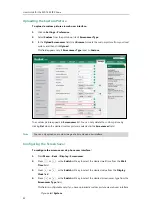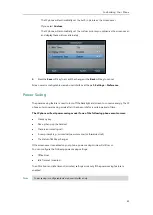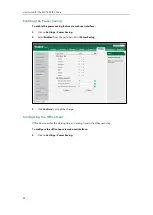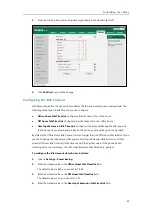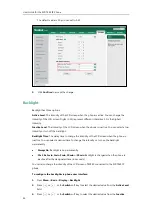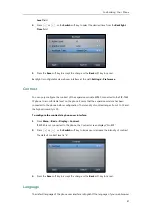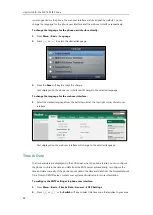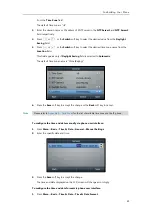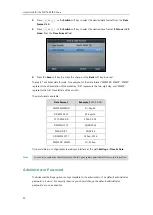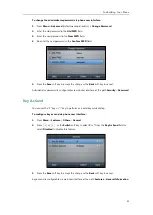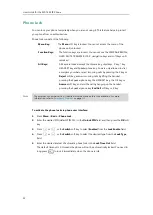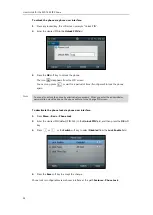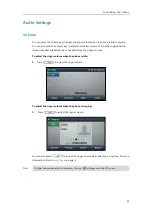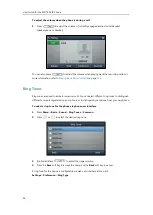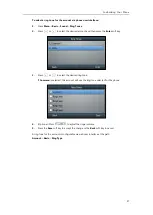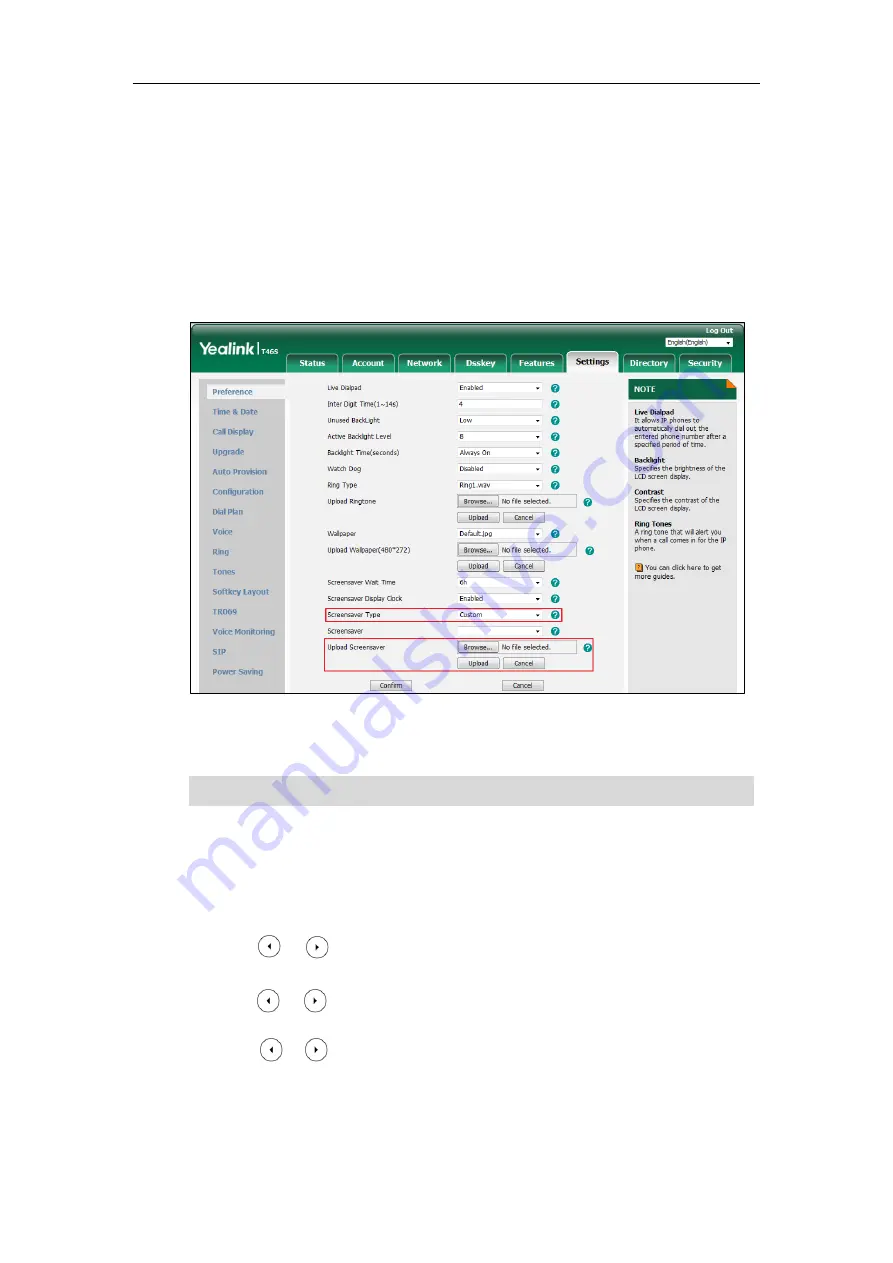
User Guide for the SIP-T46S IP Phone
42
Uploading the Custom Picture
To upload a custom picture via web user interface:
1.
Click on
Settings
->
Preference
.
2.
Select
Custom
from the pull-down list of
Screensaver Type
.
3.
In the
Upload Screensaver
field, click
Browse
to locate the custom picture from your local
system, and then click
Upload
.
This field appears only if
Screensaver Type
is set to
Custom
.
The custom picture appears in
Screensaver
list. You can only delete the custom picture by
clicking
Del
when the desired custom picture is selected in the
Screensaver
field.
Note
Configuring the Screen Saver
To configure the screen saver via phone user interface
:
1.
Press
Menu
->
Basic
->
Display
->
Screensaver
.
2.
Press or , or the
Switch
soft key to select the desired wait time from the
Wait
Time
field.
3.
Press or , or the
Switch
soft key to select the desired value from the
Display
Clock
field.
4.
Press or , or the
Switch
soft key to select the desired screen saver type from the
Screensaver Type
field.
This field is configurable only if you have uploaded a custom picture via web user interface.
-
If you select
System
.
You can only upload one custom image at a time via web user interface.
Содержание SIP-T46S
Страница 1: ...aji...
Страница 26: ...User Guide for the SIP T46S IP Phone 16...
Страница 230: ...User Guide for the SIP T46S IP Phone 220...
Страница 235: ...Appendix 225 Appendix B Menu Structure...
Страница 236: ...User Guide for the SIP T46S IP Phone 226...