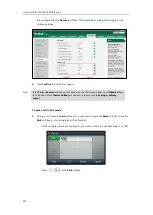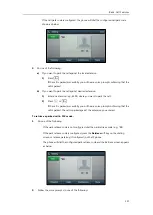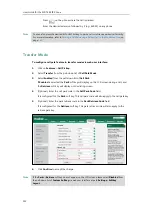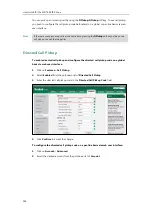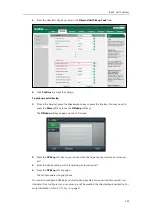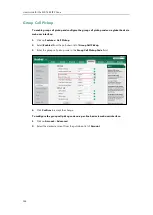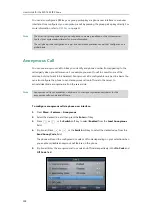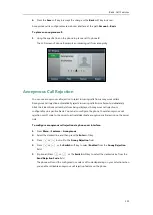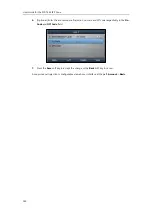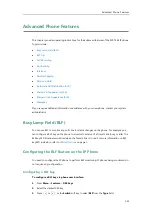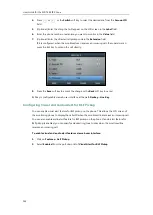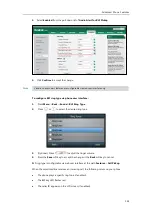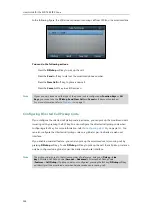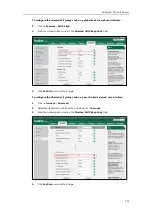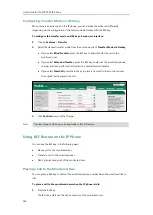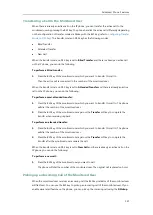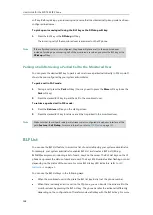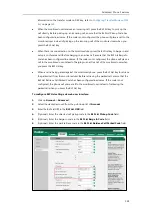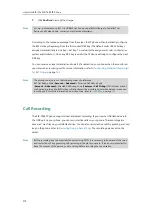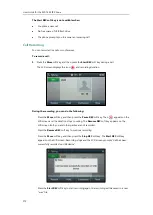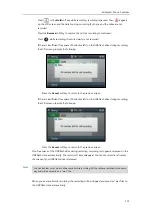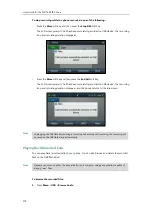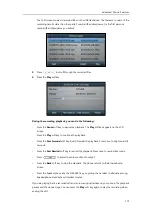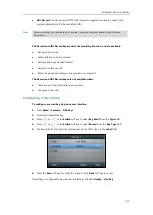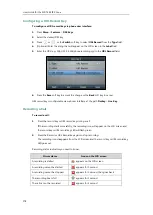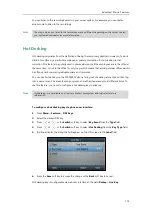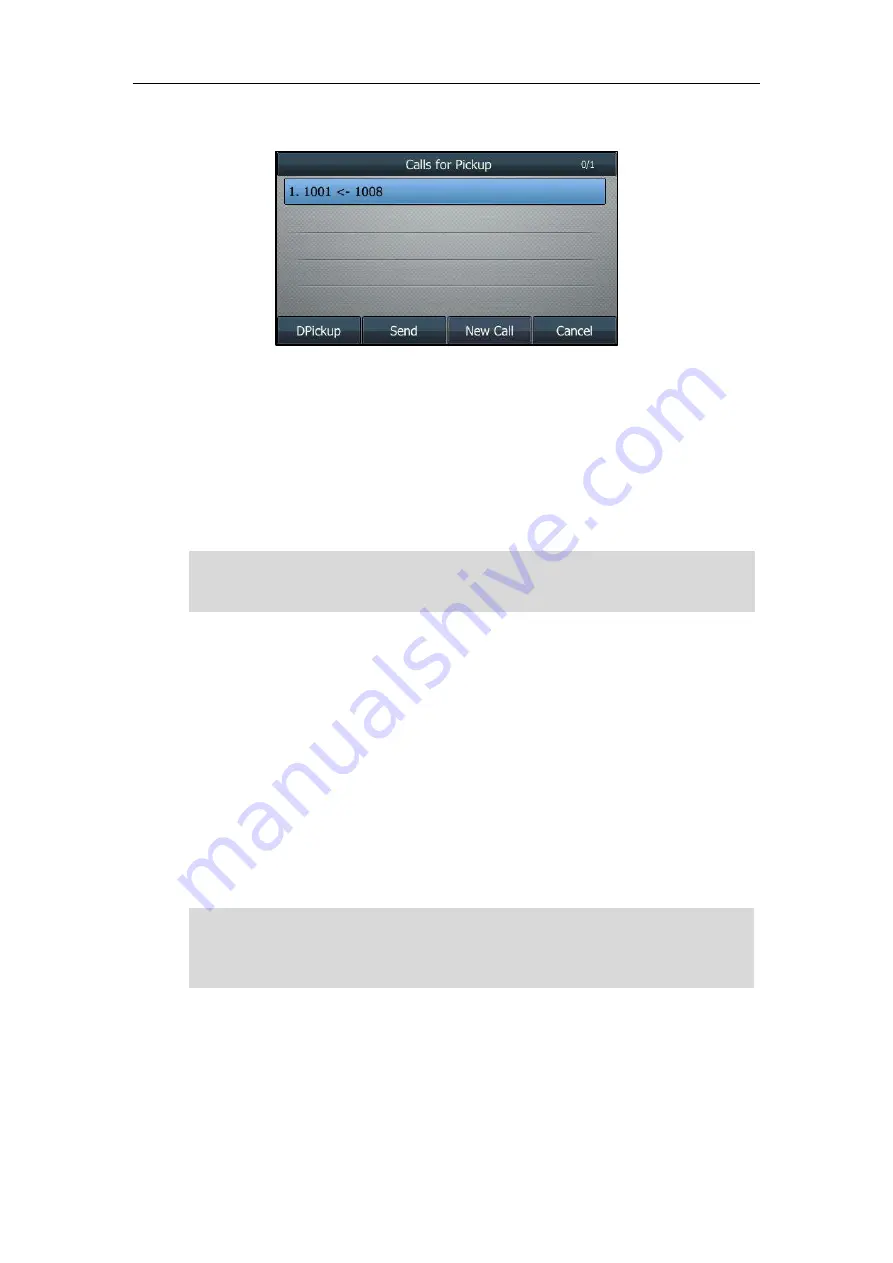
User Guide for the SIP-T46S IP Phone
164
In the following figure, the LCD screen shows an incoming call from 1008 on the monitored line.
You can do the following actions:
-
Press the
DPickup
soft key to pick up the call.
-
Press the
Send
soft key to dial out the monitored phone number.
-
Press the
New Call
soft key to place a new call.
-
Press the
Cancel
soft key to exit the screen.
Note
Configuring Directed Call Pickup Code
If you configure the directed call pickup code in advance, you can pick up the monitored user’s
incoming call by pressing the BLF key. You can configure the directed call pickup code when
configuring a BLF key. For more information, refer to
on page
. You
can also configure the directed call pickup code on a global or per-line basis via web user
interface.
If you enable visual alert feature, you can also pick up the monitored user’s incoming call by
pressing
DPickup
soft key. To use
DPickup
soft key to pick up the call, the call pickup code can
only be configured on a global or per-line basis via web user interface.
Note
If your phone is locked and the type of the phone lock is configured as
Function Keys
or
All
Keys
, you cannot use the
DPickup
,
Send
,
New Call
and
Cancel
soft keys until unlocked.
For more information refer to
on page
The pickup code is used in the following order of preference: Extension (
Dsskey
->
Line
Key
)>Directed Call Pickup Code (
Account
->
Advanced
)>Directed Call Pickup Code
(
Features
->
Call
Pickup
). If pickup code is not configured, pressing the BLF key/
DPickup
soft key
will directly call the monitored user when he/she receives an incoming call.
Содержание SIP-T46S
Страница 1: ...aji...
Страница 26: ...User Guide for the SIP T46S IP Phone 16...
Страница 230: ...User Guide for the SIP T46S IP Phone 220...
Страница 235: ...Appendix 225 Appendix B Menu Structure...
Страница 236: ...User Guide for the SIP T46S IP Phone 226...