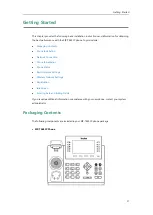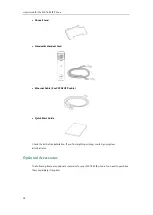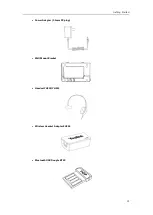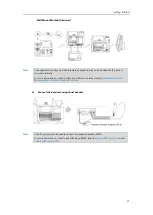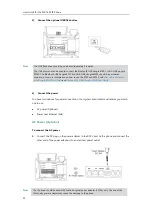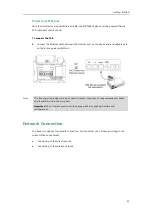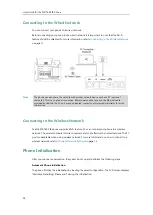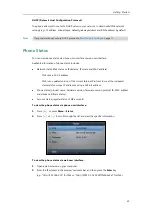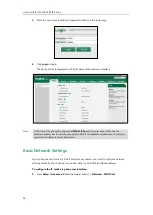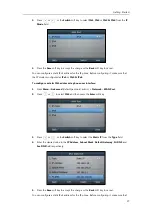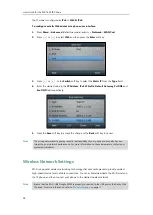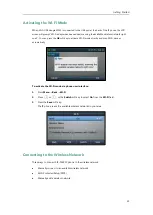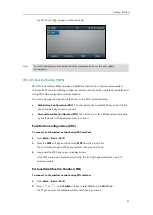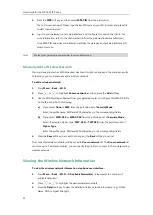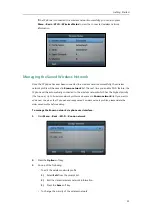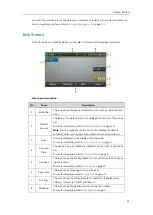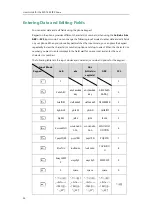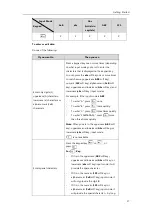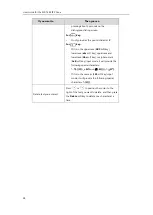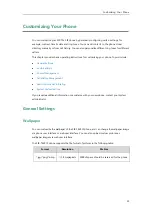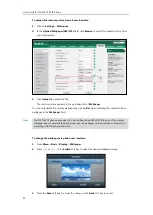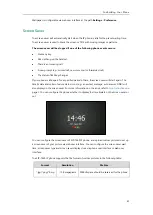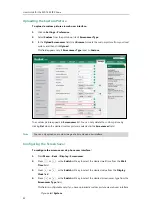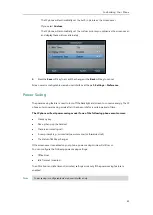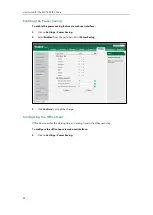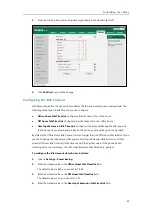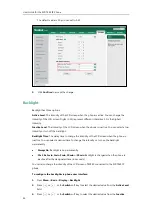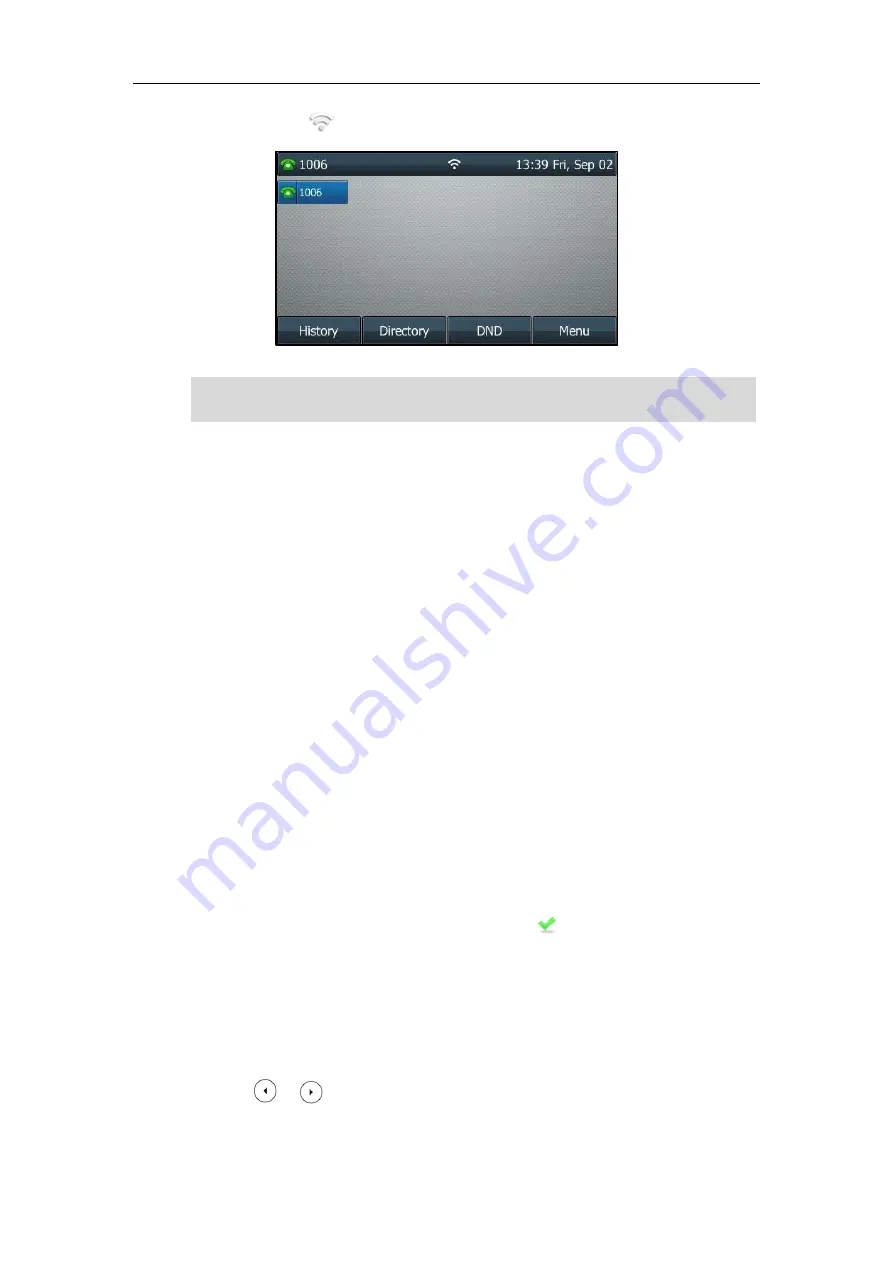
Getting Started
31
The Wi-Fi icon appears on the status bar.
Note
Wi-Fi Protected Setup (WPS)
Wi-Fi Protected Setup (WPS) provides simplified mechanisms to configure secure wireless
networks. WPS can automatically configure a wireless network with a network name (SSID) and
strong WPA data encryption and authentication.
Two methods supported by Yealink IP phones in the Wi-Fi protected setup:
Push Button Configuration (PBC)
: The user simply has to press WPS key on both the IP
phone and gateway/router to connect.
Personal Identification Number (PIN)
: The user has to enter a PIN generated randomly
by the IP phone on the gateway/router to connect.
Push Button Configuration (PBC)
To
connect to the wireless network using PBC method:
1.
Press
Menu
->
Basic
->
Wi-Fi
.
2.
Press the
WPS
soft key, and then select
WPS
from the prompt list.
The LCD screen prompts “WPS has activated, connect within 120s.”.
3.
Long press the WPS key on your gateway/router.
Once WPS setup has completed successfully, the icon appears after the name of
wireless network.
Personal
Identification
Number (PIN)
To
connect to the wireless network using PIN method:
1.
Press
Menu
->
Basic
->
Wi-Fi
.
2.
Press or , or the
Switch
soft key to select
On
from the
Wi-Fi
field.
The IP phone scans the available wireless networks in your area.
For more information on the password of the wireless network, contact your system
administrator.
Содержание SIP-T46S
Страница 1: ...aji...
Страница 26: ...User Guide for the SIP T46S IP Phone 16...
Страница 230: ...User Guide for the SIP T46S IP Phone 220...
Страница 235: ...Appendix 225 Appendix B Menu Structure...
Страница 236: ...User Guide for the SIP T46S IP Phone 226...