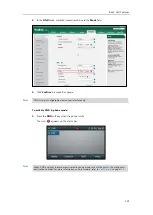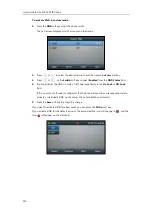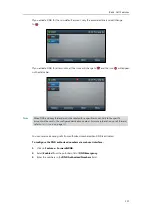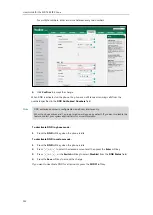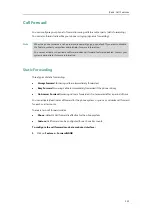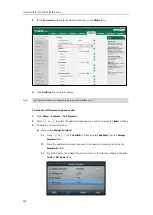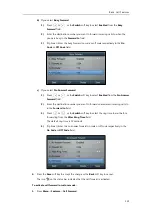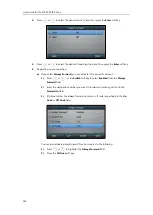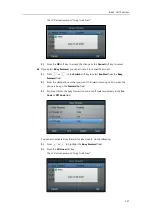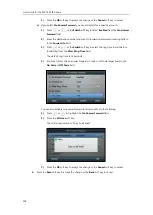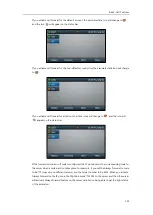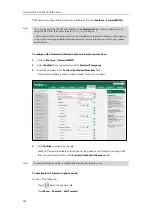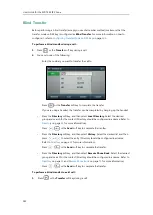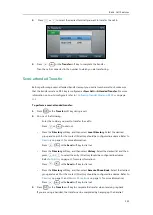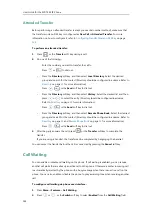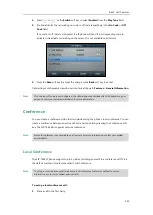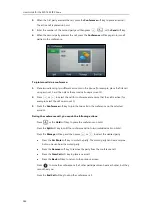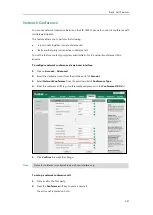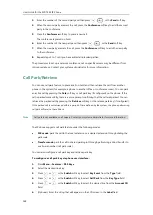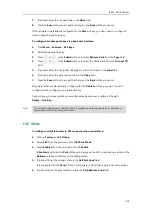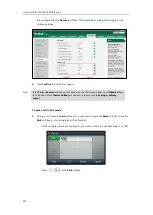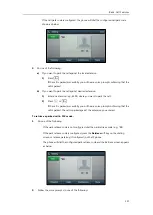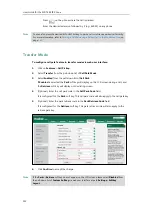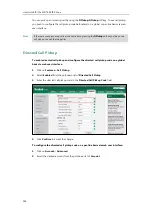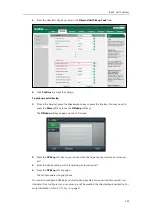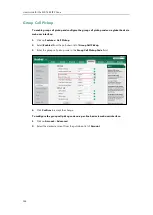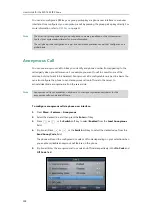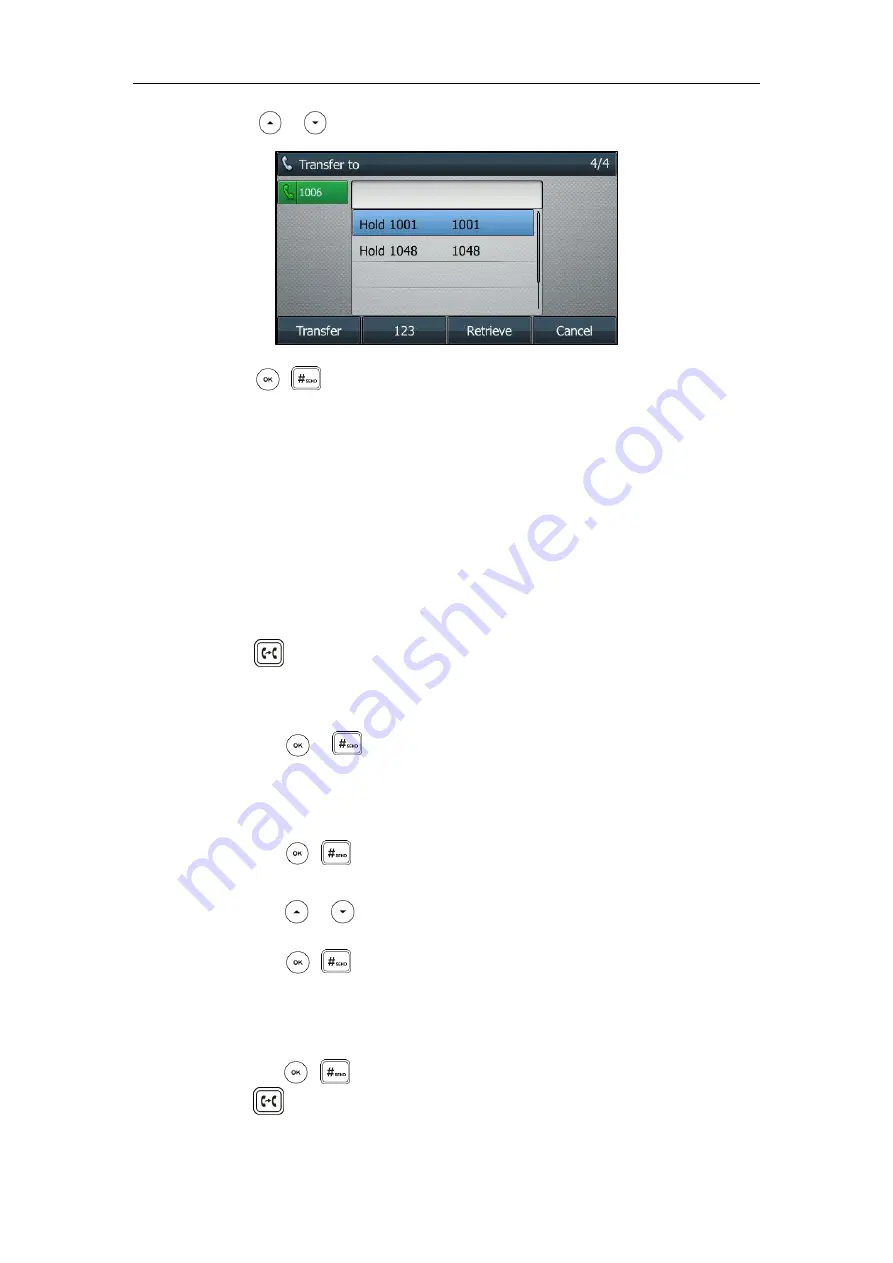
Basic Call Features
143
2.
Press or to select the desired hold call you want to transfer the call to.
3.
Press , or the
Transfer
soft key to complete the transfer.
Then the call is connected to the number to which you are transferring.
Semi-attended Transfer
Before performing a semi-attended transfer (except you use dial number method), make sure
that the transfer mode on DSS key is configured as
New Call
or
Attended Transfer
. For more
information on how to configure it, refer to
Configuring Transfer Mode on DSS Key
on page
To perform a semi-attended transfer:
1.
Press or the
Transfer
soft key during a call.
2.
Do one of the following:
-
Enter the number you want to transfer the call to.
Press or to dial out.
-
Press the
Directory
soft key, and then select
Local Directory
. Select the desired
group and search for the contact (Directory should be configured in advance. Refer to
on page
for more information).
Press , or the
Send
soft key to dial out.
-
Press the
Directory
soft key, and then select
History
. Select the desired list and then
press or to select the entry (Directory should be configured in advance.
Refer to
Press , or the
Send
soft key to dial out.
-
Press the
Directory
soft key, and then select
Remote Phone Book
. Select the desired
group and search for the contact (Directory should be configured in advance. Refer to
and
for more information).
Press , or the
Send
soft key to dial out.
3.
Press or the
Transfer
soft key to complete the transfer when receiving ringback.
If you are using a handset, the transfer can be completed by hanging up the handset.
Содержание SIP-T46S
Страница 1: ...aji...
Страница 26: ...User Guide for the SIP T46S IP Phone 16...
Страница 230: ...User Guide for the SIP T46S IP Phone 220...
Страница 235: ...Appendix 225 Appendix B Menu Structure...
Страница 236: ...User Guide for the SIP T46S IP Phone 226...