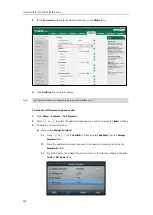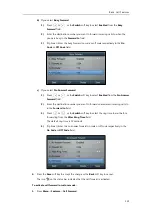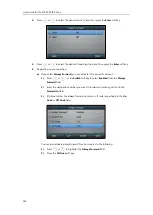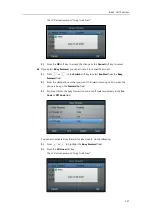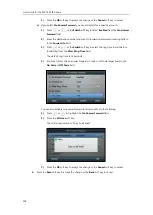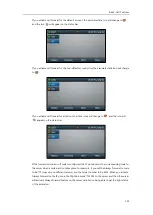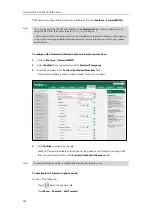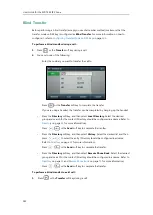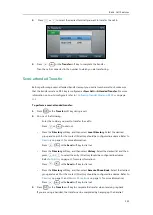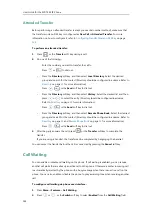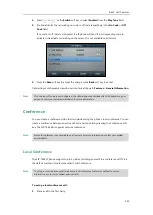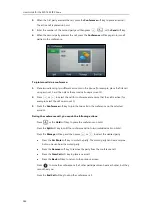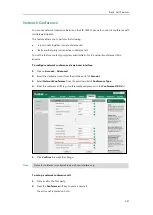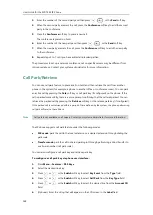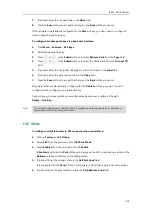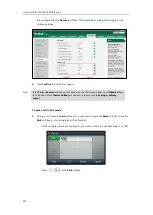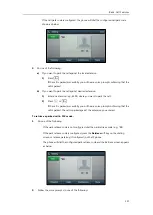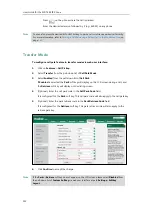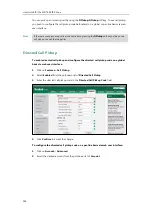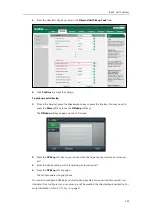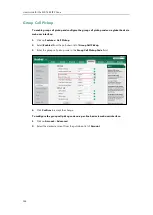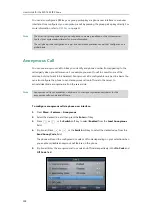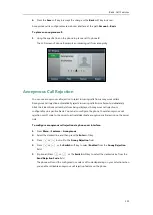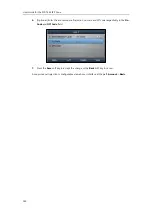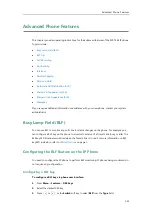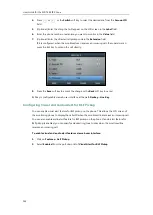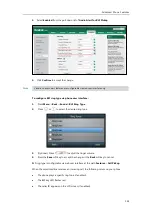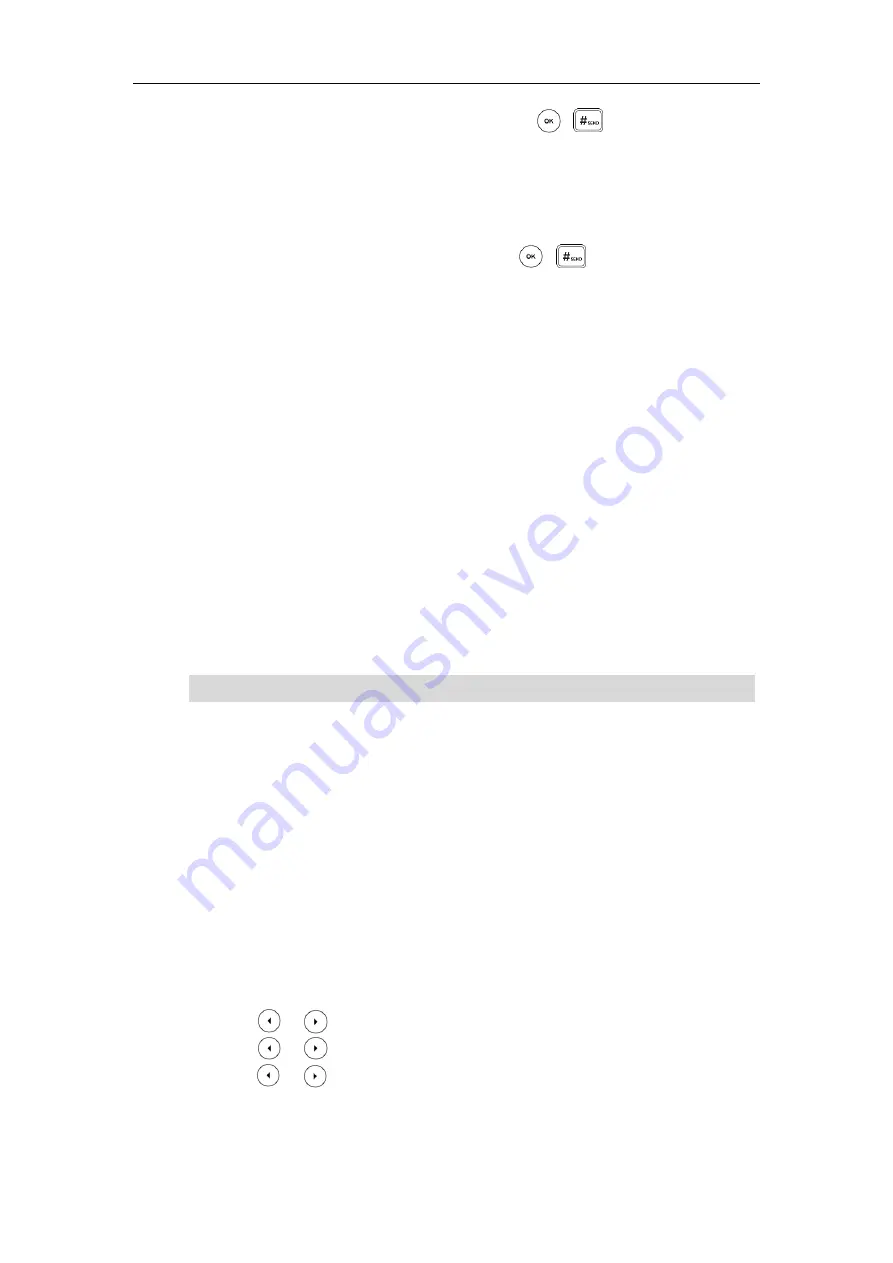
User Guide for the SIP-T46S IP Phone
148
3.
Enter the number of the second party and then press , , or the
Send
soft key.
4.
When the second party answers the call, press the
Conference
soft key to add the second
party to the conference.
5.
Press the
Conference
soft key to place a new call.
The conference is placed on hold.
6.
Enter the number of the new party and then press , , or the
Send
soft key.
7.
When the new party answers the call, press the
Conference
soft key to add the new party
to the conference.
8.
Repeat steps 5 to 7 until you have added all intended parties.
The procedures to set up a network conference call on specific servers may be different from
introduced above. Contact your system administrator for more information.
Call Park/Retrieve
You can use call park feature to place a call on hold, and then retrieve the call from another
phone in the system (for example, a phone in another office or conference room). You can park
an active call by pressing the
Park
soft key or call park key (if configured) on the phone. If the
call is parked successfully, there is a voice prompt confirming that the call was parked. You can
retrieve the parked call by pressing the
Retrieve
soft key or the retrieve park key (if configured).
If the parked call is not retrieved within a period of time defined by the system, the phone performing
call park will receive the call back.
Note
The IP phone supports call park feature under the following modes:
FAC mode
: park the call to the local extension or a desired extension through dialing the
park code.
Transfer mode
: park the call to shared parking lot through performing a blind transfer to
a call park number (call park code).
You can also configure a call park key and retrieve park key.
To configure a call park key via phone user interface:
1.
Press
Menu
->
Features
->
DSS Keys
.
2.
Select the desired line key.
3.
Press or , or the
Switch
soft key to select
Key Event
from the
Type
field.
4.
Press or , or the
Switch
soft key to select
Call Park
from the
Key Type
field.
5.
Press or , or the
Switch
soft key to select the desired line from the
Account ID
field.
6.
(Optional.) Enter the string that will appear on the LCD screen in the
Label
field.
Call park is not available on all servers. Contact your system administrator for more information.
Содержание SIP-T46S
Страница 1: ...aji...
Страница 26: ...User Guide for the SIP T46S IP Phone 16...
Страница 230: ...User Guide for the SIP T46S IP Phone 220...
Страница 235: ...Appendix 225 Appendix B Menu Structure...
Страница 236: ...User Guide for the SIP T46S IP Phone 226...