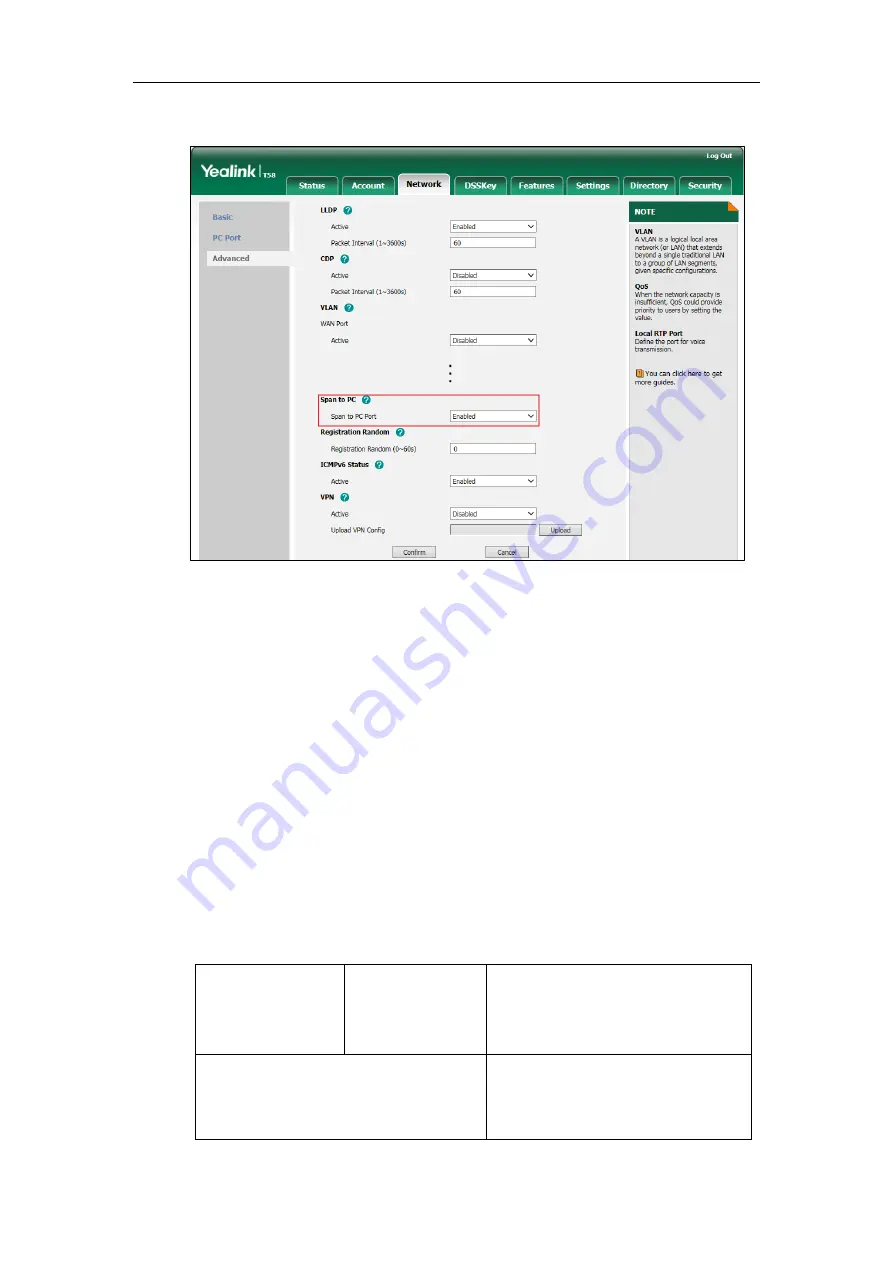
Administrator’s Guide for SIP-T5 Series Smart Media Phones
740
2.
Select
Enabled
from the pull-down list of
Span to PC Port
.
3.
Click
Confirm
to accept the change.
A dialog box pops up to prompt that settings will take effect after a reboot.
4.
Click
OK
to reboot the phone.
Then you can use Sniffer, Ethereal or Wireshark software to capture the signal traffic.
Enabling Watch Dog Feature
The IP phone provides a troubleshooting feature called “Watch Dog”, which helps you monitor
the IP phone status and provides the ability to get stack traces from the last time the IP phone
failed. If Watch Dog feature is enabled, the IP phone will automatically reboot when it detects a
fatal failure. This feature can be configured using the configuration files or via web user
interface.
Procedure
Watch Dog can be configured using the following methods.
Central Provisioning
(Configuration File)
<y0000000000xx>.cf
g
Configure Watch Dog feature.
Parameter:
static.watch_dog.enable
Web User Interface
Configure Watch Dog feature.
Navigate to
:
http://<phoneIPAddress>/servlet?m=mo
Содержание CP969
Страница 1: ......
Страница 22: ...Administrator s Guide for SIP T5 Series Smart Media Phones xxii ...
Страница 30: ...Administrator s Guide for SIP T5 Series Smart Media Phones 8 ...
Страница 77: ...Setting Up Your System 55 m mod_data p network adv q load Phone User Interface Configure LLDP feature ...
Страница 474: ...Administrator s Guide for SIP T5 Series Smart Media Phones 452 ...
Страница 781: ...Troubleshooting 759 The phone begins rebooting Any reboot of the phone may take a few minutes ...
Страница 787: ...Troubleshooting 765 information on capturing packets refer to Capturing Packets on page 735 ...
Страница 788: ...Administrator s Guide for SIP T5 Series Smart Media Phones 766 ...
Страница 864: ...Administrator s Guide for SIP T5 Series Smart Media Phones 842 ...






























