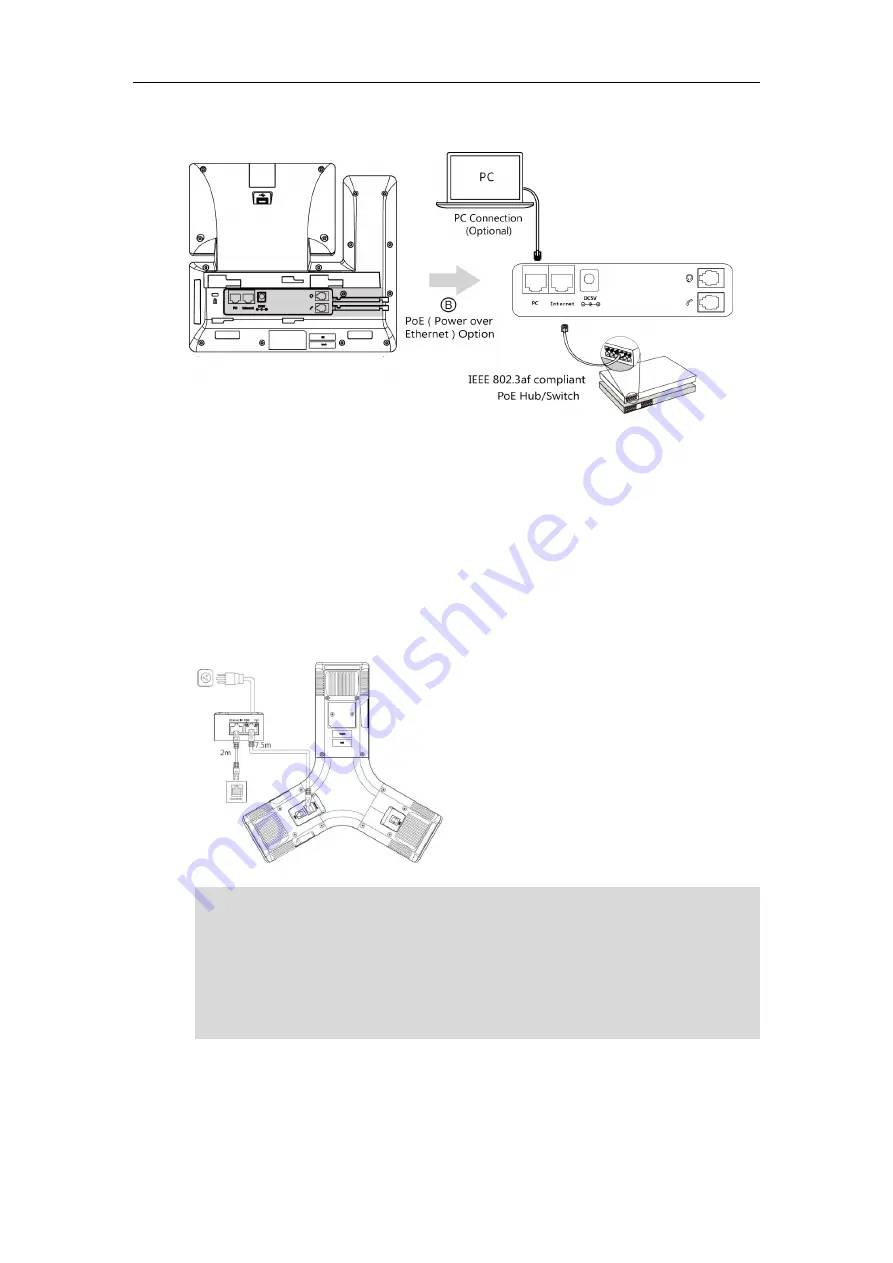
Getting Started
17
For SIP-T56A:
To connect the PoE adapter (for CP960 IP phones):
1)
Connect the Ethernet cable between the Internet port on the IP phone and Data & Power
Out port on the PoE adapter.
2)
Connect the Ethernet cable between the Data In port on the PoE adapter and the one on
the wall or switch/hub device port.
3)
Connect the power plug of the PoE adapter into an electrical power outlet.
For CP960:
Note
If in-line power switch/hub is provided, you don’t need to connect the phone to the power
adapter. Make sure the switch/hub is PoE-compliant.
SIP-T58V/T58A/T56A IP phones can also share the network with another network device such as
a PC (personal computer). It is an optional connection. We recommend that you use the Ethernet
cable provided by Yealink.
Important!
Do not unplug or remove the power while the IP phone is updating firmware and
configurations.
Содержание CP969
Страница 1: ......
Страница 22: ...Administrator s Guide for SIP T5 Series Smart Media Phones xxii ...
Страница 30: ...Administrator s Guide for SIP T5 Series Smart Media Phones 8 ...
Страница 77: ...Setting Up Your System 55 m mod_data p network adv q load Phone User Interface Configure LLDP feature ...
Страница 474: ...Administrator s Guide for SIP T5 Series Smart Media Phones 452 ...
Страница 781: ...Troubleshooting 759 The phone begins rebooting Any reboot of the phone may take a few minutes ...
Страница 787: ...Troubleshooting 765 information on capturing packets refer to Capturing Packets on page 735 ...
Страница 788: ...Administrator s Guide for SIP T5 Series Smart Media Phones 766 ...
Страница 864: ...Administrator s Guide for SIP T5 Series Smart Media Phones 842 ...
















































