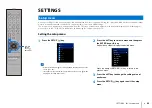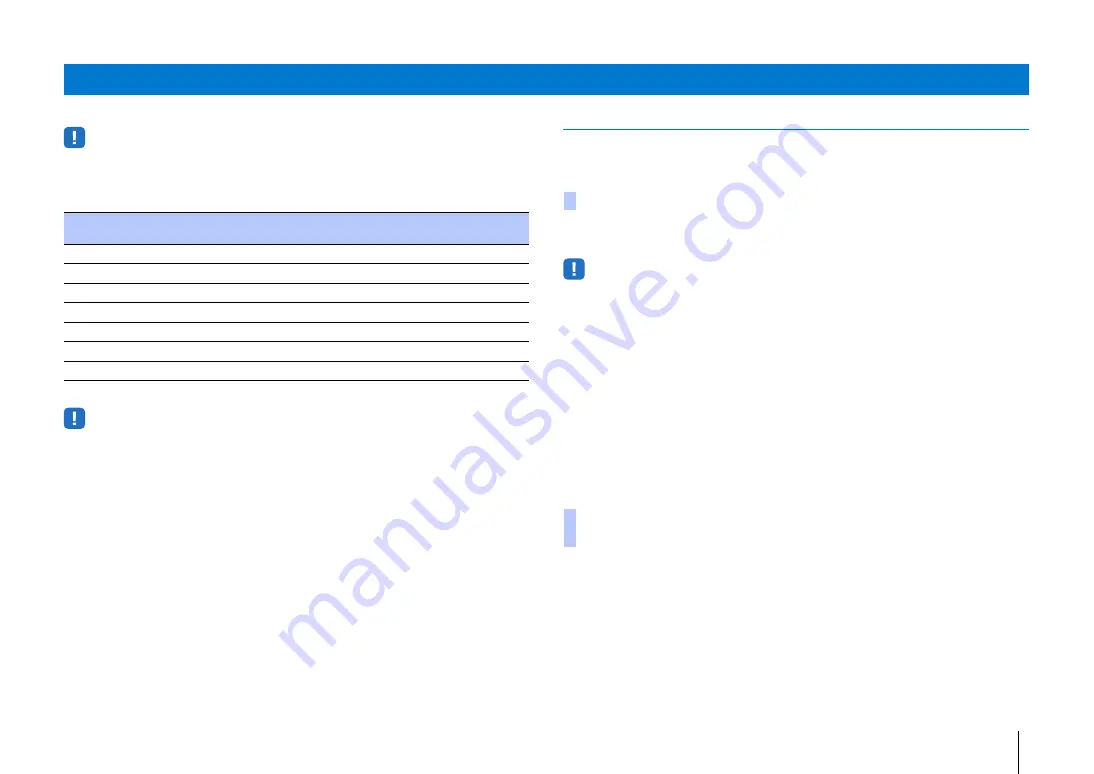
NETWORKS
➤
Playing back music stored on media servers (PCs/NAS)
En
62
You can play back music files stored on your PC or DLNA-compatible NAS via the unit.
• The audio may be interrupted while using the wireless network connection. In this case, use the wired
network connection.
❑
Supported File formats
* Linear PCM format only
• To play back FLAC files stored on a PC or NAS, you need to install server software that supports sharing of
FLAC files via DLNA on your PC or use a NAS that supports FLAC files.
• Digital Rights Management (DRM) contents cannot be played back.
Media sharing setup
To play back music files stored on your PC or DLNA-compatible NAS, first you need to
configure the media sharing setting on each music server.
This unit supports Windows Media Player 11 or later. This section explains Windows
Media Player 12 setup as an example.
• Operation may vary depending upon your PC or settings. Refer to documentation provided by your PC’s
manufacturer or Windows Media Player Help for details.
1
Start Windows Media Player 12 on your PC.
2
Select “Stream”, then “Turn on media streaming”.
3
Click “Turn on media streaming”.
4
Select “Allowed” from the drop-down list next to the unit’s model
name.
5
Click “OK” to exit.
Refer to documentation supplied with the device or software and configure the media
sharing settings.
Playing back music stored on media servers (PCs/NAS)
File
Sampling frequency
(kHz)
The number of
channels
Gapless playback
WAV*
32 to 192
2
✓
MP3
8 to 48
2
—
WMA
8 to 48
2
—
MPEG-4 AAC
8 to 48
2
—
FLAC
32 to 192
2
✓
ALAC
32 to 96
2
✓
AIFF
32 to 192
2
✓
For a PC with Windows Media Player installed
For a PC or a NAS with other DLNA server software
installed