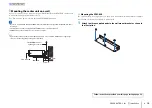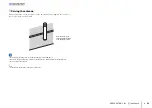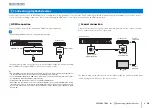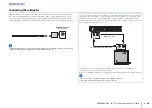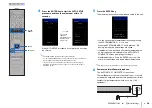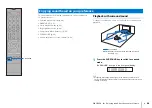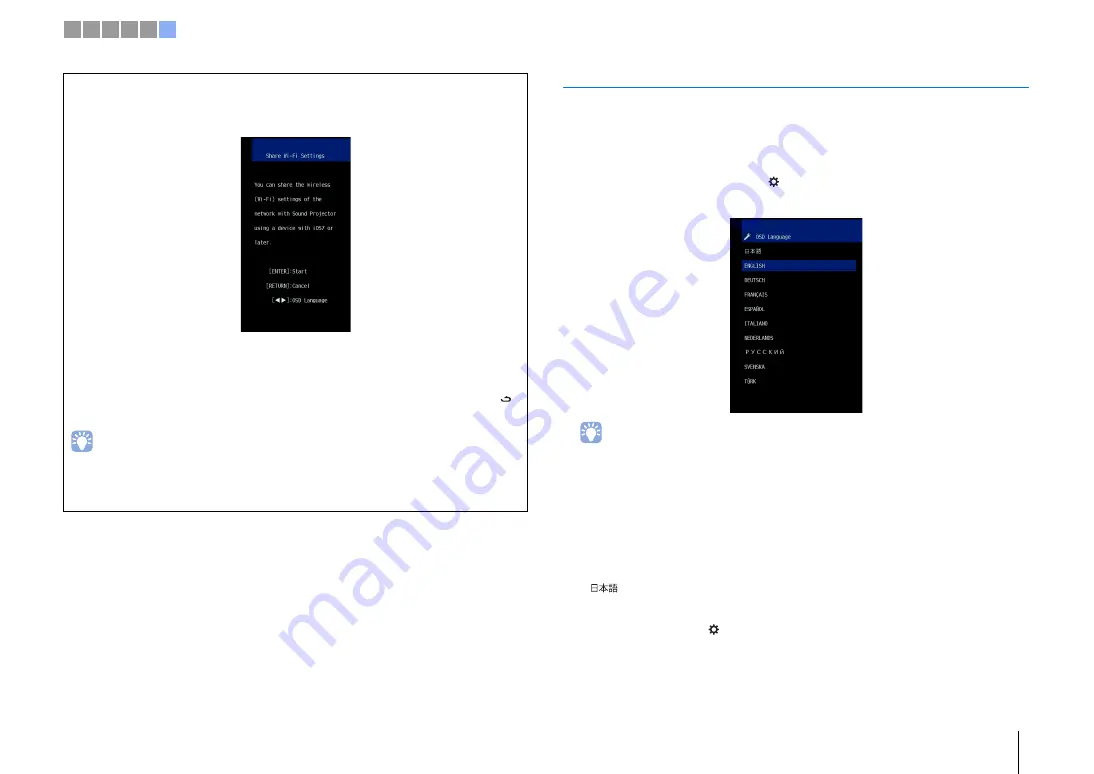
PREPARATIONS
➤
f
Initial settings
En
31
Selecting a language for menu display
1
Turn the unit and TV on.
2
Switch the TV’s input to display video input from this unit (p. 30).
3
Press and hold the SETUP (
) key until the “OSD Language” menu
appears on the TV.
When the menu is not displayed
• Confirm the following cases.
– The HDMI input jack of your TV and the HDMI OUT (ARC) jack of the unit are connected.
– The input of your TV is set to “HDMI 1” (example).
4
Use the
S
/
T
key to select the desired language and press the
ENTER key.
Settings
, ENGLISH (default), DEUTSCH, FRANÇAIS, ESPAÑOL, ITALIANO, NEDERLANDS,
РУССКИЙ
, SVENSKA, TÜRK
5
Press the SETUP (
) key to exit the setup menu.
Initial screen display
When the unit is turned on for the first time after purchase, the screen below will be
displayed. (“ViewScreen” is shown in the front panel display.)
Follow the on-screen instructions to use an iOS device (iPhone, etc.) to connect the
unit to a wireless network.
Connecting the unit to a wireless network is simpler when the MusicCast
CONTROLLER app installed on your mobile device is used. Press the RETURN (
)
key to cancel this screen, and then refer to p. 50.
• This screen will not be displayed if the unit is connected to a router via its NETWORK jack (wired
connection).
• Be aware that if the IntelliBeam microphone is connected while the screen shown above is displayed
(p. 32), setup will be canceled, and the screen will switch to the auto measurement screen.
1 2 3 4 5 6