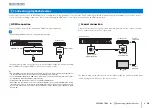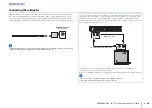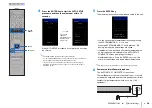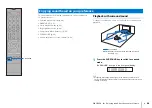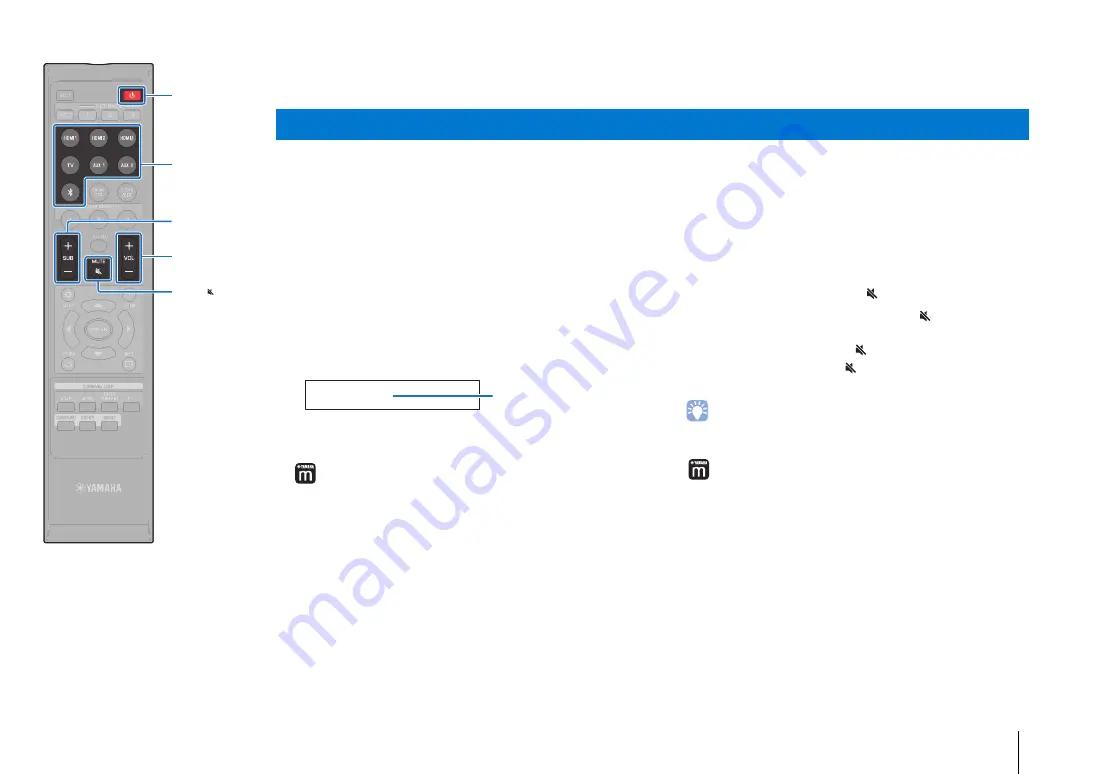
PLAYBACK
➤
Basic operation for playback
En
39
PLAYBACK
1
Press the
z
key to turn on this unit.
It may take a few seconds for sound to play from the center
unit and subwoofer after the unit is turned on.
2
Turn on devices (TV, BD/DVD player, game console,
etc.) connected to this unit.
3
Select a device by pressing the input selector key or
NET key corresponding to the connection of
external devices.
Press the HDMI1 key to play audio/video content from a
BD/DVD player connected via the HDMI IN1 jack.
For playback from a
Bluetooth
device, refer to p. 47. For
audio playback via a network, refer to p. 62 to 68.
• You can also select an input source with the MusicCast CONTROLLER app
installed on your mobile device (p. 50).
4
Play back a device selected in step 3.
5
Press the VOL (+/-) key to adjust the volume. Press
the SUB (+/-) key to adjust the volume of the
subwoofer.
• When audio is output from both TV speaker and this unit,
mute the TV sound.
• When sound input to HDMI IN jack is output from the TV,
the volume level does not change even if you press the
VOL (+/-) key or the MUTE (
) key.
• To mute the sound, press the MUTE (
) key. “MUTE
ON” is shown in the front panel display. To resume the
volume, press the MUTE (
) key again or press VOL (+/
-) key. When the MUTE (
) key is pressed, “MUTE OFF”
is shown in the front panel display.
• The subwoofer volume can be adjusted separately from the whole volume.
• Lowering the subwoofer volume is recommended at night.
• You can also adjust the volume with the MusicCast CONTROLLER app
installed on your mobile device (p. 50).
6
Select surround playback, stereo playback, or target
playback mode, and configure sound setting
according to your preferences (p. 40).
Basic operation for playback
HDMI1
Input source name
MUTE ( )
VOL (+/-)
S
UB (+/-)
z
Input selector
keys