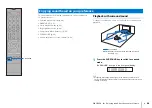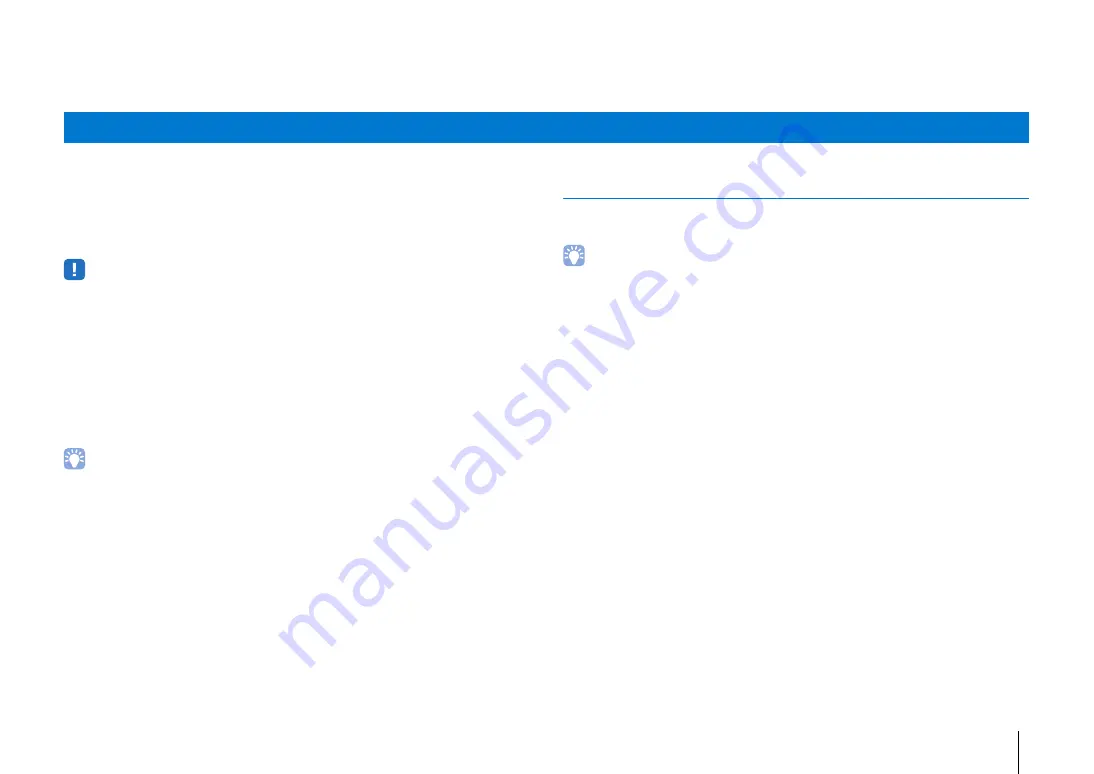
NETWORKS
➤
Network functions and the MusicCast CONTROLLER app
En
50
NETWORKS
A network connection allows you to listen to Internet radio stations or music streaming
services, and to use AirPlay to play music files, or to play music files stored on your
computer (media server) via this unit.
Most playback requires the “MusicCast CONTROLLER” app for mobile devices. Install
and use the MusicCast CONTROLLER app on your mobile device to play music files.
• To use network function, the unit, your PC and mobile device must be connected to the same router. Make
sure whether the network parameters (such as the IP address) are properly assigned to the unit in
“Information” (p. 82) in the setup menu.
• When using a multiple SSID router, access to the unit might be restricted depending on the SSID to
connect. Connect the unit and mobile device to the same SSID.
• Some security software installed on your computer, or network device settings (such as a firewall), may
block the unit’s access to your computer or Internet radio stations. Should this occur, change security
software and/or network device settings.
• A network connection cannot be established if the MAC address filter on your router is enabled. Check your
router’s settings.
• To configure your router’s subnet mask manually, apply the same subnet used by this unit to all devices.
• Use of a broadband connection is recommended when using Internet services.
• If your router supports DHCP, network settings for the unit need not be configured. Network parameters
(such as the IP address) will be assigned automatically. If your router does not support DHCP, or if you
prefer to configure network parameters manually, you must configure network settings yourself (p. 83).
• You can verify that network parameters (such as the IP address) have been properly assigned to the unit by
selecting “Information” (p. 82) from the setup menu.
Connecting with the MusicCast CONTROLLER app
(registering the unit as a MusicCast-enabled device)
Install the MusicCast CONTROLLER app on your mobile device to connect the unit to a
network and register it as a MusicCast-enabled device.
• Confirm that your mobile device is connected to your home router before beginning.
• This section uses MusicCast CONTROLLER app screens displayed in English on an iPhone as examples.
• MusicCast CONTROLLER app screens and menu labels are subject to change without prior notice.
1
Install the MusicCast CONTROLLER app on your mobile device, and
open the app.
Search for “MusicCast CONTROLLER” on the App Store or Google Play.
Network functions and the MusicCast CONTROLLER app