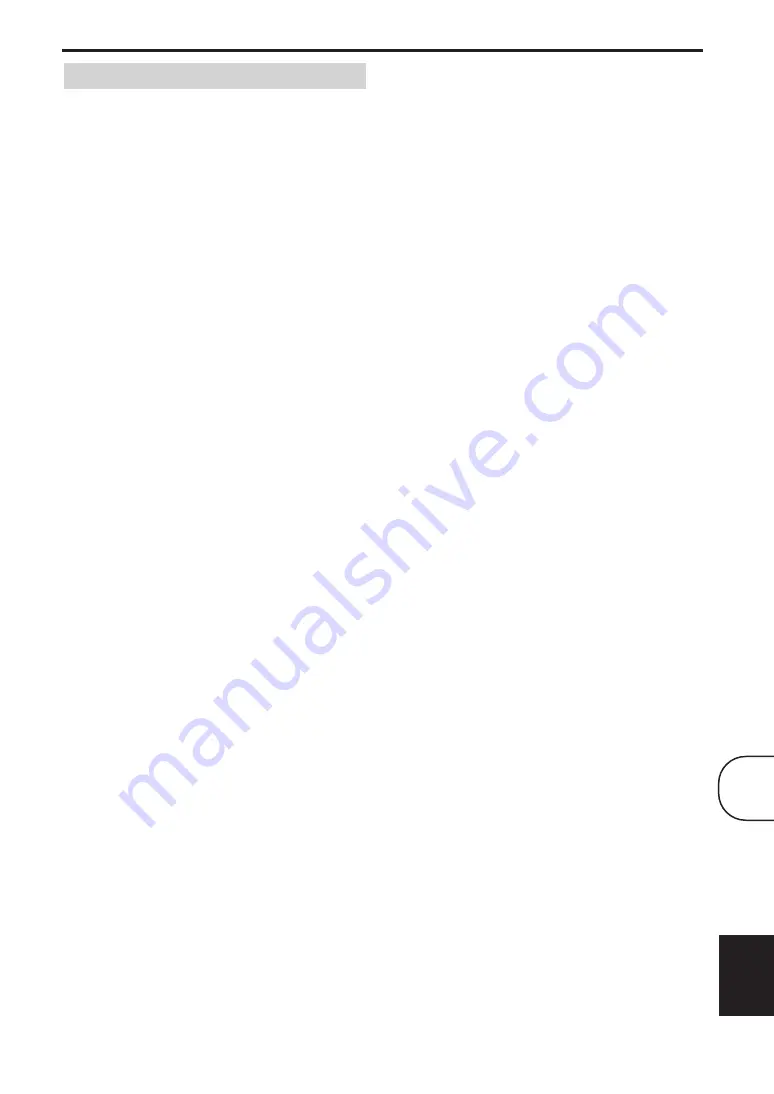
Chapter 10: Initial Settings
57
En
English
■
TV Screen
Sets the aspect ratio of the picture output by the
analog and HDMI video outputs. Choose an option
that matches the aspect ratio of your TV.
•
4:3 (Letter Box) (default)
: Select if you have a
conventional 4:3 TV. Widescreen movies will be
displayed with black bars top and bottom.
•
4:3 (Pan & Scan)
: Select if you have a
conventional 4:3 TV. Widescreen movies will be
displayed with the sides trimmed so that the
picture fills the entire screen. Video from discs
that do not support Pan & Scan will be output in
4:3 Letter Box format.
•
16:9 (Wide)
: Select if you have a widescreen TV.
•
16:9 (Compressed)
: This option can only be
selected if your TV is connected to the HDMI
jack and the HDMI Resolution setting is set to
1920 x 1080p, 1920 x 1080i, or 1280 x 720p. Select
this if you want to properly display 4:3 content on
a widescreen TV. Black bars will be displayed on
either side of the picture.
■
Component Out
Sets the COMPONENT VIDEO OUT to interlaced or
progressive video output. Progressive scanning offers
better picture quality and reduced picture noise.
If your TV or projector supports progressive
scanning, select Progressive. Refer to your TV
owner’s manual for details.
•
Interlace (default)
: The COMPONENT VIDEO
OUT outputs interlaced video.
•
Progressive
: The COMPONENT VIDEO OUT
outputs progressive video and the
PROGRESSIVE indicator on the display lights up.
To use progressive video, select the Progressive option
and press ENTER. When the confirmation message
appears on-screen, press ENTER to confirm, or press
RETURN to cancel.
Notes:
• When you switch between Interlace and
Progressive, the picture may be disturbed.
• When the HDMI Resolution is set to 720 x 480i
(NTSC) or 720 x 576i (PAL), the Component Out
setting is forcibly set to Interlace. When another
resolution is selected, the Component Out setting
is forcibly set to Progressive.
• If you select Progressive inadvertently and your
TV doesn’t support it, you may lose the picture
altogether. In this case, connect the DRX-730 to a
TV with a composite video connection and
change the setting back to Interlace, or reset the
DRX-730 (see page 65).
• CONSUMERS SHOULD NOTE THAT NOT
ALL HIGH DEFINITION TELEVISION SETS
ARE FULLY COMPATIBLE WITH THIS
PRODUCT AND MAY CAUSE ARTIFACTS TO
BE DISPLAYED IN THE PICTURE. IN CASE OF
525 PROGRESSIVE SCAN PICTURE
PROBLEMS, IT IS RECOMMENDED THAT
YOU SWITCH THE CONNECTION TO THE
“STANDARD DEFINITION” OUTPUT. IF
THERE ARE QUESTIONS REGARDING YOUR
VIDEO MONITOR COMPATIBILITY WITH
THIS UNIT, PLEASE CONTACT OUR
CUSTOMER SERVICE CENTER.
■
AV Connector Out (Europe model)
Sets the AV MONITOR OUT jack to output
composite video or RGB component video.
If the SCART jack on your TV supports RGB, select
RGB. Refer to your TV owner’s manual for details. All
TVs will work with the Video option.
•
Video (default)
: The AV MONITOR OUT
outputs composite video.
•
RGB
: The AV MONITOR OUT outputs RGB
component video.
Notes:
• When RGB is selected, the COMPONENT
VIDEO OUT outputs no signal.
• If you’ve connected an HDMI component to the
DRX-730’s HDMI jack, the AV Connector Out
setting is forcibly set to Video.
■
HDMI Resolution
Sets the HDMI output video resolution.
•
1920 x 1080p
: Select if your HDMI TV supports
1080p progressive video.
•
1920 x 1080i
: Select if your HDMI TV supports
1080i interlace video.
•
1280 x 720p
: Select if your HDMI TV supports
720p progressive video.
•
720 x 480p (NTSC), 720 x 576p (PAL) (default)
:
Select if your HDMI TV supports 480p or 576p
progressive video.
•
720 x 480i (NTSC), 720 x 576i (PAL)
: Select if
your HDMI TV supports 480i or 576i interlace
video.
To change the resolution, select a resolution, and then
press ENTER. When the confirmation message
appears on-screen, press ENTER to confirm.
Video Output settings
10
Содержание PianoCraft DRX-730
Страница 626: ...Printed in Malaysia WQ26630 1 IP ...
















































