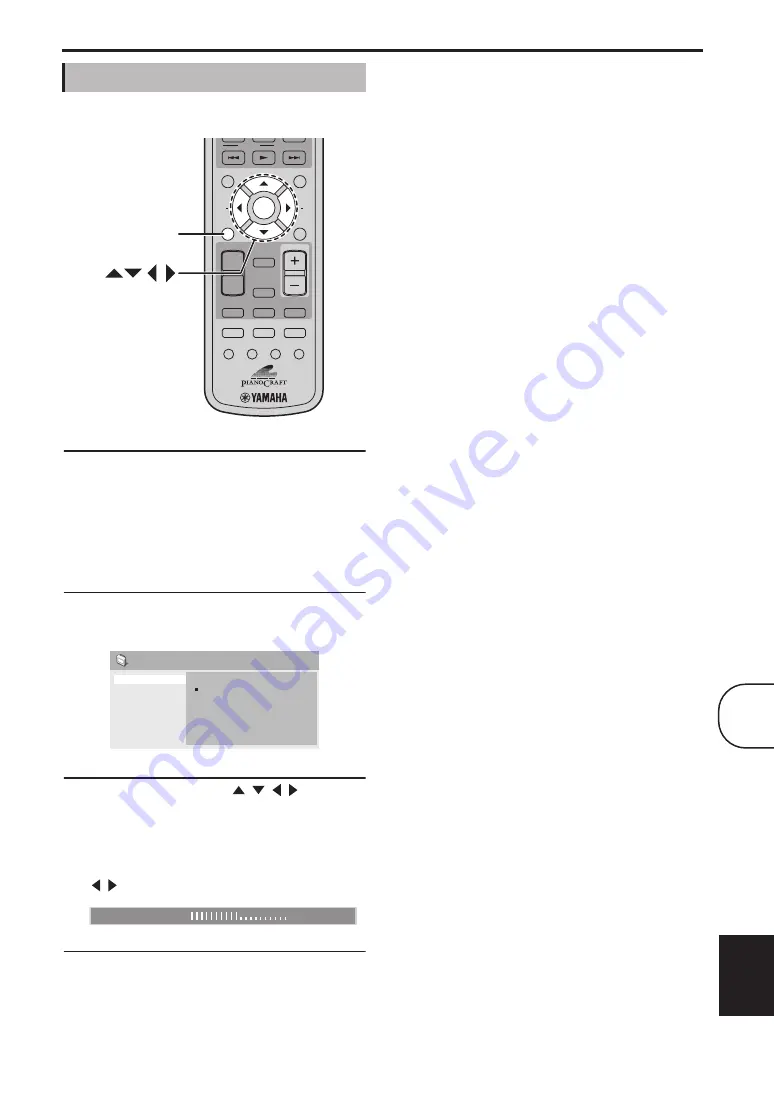
Chapter 9: Audio Settings and Video Adjust
55
En
English
The Video Adjust settings affect the TV picture.
1
Select the DVD input source, and then press
SETUP.
The Setup menu appears on-screen.
Note:
• The Video Adjust menu is only available when the
DVD input source is selected.
2
Select “Video Adjust,” and then press ENTER.
The Video Adjust menu appears on-screen.
3
Use the cursor buttons (
/
/ / ) and
ENTER to select and change the settings.
The settings are explained below.
The Brightness, Contrast, Hue, and Chroma Level
settings can be adjusted by using Left/Right
( / ).
4
To close the Setup menu, press SETUP.
■
Sharpness
Adjusts the sharpness of edges in the picture.
• Fine, Standard (default), Soft.
■
Brightness
Adjusts the brightness of the picture.
• –20 to +20 (default: 0)
■
Contrast
Adjusts the contrast between the lightest and darkest
areas of the picture.
• –16 to +16 (default: 0)
■
Gamma
Adjusts the appearance of dark areas of the picture.
• High, Medium, Low, Off (default).
■
Hue
Adjusts the balance between green and red.
• green 9 to red 9 (default: 0)
■
Chroma Level
Adjusts the color saturation.
• –9 to +9 (default: 0)
Notes:
• The effects of the Video Adjust settings depends
on the source material and your TV and in some
cases may not be that visible.
• The Sharpness setting does not apply to video
output by the HDMI jack.
Video Adjust menu
VOLUME
TIMER
SLEEP
MUTE
DOCK
TUNER
MEMORY
SOUND
DVD/USB
PURE DIRECT
AUX/PORTABLE
DISPLAY
DIMMER
PTY SEEK
MODE
START
FREQ/TEXT
PRESET
MENU
INFO.
TOP MENU
SETUP
RETURN
A E
A E
ENTER
BAND
AUTO/
MANUAL
ENTER
SETUP
Sharpness
Brightness
Contrast
Gamma
Hue
Chroma Level
Video Adjust
Fine
Standard
Soft
Brightness
min
max
0
9
Содержание PianoCraft DRX-730
Страница 626: ...Printed in Malaysia WQ26630 1 IP ...






























