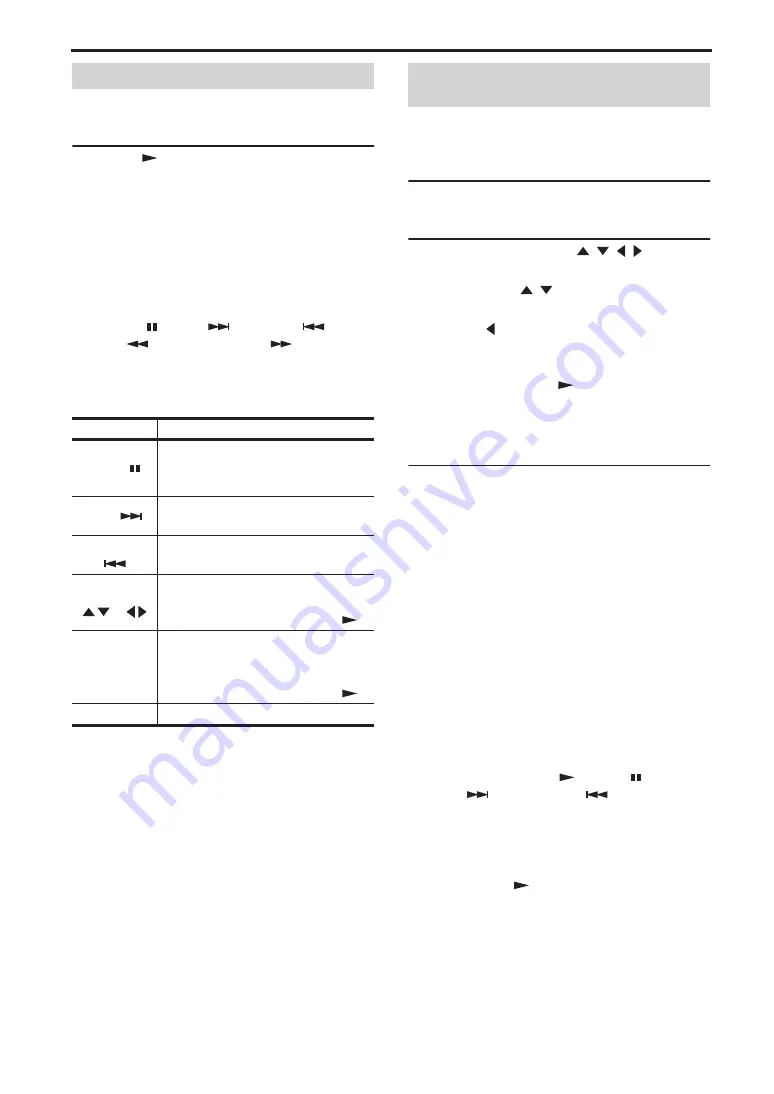
Chapter 7: Portable Device Playback
50
En
You can play a slideshow of JPEG pictures stored on a
USB storage device.
Press Play (
) to start the slideshow.
Starting with the first picture in the first folder, the
slideshow displays every picture in every folder on the
USB storage device in alphabetical order.
The pictures will be scaled automatically so that they
appear on-screen at the largest size possible.
If the USB storage device contains JPEG picture files
and music files (MP3, WMA, MPEG-4 AAC), the
music files will play repeatedly during the slideshow.
And, Pause (
), Next (
), Previous (
),
Rewind (
), and Fast Forward (
) will control
music playback, not the slideshow.
The following buttons can be used during slideshow
playback.
Notes:
• Large pictures take longer to load and may not
appear immediately.
• On a single USB storage device, the DRX-730
supports up to 299 folders, and each folder may
contain a combination of up to 648 files and
folders.
You can use Disc Navigator to browse and select MP3,
WMA, MPEG-4 AAC, and JPEG files stored on a
USB storage device.
1
Press MENU.
Disc Navigator appears on-screen.
2
Use the cursor buttons (
/
/ / ) to select
the track, file, or folder you want to play.
• Use Up/Down (
/
) to move up and down the
file and folder list.
• Use Left ( ) to move back up the directory tree
one level. Or, select the folder at the top of the list
(...) and press ENTER.
• Use ENTER or Right (
) to open the selected
folder.
When you select a JPEG picture file, Disc
Navigator displays a thumbnail preview.
3
To play the selected track, file, or folder, press
ENTER.
If you selected an MP3, WMA, or MPEG-4 AAC
file, starting with that file, all of the files in the
same folder will be played.
If you selected a JPEG picture file, starting with
that file, all of the files in the same folder will be
played in a slideshow.
Tips:
• If the USB storage device contains JPEG picture
files and music files (MP3, WMA, MPEG-4
AAC), you can listen to music while watching a
slideshow. Simply start music playback as
described above, and then select a JPEG picture
file and start slideshow playback. All of the files
within the current folders will be played
repeatedly. And, Play (
), Pause (
),
Next (
), and Previous (
) will control the
slideshow, not music playback.
• Disc Navigator only plays the files in the current
folder. To play all of the files on the USB storage
device, close Disc Navigator and start playback by
pressing Play (
), see “Playing a JPEG
slideshow” above.
Note:
• With some digital music players, file names may
not display correctly.
Playing a JPEG slideshow
Button
Description
Pause (
)
Pauses the slideshow (or music
playback if the device contains music
files)
Next (
)
Selects the next picture (or track if
the device contains music files)
Previous
(
)
Selects the previous picture (or track
if the device contains music files)
Cursor
(
)/(
)
Pauses the slideshow and rotates and
flips the current picture. To resume
slideshow playback, press Play (
).
ZOOM
Pauses the slideshow and zooms the
current picture. Press repeatedly to
select 2x, 4x, or 1x zoom. To resume
slideshow playback, press Play (
).
MENU
Displays Disc Navigator (see below)
Using Disc Navigator with USB
storage devices
Содержание PianoCraft DRX-730
Страница 626: ...Printed in Malaysia WQ26630 1 IP ...






























