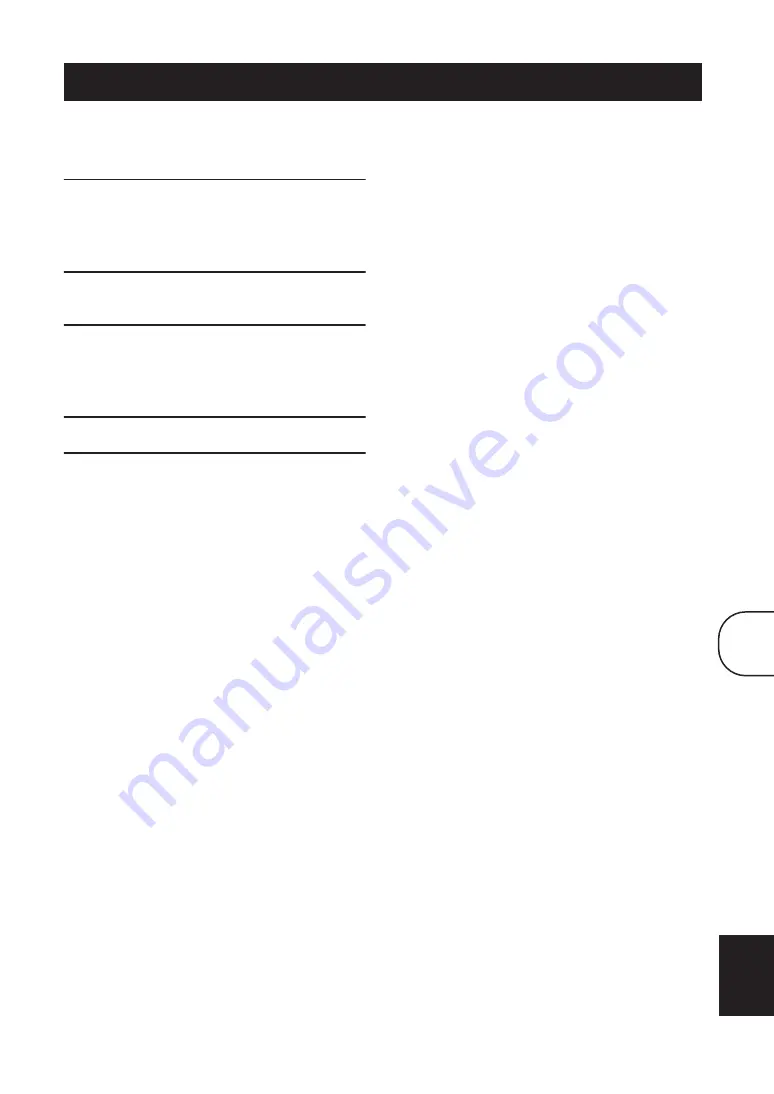
53
En
English
You can connect a recording component, such as a
CDR, MDR, or casette recorder, to the DRX-730 for
recording and playback.
1
Connect your recording component to the
DRX-730.
See “Connecting a recorder (CDR, MDR, etc.)”
on page 14 for details.
2
Turn on the DRX-730 and recording
component.
3
On the DRX-730, select the input source that
you want to record.
If you selected the DVD input source, load the
disc you want to record.
4
Start recording on the recording component.
5
Start playback on the DRX-730.
To playback the recording, select the AUX input
source (see page 16).
If your recording component has an optical
digital input, you can connect it to the DRX-730’s
OPTICAL DIGITAL OUT jack and record
digitally.
Notes:
• Refer to your recording component’s owner’s
manual for details on using it.
• Adjustments to the DRX-730’s volume, bass,
treble, and balance do not affect recording.
• To prevent a signal loop, the AUX input source is
not output by the AUX OUT jacks, so you cannot
record a source connected to the AUX IN.
• The OPTICAL DIGITAL OUT does not output
signals from the radio, DOCK, AUX IN, or
PORTABLE jacks. To record from these sources,
connect the DRX-730’s AUX OUT jacks to the
analog audio input on your recording component.
• Depending on the source material, the DRX-730’s
OPTICAL DIGITAL OUT may output MPEG,
Dolby Digital, or DTS format digital audio that
the recording component cannot record. In this
case, set the digital audio output settings so that
PCM is output (see page 56).
• Discs and files that use copy protection cannot be
recorded.
Chapter 8: Recording
8
Содержание PianoCraft DRX-730
Страница 626: ...Printed in Malaysia WQ26630 1 IP ...
















































