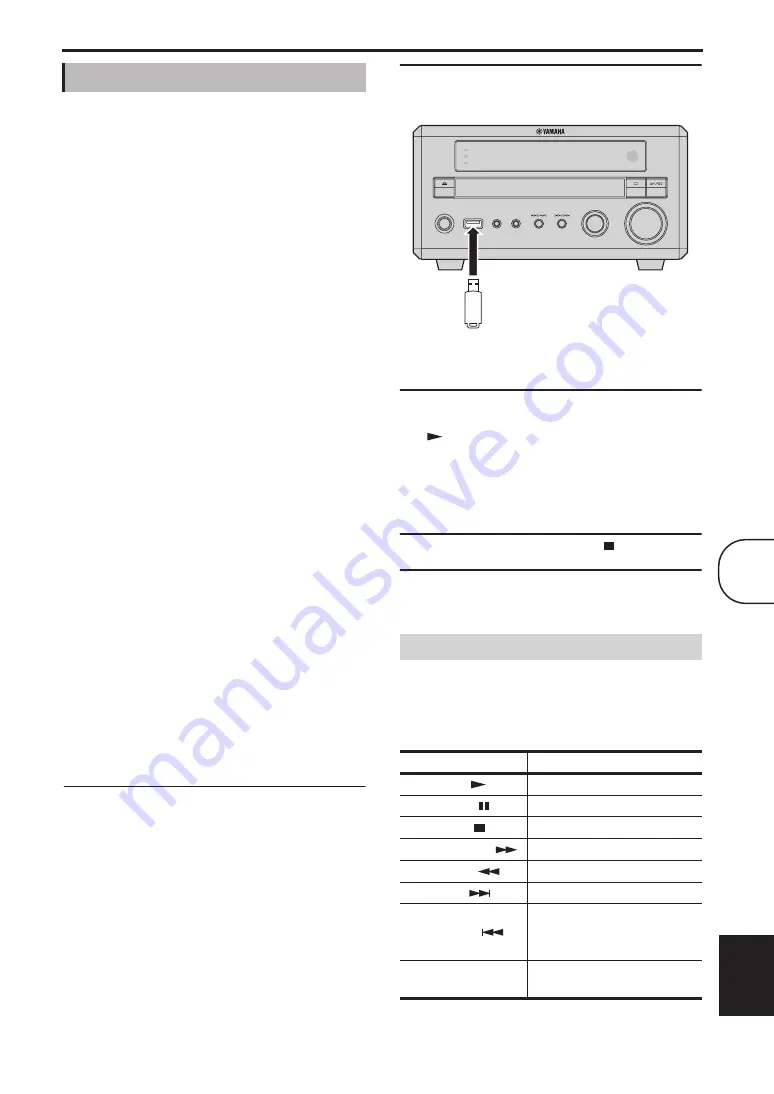
Chapter 7: Portable Device Playback
49
En
English
You can connect a USB storage device to the USB port
on the DRX-730’s front panel and enjoy music (MP3,
WMA, MPEG-4 AAC) stored on it through the
DRX-730’s speakers in high quality. You can also play
a slideshow of JPEG pictures.
Notes:
• Not all USB storage devices are recognized.
• Only MP3, WMA, MPEG-4 AAC, and JPEG files
with no copy protection (DRM) can be played.
• The DRX-730 supports USB mass storage class
devices formatted with FAT16 or FAT32,
including USB flash memory devices, digital
audio players, and USB hard drives. You cannot
connect your computer directly to the DRX-730.
• Playback with all USB storage devices, and the
ability to power all USB devices is not guaranteed.
Yamaha accepts no responsibility whatsoever in
the unlikely event that any data is lost while the
USB storage device is connected to the DRX-730.
• Large capacity USB storage devices will take
longer to read. High capacity devices may take
several minutes to read.
• USB hubs are not supported.
• While the USB input source is selected, the Setup
menu will be unavailable.
• Connect only USB storage devices to the USB
port.
• If the message “USB ERROR” appears on the
display, the DRX-730 may not be able to supply
enough power to the device for it to function
properly. If the device is not a USB storage device,
do not use it with the DRX-730. If the USB storage
device came with its own power adapter, use it to
power the USB storage device. If the USB storage
device came with no power adapter, do not use it
with the DRX-730.
1
Press DVD/USB repeatedly to select the USB
input source.
Turn on your TV and select the AV input to which
the DRX-730 is connected.
2
Connect your USB storage device to the USB
port on the DRX-730’s front panel.
3
Press MENU to display Disc Navigator and
select the track you want to play. Or, press Play
(
) to start playback of all files on the USB
storage device.
If you loaded a disc containing JPEG pictures, a
slideshow will start. See “Playing a JPEG
slideshow” on page 50 for more details.
4
To stop playback, press Stop (
).
5
Before you disconnect the USB storage device,
select another input source first.
Most of the disc playback functions explained in the
“Playing Discs” chapter on page 23 can also be used
with USB storage devices.
The following table lists basic playback functions.
USB playback
Playback controls
Button
Description
Play (
)
Starts playback
Pause (
)
Pauses playback
Stop (
)
Stops playback
Fast Forward (
)
Fast forwards
Rewind (
)
Rewinds
Next (
)
Selects the next track
Previous (
)
Selects the beginning of the
current track. Press again to
select earlier tracks.
MENU
Displays Disc Navigator (see
page 50)
STANDBY/ON
USB
PORTABLE
PHONES
INPUT
VOLUME
TIMER
HDMI
PROGRESSIVE
USB storage device
7
Содержание PianoCraft DRX-730
Страница 626: ...Printed in Malaysia WQ26630 1 IP ...
















































