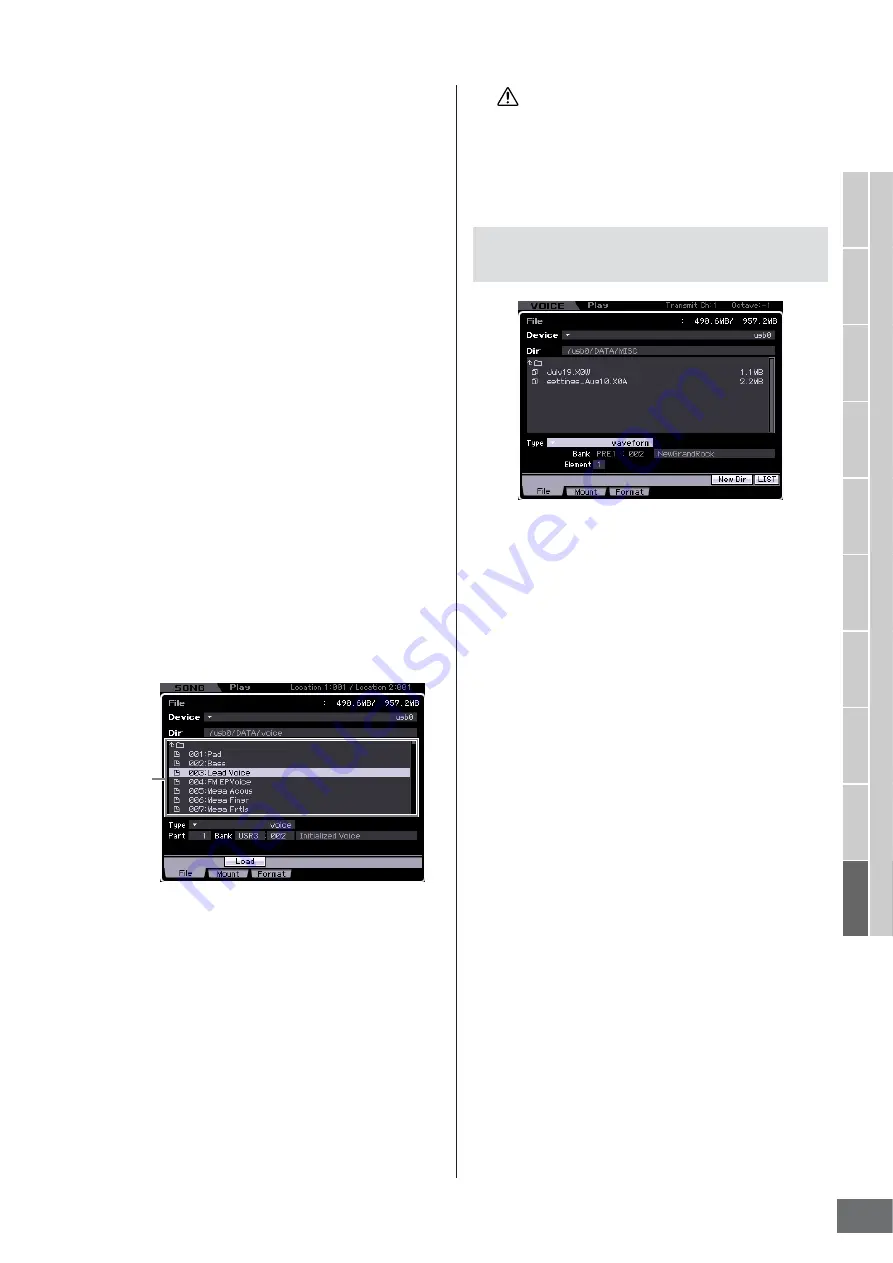
V
oice mode
Song mode
P
attern mode
Mixing mode
Master mode
Utility mode
File mode
P
erf
ormance
mode
Sampling
mode 1
Sampling
mode 2
Ref
erence
File Management (File mode)
MOTIF XS Owner’s Manual
281
2
Set the Type to “voice.”
Only available files according to the Type are listed in
the Directory/File list box on the display.
n
In this step, the Load menu corresponding to the [SF2]
button is not shown in the display. The Load menu
appears when selecting a Voice to be loaded in step 6.
3
Specify the destination memory location in the
User memory.
Select a Voice Bank and number as destination.
n
When entering the File mode from the Performance/Song/
Pattern mode, set a Part to which the loaded Voice is to be
assigned as well as a Voice Bank and number.
n
When loading a Drum Voice, select the User Drum Voice
Bank (UDR) as the destination memory location (
5
).
When loading a Normal Voice, select one of the User
Normal Voice Banks (USR1 – 3) as the destination
memory location (
5
). If the appropriate Voice Bank is not
set, pressing the [SF2] Load button calls up an error
message.
4
Move the cursor to the file to be loaded.
You can select any of the files listed in the Directory/File
list box on the display.
5
Press the [ENTER] button so that the Voices of
the specified Bank are listed in the Directory/
File list box.
When the Normal Voice Bank is selected in step 3, you
can change the Voice Bank as source by pressing one
of the Bank buttons (USR1 – 3) on the front panel.
6
Move the cursor to the desired Voice.
The Load menu corresponding to the [SF2] button
appears.
7
Press the [SF2] button (a prompt for
confirmation appears).
Press the [DEC/NO] button to cancel the Load
operation.
8
Press the [INC/YES] button to execute the
Load operation.
The Load operation overwrites any data previously existing in
the destination internal memory. Important data should always
be saved to a USB storage device connected to the USB TO
DEVICE terminal or to a computer connected to the same
network as the MOTIF XS (page 278).
1
Select a device and directory as source by
following “Basic Procedure in the File mode”
on page 276.
2
Set the Type to “waveform.”
Only available files according to the Type are listed in
the Directory/File list box on the display.
n
In this step, the Load menu corresponding to the [SF2]
button is not shown in the display. The Load menu appears
when selecting a Waveform to be loaded in step 6.
3
Specify the destination memory location in the
User memory.
Select an Element (for a Normal Voice) to which the
Waveform (loaded to an empty number) is to be
assigned.
n
When entering the File mode from the Performance/Song/
Pattern mode, set a Part to which the Voice including the
loaded Waveform is to be assigned.
n
Please note that Waveforms cannot be loaded to a Drum
Voice.
4
Select the file to be loaded.
You can select any of the files listed in the Directory/File
list box on the display.
Voice List
Loading a specific Waveform from an
“all” or “all waveform” file
CAUTION
Содержание MOTIF XS6
Страница 1: ......
















































