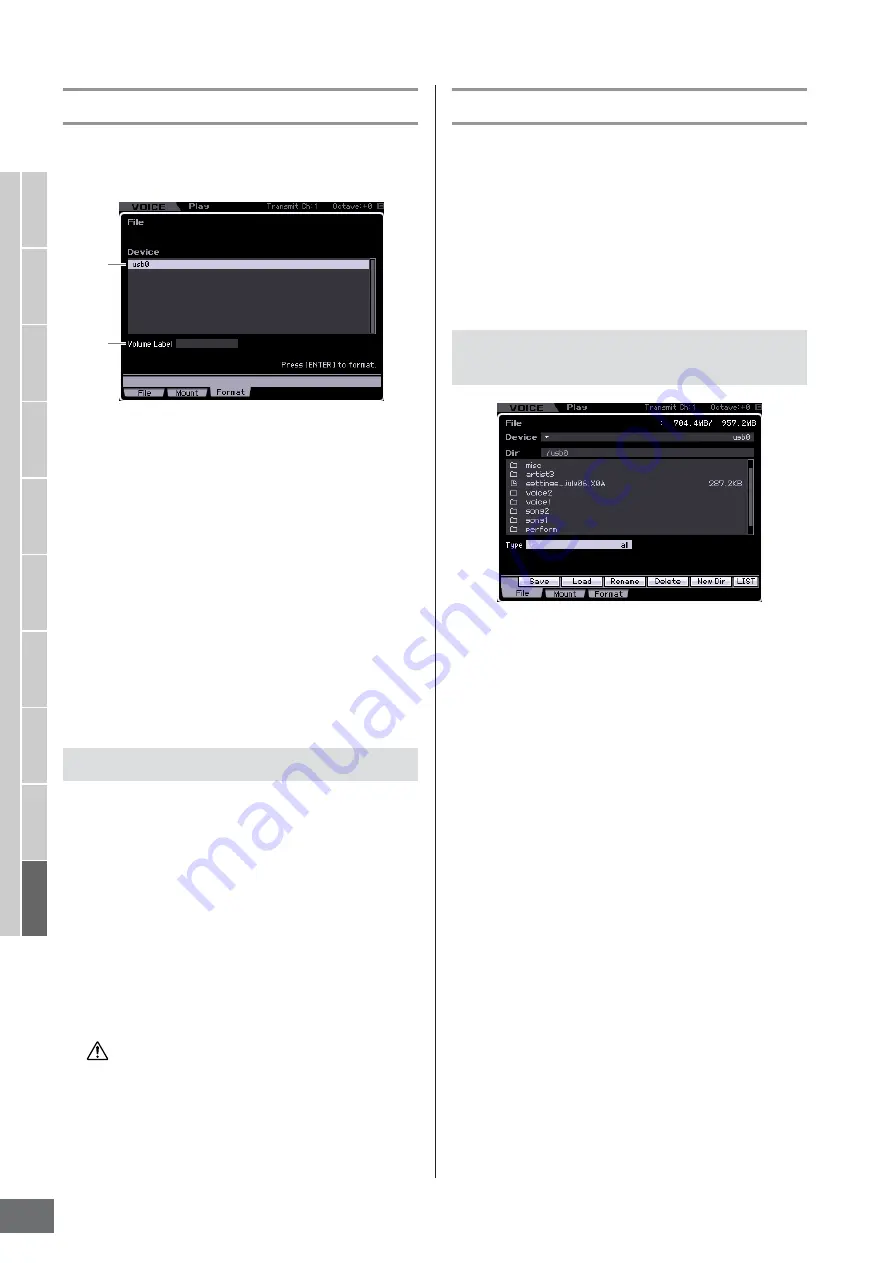
File Management (File mode)
MOTIF XS Owner’s Manual
278
V
oice mode
Song mode
P
attern mode
Mixing mode
Master mode
Utility mode
File mode
P
erf
ormance
mode
Sampling
mode 1
Sampling
mode 2
Ref
erence
Formatting a Device—[SF3] Format
From this display, you can format memory storage devices
such as a hard disk connected to the USB TO DEVICE
connector.
1
Device
The connected and mounted devices are listed here,
letting you select the device to be formatted. A device that
requires formatting is indicated by “unknown device
(usb***).” The three asterisks (***) in the indication denote
the sequential serial numbers of the connected devices
which need to be formatted. When several partitions are
included in a single device, the partition number is
indicated at the right of the serial number.
2
Volume Label
Determines the Volume Label of the selected device. The
Volume Label is the name assigned to the device. The
Volume Label can contain up to 11 characters. For detailed
instructions on naming, refer to “Basic Operation” on
page 82.
1
Connect the device to be formatted to the USB
TO DEVICE terminal.
2
Select a device to be formatted from the Device
list (
1
).
3
Enter the Volume Label (
2
) as desired.
4
Press the [ENTER] button. (The display
prompts you for confirmation.)
Press the [DEC/NO] button to cancel the Format.
5
Press the [INC/YES] button to execute the
Format operation.
If you format the device, all the previously recorded data will be
deleted. Make sure to check beforehand whether or not the
device contains important data. When checking the contents of
the device in the [F1] File window, keep in mind that some files
(which are not listed on pages 273 and 274) are not shown on
the display of the MOTIF XS, even if the File Type is set to “all.”
Saving a file
The saving procedure differs depending on the file type to
be saved and the mode selected before calling up the File
window. This section explains the procedure relevant to
following three cases.
• Saving all user data or all data of a specific type
• Saving the sample of a specific Voice
• Saving a Song or a Pattern Section as a Standard MIDI
File
1
Select a device and directory as destination by
following “Basic Procedure in the File mode”
on page 276.
n
When you wish to save all 64 songs, press the [SONG]
button to enter the Song mode then press the [FILE]
button to call up the File window. When you wish to save
all 64 patterns, press the [PATTERN] button to enter the
Pattern mode then press the [FILE] button to call up the
File window.
n
Follow the instructions below after selecting a Voice,
Performance, Song or Pattern to which the Sample to be
saved is assigned in each of the modes.
2
Set the Type to the desired one of “all,” “all
voice,” “all arpeggio,” “all waveform,” “editor,”
“all song,” and “all pattern.”
3
Press the [SF1] Save button to call up the
window for entering the file name.
4
Enter the file name, press the [ENTER] button
then the [INC/YES] button to save the data of
the specified type to the external memory
device.
The file name can contain up to 20 characters. For detailed
instructions on naming, refer to “Basic Operation” on
page 82.
Format Procedure
1
2
CAUTION
Saving all user data or all data of a
specific type
Содержание MOTIF XS6
Страница 1: ......






























