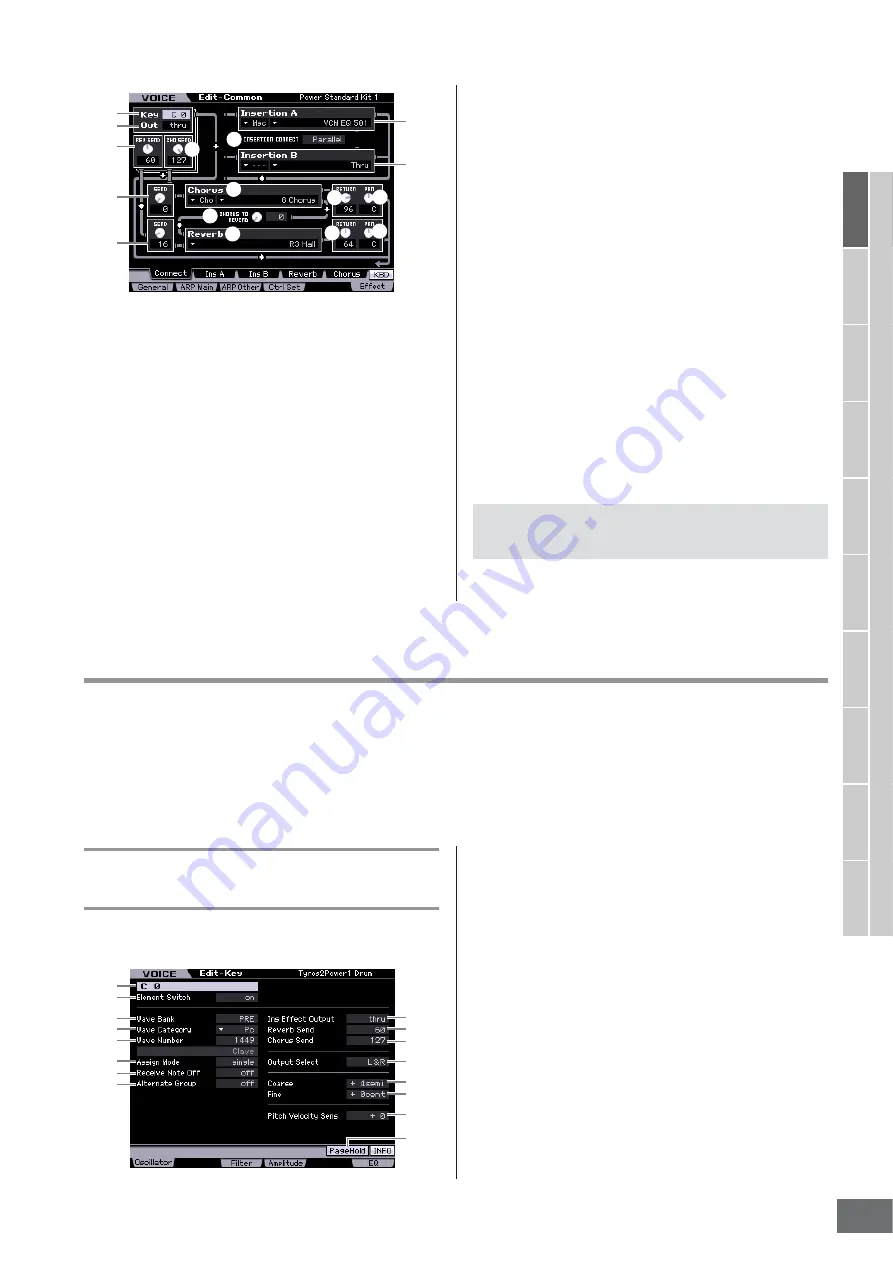
MOTIF XS Owner’s Manual
Editing a Drum Voice
129
V
oice mode
Song mode
P
attern mode
Mixing mode
Master mode
Utility mode
File mode
P
erf
ormance
mode
Sampling
mode 1
Sampling
mode 2
Ref
erence
1
Out (Insertion Effect Out)
Determines which Insertion Effect (A or B) is used to
process each individual Drum Key. Parameters can be set
for each Drum Key. When INSERTION CONNECT (
2
) is
set to “ins L,” the signal from each Drum Key is output to
the Insertion L regardless of the setting here.
Settings:
thru (through), Ins A (Insertion A), Ins B (Insertion B)
Parameters
2
–
#
are same as the ones on the Connect
display (page 107) in the Normal Voice Edit mode.
$
Key
Determines the Drum Key to be edited. The Insertion Effect
Out (
1
), Key Reverb Send (
%
) and Key Chorus Send (
^
)
can be set for each Drum Key.
Settings:
C0 – C6
%
REV SEND (Key Reverb Send)
Determines the level of the Drum key sound (the bypassed
signal) that is sent to Reverb effect. The setting here is
available only when the Insertion Effect Out parameter (
1
)
is set to “thru.”
Settings:
0 – 127
n
When the Insertion Effect Out parameter (
1
) is set to “Ins A”
or “Ins B,” you can determine the level of the Drum Key sound
(output from Insertion Effect A or B) that is sent to the Reverb
effect by setting the value of the Insertion Reverb Send
parameter indicated only in this case.
^
CHO SEND (Key Chorus Send)
Determines the level of the Drum key sound (the bypassed
signal) that is sent to Chorus effect. The setting here is
available only when the Insertion Effect Out parameter (
1
)
is set to “thru.”
Settings:
0 – 127
n
When the Insertion Effect Out parameter (
1
) is set to “Ins A”
or “Ins B,” you can determine the level of the Drum Key sound
(output from Insertion Effect A or B) that is sent to the Chorus
effect by setting the value of the Insertion Chorus Send
parameter indicated only in this case.
This is the same as in Normal Voice Common Edit. See
page 109.
Key Edit parameters
[VOICE]
➞
Drum Voice selection
➞
[EDIT]
➞
Key selection
If you wish to edit the sounds that make up a Voice and the basic parameters that determine the sound, such as Oscillator,
Pitch, Filter, Amplitude, and EG (Envelope Generator), call up the Key Edit display.
About the asterisk (*) marks
For users who are new to Voice editing and may be confused by the large amount of parameters, the most basic and easy-to-understand
parameters are conveniently marked with asterisks in this section. If you are just starting out with Voice editing, try these parameters first.
Setting the wave and note range of
the Key—[F1] Oscillator
This display lets you set the Waveform and Note range of
the selected Key.
n
Depending on the selected parameter, the LIST icon is shown
at the tab menu corresponding to the [SF6] button. In this
condition, you can call up the list by pressing the [SF6] LIST
button, then select the desired item from the list. For details,
see page 82.
1
Key*
Determines the Drum Key to be edited. You can select the
desired percussion instrument by pressing the note.
Settings:
C0 – C6
2
Element Switch*
Determines whether the currently selected Key is used or
not. When this is set to off, the currently edited Key will not
sound.
Settings:
off (inactive), on (active)
3
4
5
2
6
^
7
1
%
$
8
9
)
!
#
@
Effect Parameter settings—[SF2] Ins A
– [SF5] Chorus
2
1
3
4
5
6
7
8
9
)
!
@
#
$
%
^
Содержание MOTIF XS6
Страница 1: ......






























