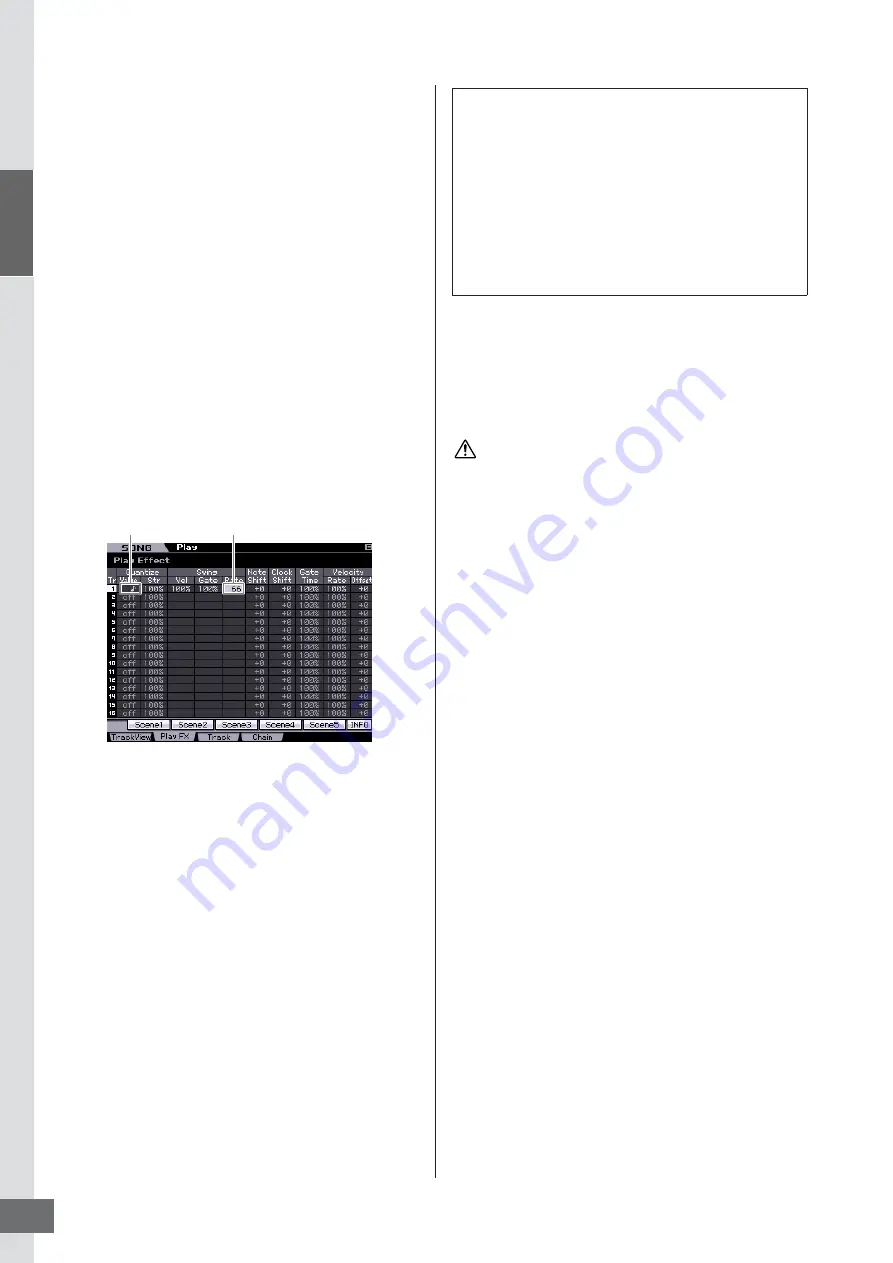
Star
t Guide
Step 4: Creating Your Original Song
MOTIF XS Owner’s Manual
36
Repeat steps 3 and 5 to correct other wrong events.
6
After completing editing, press the [EXIT]
button to return back to the Song Play mode.
n
If you wish to delete an unnecessary note, move the
cursor to the corresponding location, then press the [F6]
button.
n
For details about the Event List, see page 192.
Creating a swing feel—Play
Effect
The Play Effect feature lets you alter the rhythm in a variety
of musically useful ways—for example, to take something
that was recorded ‘straight’ and give it a swing feel. Let’s
change the melody you recorded above, and apply a
swing feel to it here.
1
From the Song Play display, press the [F2]
button to call up the Play FX display.
2
Move the cursor to the Quantize Value of Track
1, then select the 8th note icon.
3
Move the cursor to the Swing Rate of Track 1,
then select “66%.”
This parameter determines the strength or amount of
swing applied. Selecting “66%” delays each of the up
beat notes to triplet values.
n
If you’ve recorded a bass part to track 2, make sure to
apply the same settings to this track as well.
After completing the settings, press the [
P
] (Top) button,
then press the [
F
] (Play) button to start the Song. You can
hear the swing feel playback.
Storing the created Song
After recording, make sure to store the created Song to
internal memory by pressing the [STORE] button to call up
the Song Store window.
When you execute the Store operation, the settings for the
destination memory will be overwritten. Important data should
always be backed up to a separate storage device.
Saving Song data to a USB
storage device
Storing different Song data to the same destination
memory, loading the Demo data, and executing the
Initialize Job overwrites and erases the previously stored
Song data. Be sure to save important data to a separate
USB storage device connected to the USB TO DEVICE
connector on the rear panel in the File mode. For details,
see page 278. When you want to load a Song to DAW
software on your computer, save the Song to a separate
USB storage device as a Standard MIDI file. For details,
see page 279.
n
The words “save” and “store” here refer to two different
operations. The “Save” operation saves the created data as a
file to an external device (in the File mode), whereas the
“Store” operation stores the data to internal memory in each
mode.
Quantize Value of
Track 1
Swing Rate of
Track 2
Applying the Play Effect setting to the actual
MIDI data
The Play Effect setting temporarily changes how the
Song data is played back, but does not actually change
the Song MIDI itself. If you want to save the Play Effect
changes as part of the Song data (for example, as a
Standard MIDI file), you can use the Job operation to
permanently apply the Play Effect settings. To execute
this Job, press the [JOB] button, the [F5] button, then
select “05: Normalize Play Effect.” For details, see
page 205.
CAUTION
Содержание MOTIF XS6
Страница 1: ......
















































