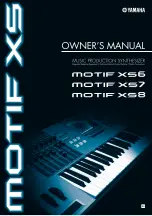MOTIF XS Owner’s Manual
8
Contents
Introduction ......................................................................................................................................................6
How to use the manual.....................................................................................................................................6
Accessories......................................................................................................................................................6
Main Features...................................................................................................................................................7
Front Panel .....................................................................................................................................................10
Rear Panel......................................................................................................................................................16
Power Supply .................................................................................................................................................19
Connecting speakers or headphones............................................................................................................19
Turning the power on .....................................................................................................................................19
Adjusting the sound and the display contrast ...............................................................................................20
Playing the sounds.........................................................................................................................................20
Selecting and playing the sounds..................................................................................................................20
Modes ............................................................................................................................................................20
Listening to the Demo Song...........................................................................................................................21
Selecting a Voice ...........................................................................................................................................23
Voice Play mode indications ..........................................................................................................................23
Selecting a Drum Voice..................................................................................................................................23
Using the Category Search function ..............................................................................................................24
Playing the Arpeggio......................................................................................................................................24
Changing the Arpeggio type..........................................................................................................................25
Using the Controllers......................................................................................................................................25
Using the Knobs.............................................................................................................................................26
Adjusting the tuning to other instruments ......................................................................................................27
Transpose ......................................................................................................................................................27
Selecting a Performance................................................................................................................................28
Performance Play mode indications ..............................................................................................................28
How Voices are assigned to Parts of a Performance.....................................................................................28
Creating a Performance by combining Voices ..............................................................................................29
Changing the Arpeggio settings for each Part ..............................................................................................30
Using the Controllers and Knobs ...................................................................................................................31
Recording your Performance .........................................................................................................................31
Terminology....................................................................................................................................................33
Song Playback ...............................................................................................................................................33
Preparing for Realtime Recording..................................................................................................................34
Start Recording! .............................................................................................................................................35
Correcting wrong notes..................................................................................................................................35
Creating a swing feel—Play Effect .................................................................................................................36
Storing the created Song ...............................................................................................................................36
Saving Song data to a USB storage device...................................................................................................36
Pattern Structure ............................................................................................................................................37
Listening to the Demo Patterns ......................................................................................................................37
Viewing the Demo Pattern’s Patch display ....................................................................................................38
Viewing the Demo Pattern’s Mixing display ...................................................................................................38
Creating a Pattern by using Arpeggio ...........................................................................................................39
Creating a Pattern with audio—Sampling ......................................................................................................39
Storing the Pattern and Saving the Sample ...................................................................................................42
Содержание MOTIF XS6
Страница 1: ......