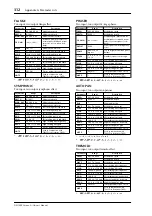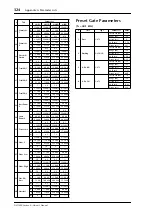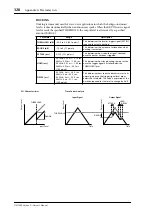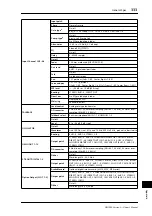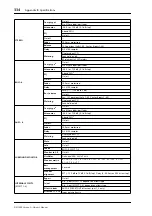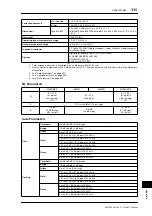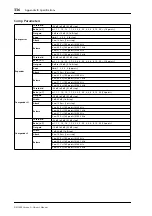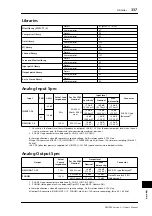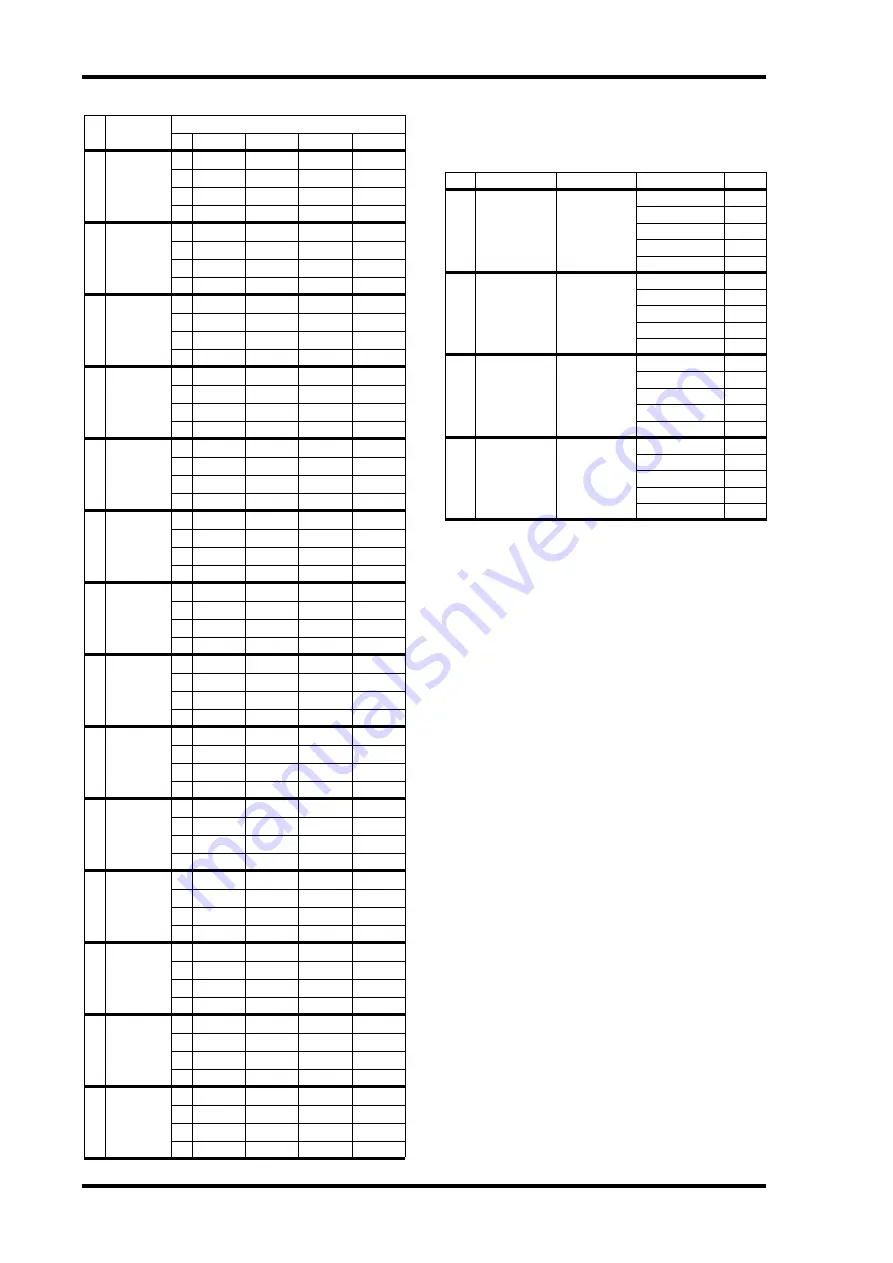
324
Appendix A: Parameter Lists
DM1000 Version 2—Owner’s Manual
Preset Gate Parameters
(fs = 44.1 kHz)
27
Female Vo.
1
PEAKING
PEAKING
PEAKING
PEAKING
G
–1.0 dB
+1.0 dB
+1.5 dB
+2.0 dB
F
118 Hz
400 Hz
2.65 kHz
6.00 kHz
Q
0.18
0.45
0.56
0.14
28
Female Vo.
2
L.SHELF
PEAKING
PEAKING
H.SHELF
G
–7.0 dB
+1.5 dB
+1.5 dB
+2.5 dB
F
112 Hz
335 Hz
2.00 kHz
6.70 kHz
Q
—
0.16
0.2
—
29
Chorus &
Harmo
PEAKING
PEAKING
PEAKING
PEAKING
G
–2.0 dB
–1.0 dB
+1.5 dB
+3.0 dB
F
90 Hz
850 Hz
2.12 kHz
4.50 kHz
Q
2.8
2
0.7
7
30 Total EQ 1
PEAKING
PEAKING
PEAKING
H.SHELF
G
–0.5 dB
0.0 dB
+3.0 dB
+6.5 dB
F
95 Hz
950 Hz
2.12 kHz
16.0 kHz
Q
7
2.2
5.6
—
31 Total EQ 2
PEAKING
PEAKING
PEAKING
H.SHELF
G
+4.0 dB
+1.5 dB
+2.0 dB
+6.0 dB
F
95 Hz
750 Hz
1.80 kHz
18.0 kHz
Q
7
2.8
5.6
—
32 Total EQ 3
L.SHELF
PEAKING
PEAKING
H.SHELF
G
+1.5 dB
+0.5 dB
+2.0 dB
+4.0 dB
F
67 Hz
850 Hz
1.90 kHz
15.0 kHz
Q
—
0.28
0.7
—
33
Bass Drum
3
PEAKING
PEAKING
PEAKING
PEAKING
G
+3.5 dB
–10.0 dB
+3.5 dB
0.0 dB
F
118 Hz
315 Hz
4.25 kHz
20.0 kHz
Q
2
10
0.4
0.4
34
Snare
Drum 3
L.SHELF
PEAKING
PEAKING
PEAKING
G
0.0 dB
+2.0 dB
+3.5 dB
0.0 dB
F
224 Hz
560 Hz
4.25 kHz
4.00 kHz
Q
—
4.5
2.8
0.1
35 Tom-tom 2
L.SHELF
PEAKING
PEAKING
H.SHELF
G
–9.0 dB
+1.5 dB
+2.0 dB
0.0 dB
F
90 Hz
212 Hz
5.30 kHz
17.0 kHz
Q
—
4.5
1.2
—
36 Piano 3
PEAKING
PEAKING
PEAKING
H.SHELF
G
+4.5 dB
–13.0 dB
+4.5 dB
+2.5 dB
F
100 Hz
475 Hz
2.36 kHz
10.0 kHz
Q
8
10
9
—
37 Piano Low
PEAKING
PEAKING
PEAKING
H.SHELF
G
–5.5 dB
+1.5 dB
+6.0 dB
0.0 dB
F
190 Hz
400 Hz
6.70 kHz
12.5 kHz
Q
10
6.3
2.2
—
38 Piano High
PEAKING
PEAKING
PEAKING
PEAKING
G
–5.5 dB
+1.5 dB
+5.0 dB
+3.0 dB
F
190 Hz
400 Hz
6.70 kHz
5.60 kHz
Q
10
6.3
2.2
0.1
39
Fine-EQ
Cass
L.SHELF
PEAKING
PEAKING
H.SHELF
G
–1.5 dB
0.0 dB
+1.0 dB
+3.0 dB
F
75 Hz
1.00 kHz
4.00 kHz
12.5 kHz
Q
—
4.5
1.8
—
40 Narrator
PEAKING
PEAKING
PEAKING
H.SHELF
G
–4.0 dB
–1.0 dB
+2.0 dB
0.0 dB
F
106 Hz
710 Hz
2.50 kHz
10.0 kHz
Q
4
7
0.63
—
#
Title
Parameter
LOW
L-MID
H-MID
HIGH
#
Title
Type
Parameter
Value
1
Gate
GATE
Threshold (dB)
–26
Range (dB)
–56
Attack (ms)
0
Hold (ms)
2.56
Decay (ms)
331
2
Ducking
DUCKING
Threshold (dB)
–19
Range (dB)
–22
Attack (ms)
93
Hold (ms)
1.20 S
Decay (ms)
6.32 S
3
A. Dr. BD
GATE
Threshold (dB)
–11
Range (dB)
–53
Attack (ms)
0
Hold (ms)
1.93
Decay (ms)
400
4
A. Dr. SN
GATE
Threshold (dB)
–8
Range (dB)
–23
Attack (ms)
1
Hold (ms)
0.63
Decay (ms)
238
Содержание 006IPTO-F0
Страница 42: ...42 Chapter 3 Operating Basics DM1000 Version 2 Owner s Manual ...
Страница 52: ...52 Chapter 4 Connections and Setup DM1000 Version 2 Owner s Manual ...
Страница 92: ...92 Chapter 7 Bus Outs DM1000 Version 2 Owner s Manual ...
Страница 108: ...108 Chapter 8 Aux Sends DM1000 Version 2 Owner s Manual ...
Страница 146: ...146 Chapter 11 Surround Functions DM1000 Version 2 Owner s Manual ...
Страница 214: ...214 Chapter 16 Automix DM1000 Version 2 Owner s Manual ...
Страница 385: ...DM1000 Block Diagram ...