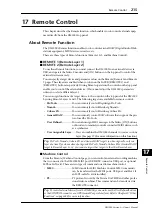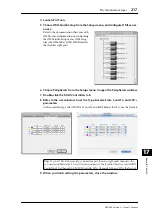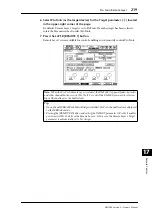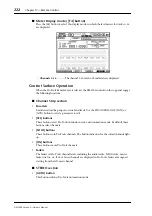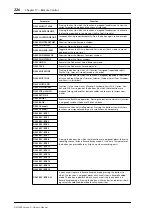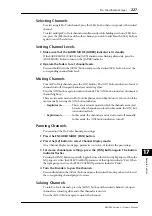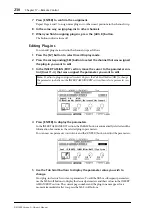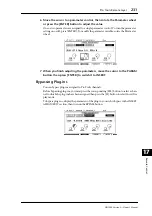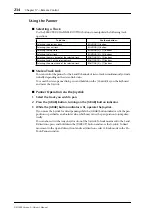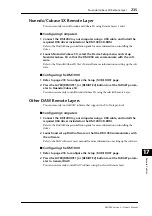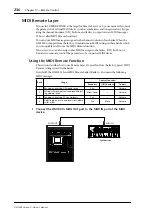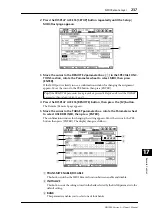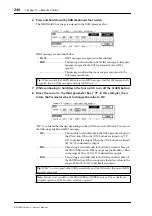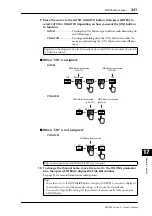Pro Tools Remote Layer
227
DM1000 Version 2—Owner’s Manual
Remote Control
17
Selecting Channels
To select a single Pro Tools channel, press the [SEL] button that corresponds to the desired
channel.
To select multiple Pro Tools channels simultaneously, while holding down one [SEL] but-
ton, press the [SEL] buttons of the other channels you wish to add. Press the [SEL] buttons
again to cancel the selection.
Setting Channel Levels
1 Make sure that the FADER MODE [FADER] indicator is lit steadily.
If the FADER MODE [FADER] and [AUX] indicators are flashing alternately, press the
[FADER/AUX] button to turn on the [FADER] indicator.
2 Operate the faders to set channel levels.
Press and hold down the [AUX 6] button and press the desired [SEL] button to reset the
corresponding channel fader level.
Muting Channels
To mute Pro Tools channels, press the [ON] buttons. The [ON] button indicators of muted
channels turn off. Grouped channels are muted together.
Press the [ON] buttons again to unmute channels. The [ON] button indicators of unmuted
channels light up.
There are two mute modes in Pro Tools: Implicit mute and Explicit mute. You can check the
mute mode by viewing the [ON] button indicators.
•
Implicit mute
................This is a forced mute mode in which the channels are muted
because other channels are soloed. In this mode, the [ON] but-
ton indicators flash.
•
Explicit mute
................In this mode, the channels are muted or turned off manually.
In this mode, the [ON] button indicators turn off.
Panning Channels
You can adjust the Pro Tools channel pan settings.
1 Press the ENCODER MODE [PAN] button.
2 Press the [F2] button to select Channel Display mode.
On a Channel Display mode page, parameter controls 1–16 indicate the pan settings.
3 For stereo channel pan settings, press the [PAN] button again. The button
indicator flashes.
Pressing the [PAN] button repeatedly toggles between the left and right panpots. When the
left panpot is active, the SELECT ASSIGN parameter of the display indicates “Pan.” When
the right panpot is active, the SELECT ASSIGN parameter indicates “PanR.”
4 Turn the Encoders to pan the channels.
Press and hold down the [AUX 6] button and press the desired Encoder push-switch to reset
the corresponding channel panpot to center.
Soloing Channels
To solo Pro Tools channels, press the [SOLO] buttons of the desired channels. Grouped
channels are soloed together, and other channels are muted.
Press the [SOLO] buttons again to unsolo the channels.
Содержание 006IPTO-F0
Страница 42: ...42 Chapter 3 Operating Basics DM1000 Version 2 Owner s Manual ...
Страница 52: ...52 Chapter 4 Connections and Setup DM1000 Version 2 Owner s Manual ...
Страница 92: ...92 Chapter 7 Bus Outs DM1000 Version 2 Owner s Manual ...
Страница 108: ...108 Chapter 8 Aux Sends DM1000 Version 2 Owner s Manual ...
Страница 146: ...146 Chapter 11 Surround Functions DM1000 Version 2 Owner s Manual ...
Страница 214: ...214 Chapter 16 Automix DM1000 Version 2 Owner s Manual ...
Страница 385: ...DM1000 Block Diagram ...