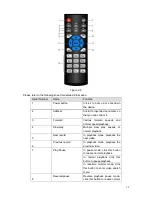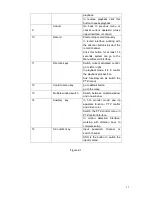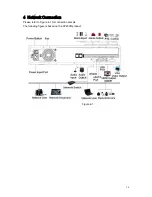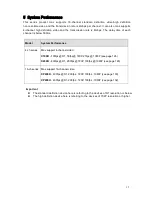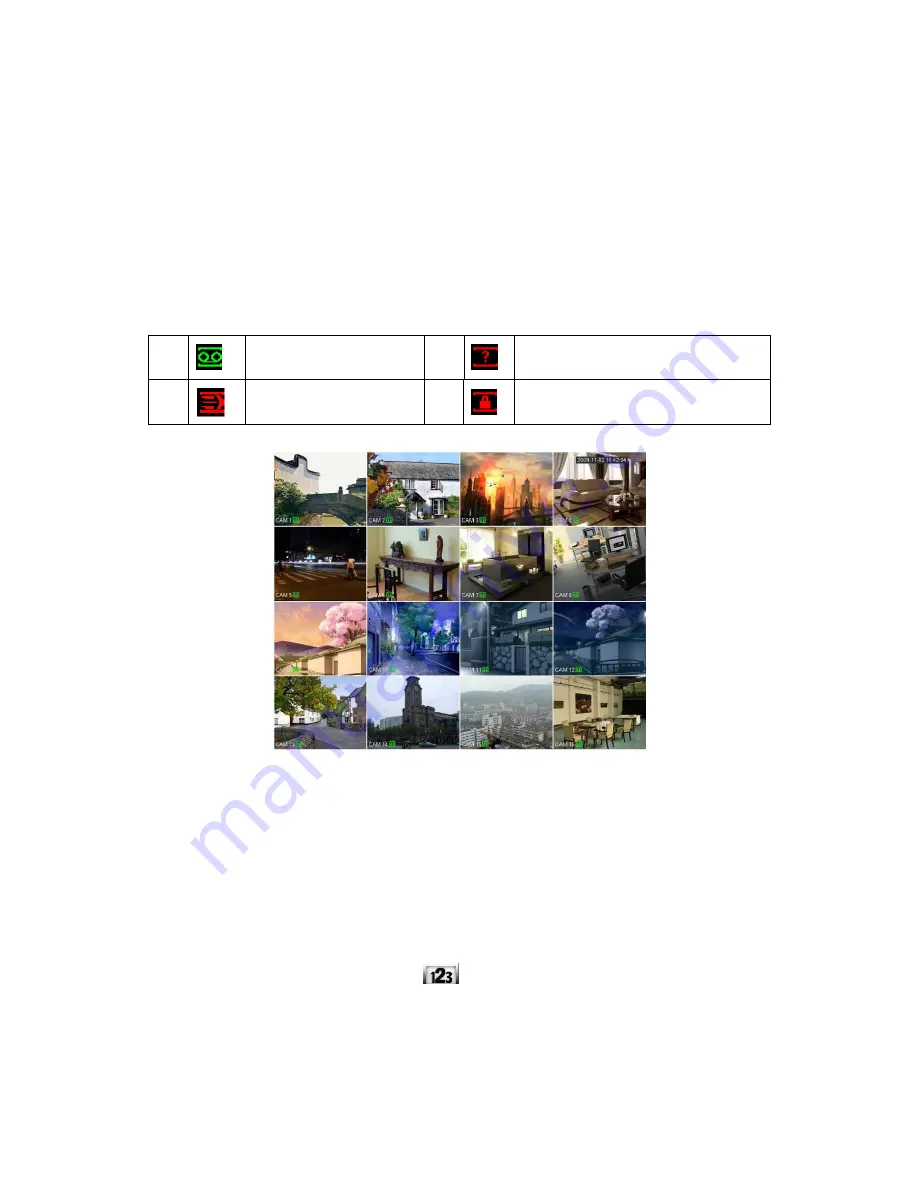
16
6
GUI Operation
Connect the device to the monitor and then connect a mouse and power cable. Click the power
button at the rear panel and then boot up the device to view the analog video output. You can use
the mouse to implement some simple GUI operation.
6.1
Login
After device booted up, the system is in multiple-channel display mode. See Figure 6-1.Please
note the displayed window amount may vary. The following figure is for reference only.
You can overlay the corresponding date, time and channel name on each screen. You can refer to
the following sheet for channel record or alarm status information.
Figure 6-1
Right click mouse, you can see the login interface. Please input user name and password. See
Figure 6-2.
System consists of four accounts:
Username:
admin.
Password:
admin.
Username:
888888.
Password:
888888.
Username: 666666. Passwords: 666666.
Username: default. Password: default.
You can use USB mouse to input. Click
to switch between numeral, English character
(small/capitalized) and denotation.
Note:
For security reason, please modify password after you first login.
Within 30 minutes, three times login failure will result in system alarm and five times login failure
will result in account lo
1
Recording status
3
Video loss
2
Motion detection
4
Camera lock
Содержание X100R
Страница 1: ...X100R X400R XP400R XP400H USER MANUAL ...
Страница 51: ...44 Figure 6 45 Figure 6 46 Figure 6 47 Figure 6 48 ...
Страница 67: ...60 Figure 6 77 ...
Страница 70: ...63 Figure 7 5 ...
Страница 93: ...86 Figure 8 32 UNPN 8 3 2 6 Alarm Alarm setup interface is shown as in Figure 8 33 Figure 8 33 Alarm Setup ...
Страница 103: ...96 Figure 8 44 Account Figure 8 45 Add user Parameter Function User Input the user name of the new established account ...
Страница 120: ...113 Teclast Ti Cool 512M Teclast Ti Cool 1G Teclast Ti Cool 2G ...
Страница 128: ...121 Figure 14 12 ...