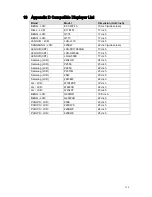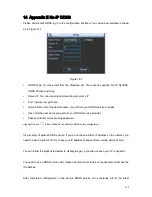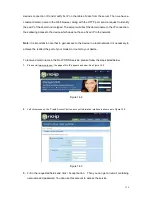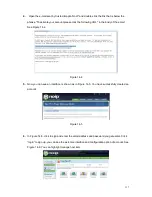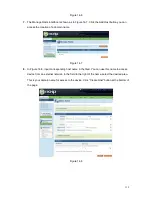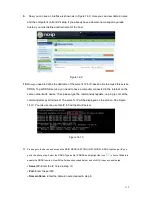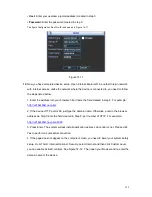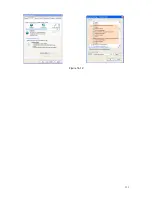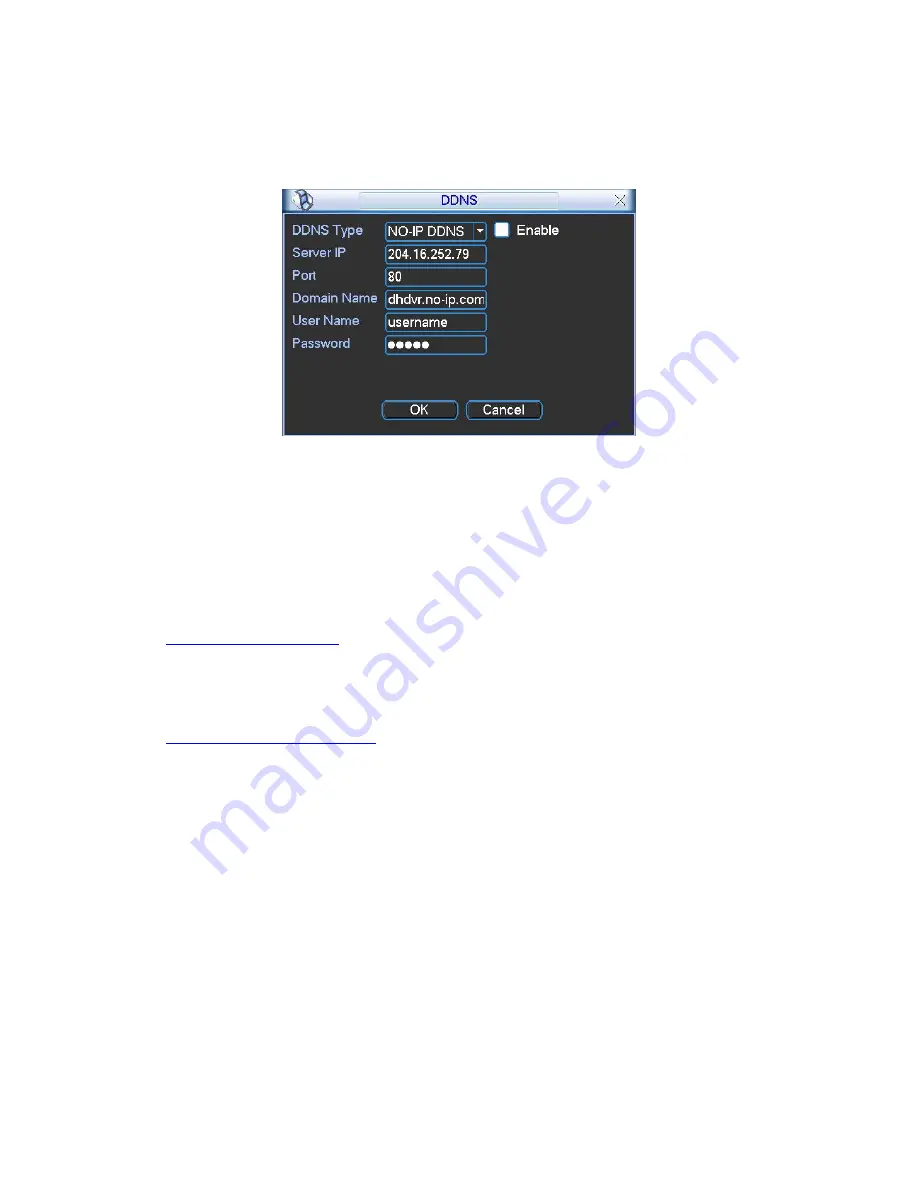
120
• User:
Enter your username (email address) created in step 3.
• Password:
Enter the password created in step 3.
The figure Configuration file of No-IP is shown as in Figure 14-11.
Figure 14-11
12.
Now you have completed device setup. Open Internet Explorer ® in another foreign network
with Internet access, unlike the network where the device is connected to, you need to follow
the steps listed below:
1. Enter the address into your browser: http://nome the field created in step 8. For example:
http://vd16s480st.no-ip.biz
2. If the device HTTP port is 80, just type the domain name. Otherwise, enter in the browser
address as: http://nome the field created in Step 8: port number of HTTP. For example:
http://vd16s480st.no-ip.biz:9090
3. Press Enter. The system will ask install application webrec.cab control or not. Please click
Yes to perform a successful connection.
4. If the page does not appear on the computer screen, you need to lower your system safety
setup. From Tools> Internet Options> Security, select Internet and then click Custom Level,
you can enable ActiveX controls. See Figure 14-12 . Then open your browser and re-enter the
domain name of the device.
Содержание X100R
Страница 1: ...X100R X400R XP400R XP400H USER MANUAL ...
Страница 51: ...44 Figure 6 45 Figure 6 46 Figure 6 47 Figure 6 48 ...
Страница 67: ...60 Figure 6 77 ...
Страница 70: ...63 Figure 7 5 ...
Страница 93: ...86 Figure 8 32 UNPN 8 3 2 6 Alarm Alarm setup interface is shown as in Figure 8 33 Figure 8 33 Alarm Setup ...
Страница 103: ...96 Figure 8 44 Account Figure 8 45 Add user Parameter Function User Input the user name of the new established account ...
Страница 120: ...113 Teclast Ti Cool 512M Teclast Ti Cool 1G Teclast Ti Cool 2G ...
Страница 128: ...121 Figure 14 12 ...