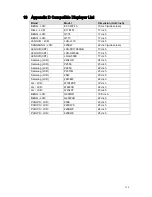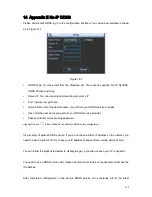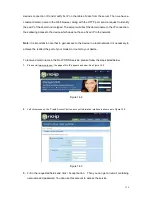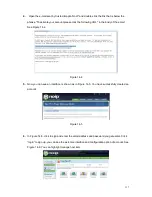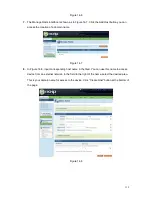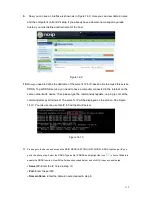104
9
FAQ
1. Device can not boot up properly.
There are following possibilities:
Input power is not correct.
Power connection is not correct.
Power switch button is damaged.
Program upgrade is wrong.
HDD malfunction or something wrong with HDD ribbon.
Seagate DB35.1
,
DB35.2
,
SV35 or Maxtor 17-g has compatibility problem. Please
upgrade to the latest version to solve this problem.
Front panel error.
Main board is damaged.
2. Device often automatically shuts down or stops running.
There are following possibilities:
Input voltage is not stable or it is too low.
HDD malfunction or something wrong wit the ribbon.
Button power is not enough.
Front video signal is not stable.
Working environment is too harsh, too much dust.
Hardware malfunction.
3. System can not detect hard disk.
There are following possibilities:
HDD is broken.
HDD ribbon is damaged.
HDD cable connection is loose.
Main board SATA port is broken.
4. There is no video output whether it is one-channel, multiple-channel or all-channel
output.
There are following possibilities:
Program is not compatible. Please upgrade to the latest version.
Brightness is 0. Please restore factory default setup.
There is no video input signal or it is too weak.
Check privacy mask setup or your screen saver.
Device hardware malfunctions.
5. Real-time video color is distorted.
There are following possibilities:
When using BNC output, NTSC and PAL setup is not correct. The real-time video
becomes black and white.
Device and monitor resistance is not compatible.
Video transmission is too long or degrading is too huge.
Содержание X100R
Страница 1: ...X100R X400R XP400R XP400H USER MANUAL ...
Страница 51: ...44 Figure 6 45 Figure 6 46 Figure 6 47 Figure 6 48 ...
Страница 67: ...60 Figure 6 77 ...
Страница 70: ...63 Figure 7 5 ...
Страница 93: ...86 Figure 8 32 UNPN 8 3 2 6 Alarm Alarm setup interface is shown as in Figure 8 33 Figure 8 33 Alarm Setup ...
Страница 103: ...96 Figure 8 44 Account Figure 8 45 Add user Parameter Function User Input the user name of the new established account ...
Страница 120: ...113 Teclast Ti Cool 512M Teclast Ti Cool 1G Teclast Ti Cool 2G ...
Страница 128: ...121 Figure 14 12 ...