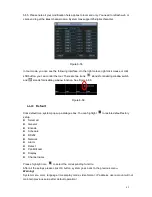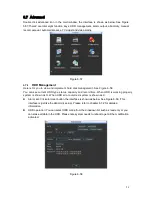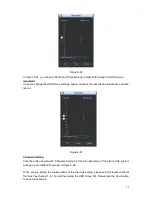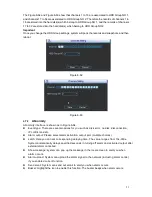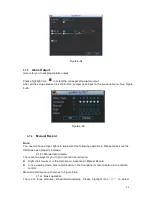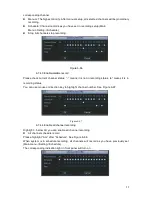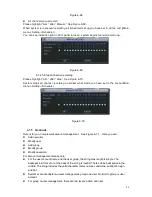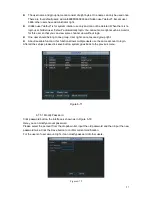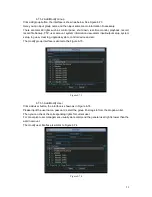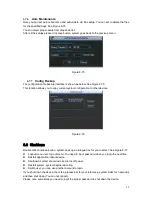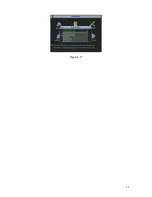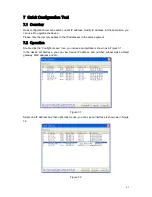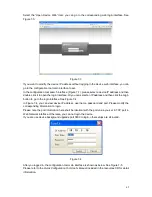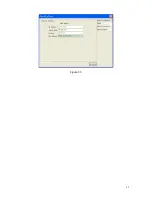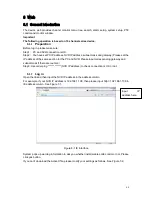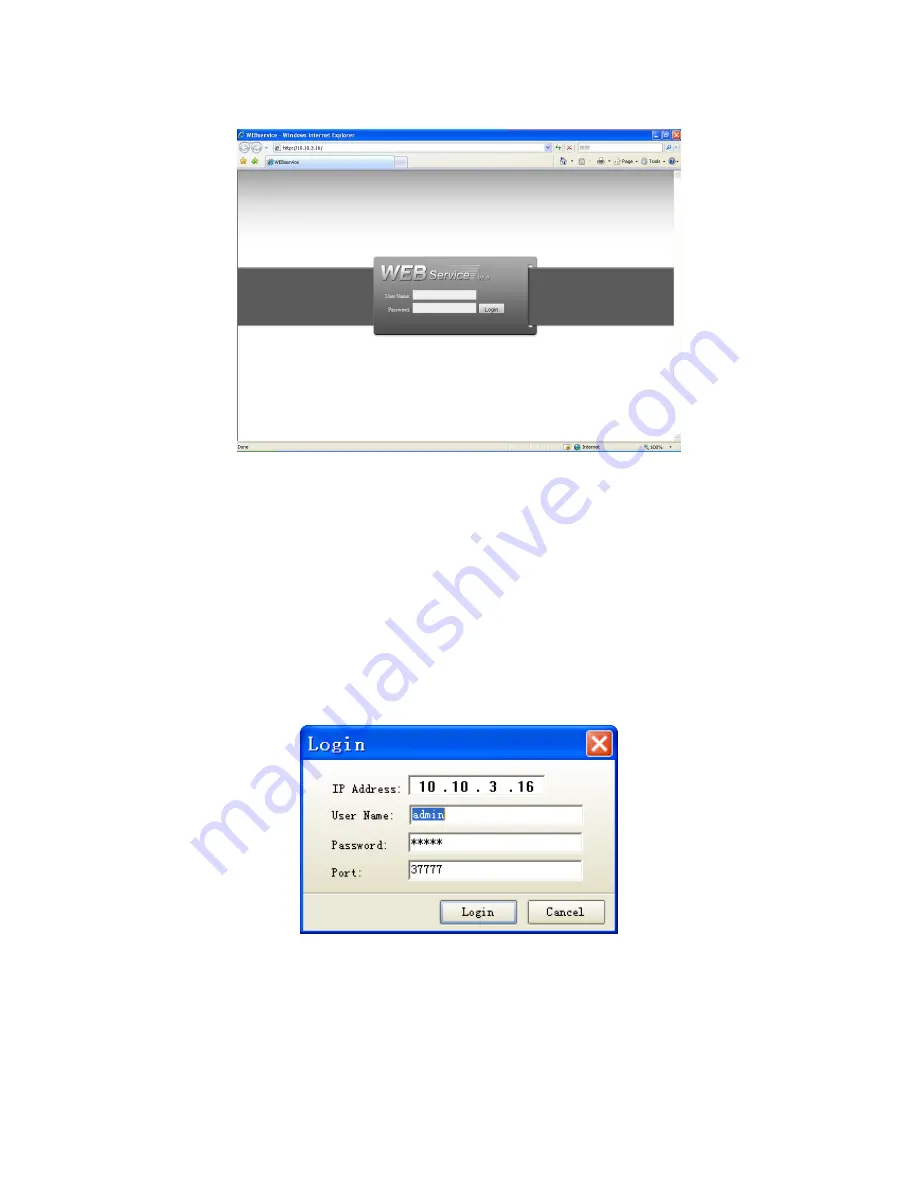
62
Select the
“Open Device Web” item; you can go to the corresponding web login interface. See
Figure 7-3.
Figure 7-3
If you want to modify the device IP address without logging in the device web interface, you can
go to the configuration tool main interface to set.
In the configuration tool search interface (Figure 7-1), please select a device IP address and then
double click it to open the login interface. Or you can select an IP address and then click the Login
button to go to the login interface. See Figure 7-4.
In Figure 7-4, you can view device IP address, user name, password and port. Please modify the
corresponding information to login.
Please note the port information here shall be identical with the port value you set in TCP port in
Web Network interface. Otherwise, you can not login the device.
If you are use device background upgrade port 3800 to login, other setups are all invalid.
Figure 7-4
After you logged in, the configuration tool main interface is shown as below. See Figure 7-5.
Please refer to the
Quick Configuration Tool User's Manual
included in the resources CD for detail
information.
Содержание X100R
Страница 1: ...X100R X400R XP400R XP400H USER MANUAL ...
Страница 51: ...44 Figure 6 45 Figure 6 46 Figure 6 47 Figure 6 48 ...
Страница 67: ...60 Figure 6 77 ...
Страница 70: ...63 Figure 7 5 ...
Страница 93: ...86 Figure 8 32 UNPN 8 3 2 6 Alarm Alarm setup interface is shown as in Figure 8 33 Figure 8 33 Alarm Setup ...
Страница 103: ...96 Figure 8 44 Account Figure 8 45 Add user Parameter Function User Input the user name of the new established account ...
Страница 120: ...113 Teclast Ti Cool 512M Teclast Ti Cool 1G Teclast Ti Cool 2G ...
Страница 128: ...121 Figure 14 12 ...