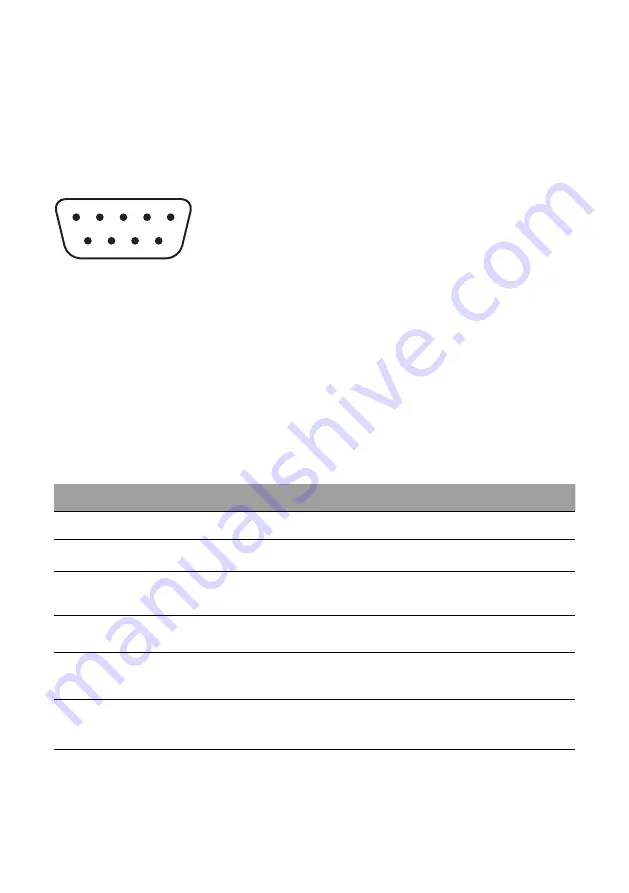
www.xpand.me
7 www.xpandvision.com
(4) ETHERNET - RJ45 / Ethernet port used for connecting the unit to the local network. Two square LEDs are integrated in the connector,
showing network activity of the unit.
(5) STATUS LED - Green LED for indicating current status of the unit.
(6) DC12V 1A - Power in.
Inputs
»
GPIO Port: DSUB-9PIN-Male. See pinout diagram shown in
Figure 3
for more information.
»
Ethernet Port: RJ45 / 8P8C Ethernet connector.
»
DC Power Jack: 6.2 mm
Φ
(Hole size), 1.6 mm
Φ
(Lead size). Mating connector: 5.5 mm
Φ
(OD), 2.1 mm
Φ
(Bore).
1
5
6
9
Figure 3: GPIO Male 9-pin Connector Pinout
Pin 1: SYNC IN (From projector)
Pin 3: Trigger 1 (GPIO mode source control)
Pin 4: Trigger 2 (Reserved)
Pins 6, 8, 9: GND
Pins 2, 5, 7: Not used
Outputs
»
Motion Control Port: Mating connector is either a stereo or mono 3.5
mm Φ
plug. See section
Motion Control Output
for
more information.
LED Indications
There are two LEDs on the unit which are used to indicate its status and mode:
»
Green LED:
STATUS LED. Indicates the status of the unit and used to identify errors.
»
Amber LED:
SYNC / 3D MODE LED. Indicates the mode in which the unit is currently operating. Note that if this LED is ON, the
unit is always in 3D mode and is modulating the incoming light, thus making 3D viewing possible. If the LED is OFF, 3D viewing
is not possible, however the unit may still be operating in 3D mode. See section
Modes of Operation
for more details.
LED indications given in below table can be encountered. For more information about different states corresponding to below LED indica-
tions see the rest of this manual.
GREEN LED
AMBER LED
UNIT MODE AND STATUS
OFF
OFF
The unit is not operating. Either its power is unplugged or an unexpected error occurred
and a hard reset must be performed by removing and reapplying power.
ON
OFF
The unit’s mode control source is set to “Network” or “GPIO”. The unit can be in 2D or
3D mode. If the unit is in 3D mode, then no valid 3D sync signal is present.
ON
BLINKING
(1 s ON, 1 s OFF)
The unit’s mode control source is set to “frame sync”, it is in 2D mode and scanning
for a condition to transition into 3D mode. No 3D synchronization signal is present and
the unit is waiting for one.
ON
ON
Normal 3D operation. The unit is in 3D mode and a valid 3D synchronization signal is
detected.
BLINKING
BLINKING
Simultaneous
blinking once every second of both LEDs indicates the device has en-
countered an error. A reset is required. The power supply should be unplugged for 5 s
and then plugged back in.
BLINKING
BLINKING
Alternating
blinking of both LEDs indicates a start-up routine. When the unit is powered
up it goes through an initialization sequence during which both LEDs blink out of phase
for approximately 5 s.
BLINKING
BLINKING
Simultaneous
fast blinking of both LEDs indicates the unit has entered the “factory
reset routine”. See section
Factory Reset
for more information.
Table 1: LED indications








































