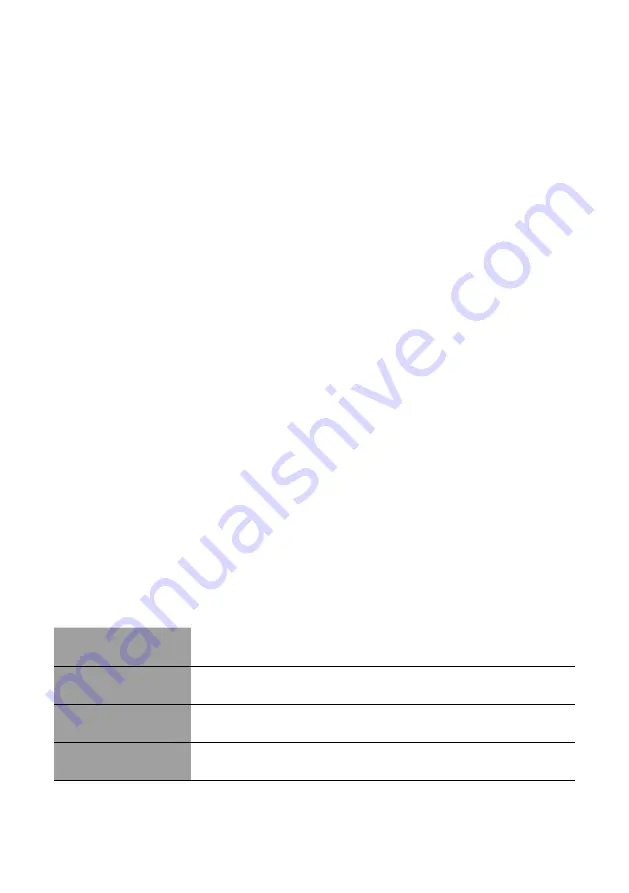
© XPAND, All Rights Reserved.
20 www.xpandvision.com
(and below the high threshold - see next parameter), the unit starts modulating the incoming light and 3D viewing is possible.
Valid values are between 24 and 160 Hz with a requirement that the low threshold frequency is lower than the high threshold
frequency - see next parameter.
For “Network” and “GPIO” mode control source this frequency is hardcoded at 20 Hz.
To set the low threshold frequency on the device, enter a new value and press the “Enter” key to confirm the change.
»
3D Sync High Threshold Frequency:
Maximal frequency at which the incoming 3D synchronization signal is still considered
as valid. If the unit is in 3D mode and the frequency is below this limit (and above the low threshold - see previous parameter),
the unit starts modulating the incoming light and 3D viewing is possible. Valid values are between 24 and 160 Hz with a
requirement that the high threshold frequency is higher than the low threshold frequency - see previous parameter.
For “Network” and “GPIO” mode control source this frequency is hardcoded at 160 Hz.
To set the high threshold frequency on the device, enter a new value and press the “Enter” key to confirm the change.
The Menu Bar
Most of the menu’s items are self-explanatory and intuitive. However the following submenu items deserve some additional explanation:
»
Restore Default Settings:
Selecting this item enables resetting the currently connected device to its default settings. Note that
the network settings remain unchanged and only the “functional” ones are reset. Resetting also the network settings would
very likely make the unit not accessible on the network without repeating the initial network settings configuration again.
If a reset of network settings is required, a full factory reset of the unit should be performed. See section
Factory Reset
for
instructions on how that is done.
»
Check for Updates:
By selecting this submenu item, the application connects to XPAND’s server and checks if any updates
are available for the configuration utility. If a newer version of the utility exists, the user can choose to download and install it.
During the installation, the previous current version will be uninstalled.
It is advised that you regularly check XPAND’s website for new releases, especially if you experience any issues with the
existing version.
Maintenance
Input and Output Window Cleaning
Both the input and output window of XPAND Trinity 3D Superlight Polarizer should be examined regularly for dirt, dust or stains. Clean
windows are important for obtaining a clear and sharp 3D image.
The preferred method for cleaning the windows is to use compressed air of low pressure. This removes any dirt and dust.
For removing stains such as fingerprints and smudges clean the windows by wiping them lightly with a smooth, dry cloth to prevent any
scratches. If needed, the used cloth can be slightly damp.
Take special care not to scratch the windows.
After cleaning make sure the unit is still positioned correctly and the light from the projector is still perpendicular to the input window.
Product Specifications
Product Name
XPAND Trinity 3D Superlight Polarizer
Model Name
HB105C2
Compatibility
DCI projectors
HFR Ready
Yes



















