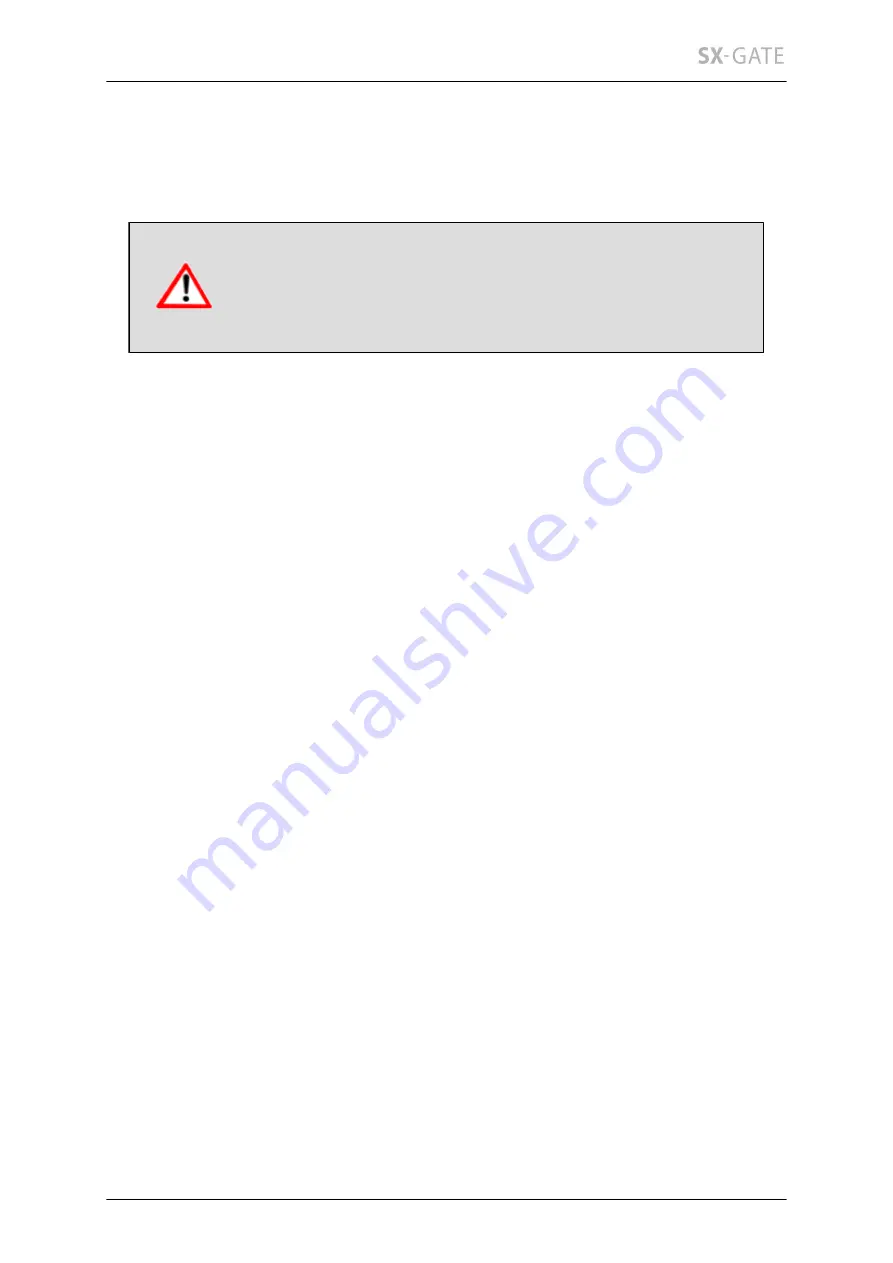
4.3 Setting up SX-GATE's IP address
21
4.3 Setting up SX-GATE's IP address
SX-GATE is delivered with the IP address 192.168.0.254 and network mask
255.255.255.0. Usually it will be necessary to adapt these settings to your LAN.
Before configuring a new IP address, please make sure that the
new IP is not already in use. Each IP address must be unique
on the network. All devices on the network must use the same
network mask.
Note, that SX-GATE is not able to automatically obtain an IP address from an available
DHCP server. SX-GATE must always have the same LAN IP address in order to provide
its functionality.
It is not allowed to freely select an IP address for the LAN. For private networks,
Internet standard RFC-1918 only allows addresses that start with 10, 172.16 to 172.31
or 192.168. All other IP addresses outside these ranges are officially allocated on
the Internet and are owned by companies. Therefore it is highly recommended, to
use only these private subnet ranges for internal LANs. For example, when using
the 192.168.0.0 network with network mask 255.255.255.0, you can assign 254 IP
addresses in the range 192.168.0.1 to 192.168.0.254 to your LAN devices.
To change SX-GATE's LAN IP the following options are available:
4.3.1
Changing the IP address with the display
Some SX-GATE models have built-in displays for status information. Via the display you
can also configure SX-GATE's LAN IP address and network mask. Press the "Enter"
button to enter the "IP-Configuration" screen. Use the arrow buttons "up" and "down"
to select either the line with the IP address, the netmask or "Exit". Then hit the "enter"
button.
The IP address is changed digit by digit. The currently selected digit is underlined. Use
the buttons "up" and "down" to change the value of the current digit. Hit the arrow button
"right" to move on to the next digit. Press the "Enter" button if you have set the desired
IP address.
Use the arrow buttons "up" and "down" to change the network mask to the next bigger
or smaller mask. Press the "Enter" button when the network mask is correct.
You can leave the "IP-Configuration" via menu item "Exit". If you have changed either
the IP address or the netmask, you will be prompted if you want to save the changes.
With the arrow button "right" you can toggle between "No" and "Yes". If you confirmed
your changes, they will be saved and configured within a few seconds.
Содержание SX-GATE
Страница 1: ...State 2016 12 13 V7 0 2 0 User Guide ...
Страница 92: ...12 1 Setup 92 There s no way to restore a purchased certificate without backup ...
Страница 126: ...12 3 3 Groups 126 12 3 3 C Usage This table show in which settings the definition is used ...
Страница 476: ...15 3 Apple iPhone 476 ...
















































