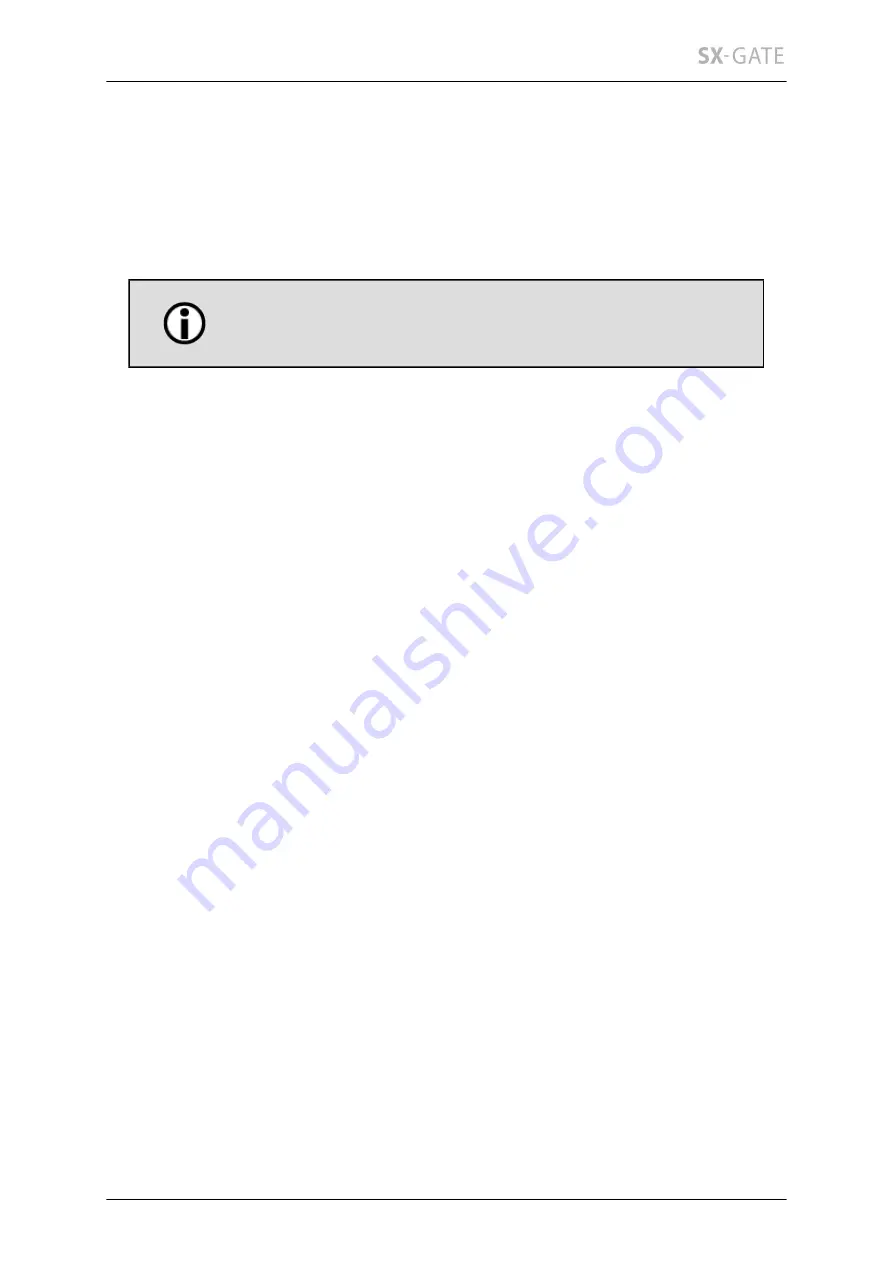
29
Online help
Click the question mark to open the help window with a detailed description of the
settings on each screen. If the additional dock on the right is available, the help window
will open in there. The information shown will follow the currently visible screen. Without
the dock, a draggable help window will open on top of the screen. It is closed when
the screen changes.
Click the title bar icon to open a separate browser window if you
want a sticky view on the current help topic.
By default the text corresponding to the current tab is shown. Click on the coloured
titles for a description of the options below or the menu items above. A missing arrow
in front of the title indicates that no help text is available for this item.
7.1 Getting started
This docklet provides a checklist for SX-GATE's initial basic setup. Click on the texts
to configure the corresponding subsystem or task. When done, close the docklet by
clicking on the "X" icon in the top right hand corner so there's more space for the other
docklets.
7.2 Ressources
This docklet shows a bar graph of the CPU load, the system load and the amount of
used memory and swap space.
7.3 Network data rates
For each interface a bar graph for its inbound and outbound throughput is shown. The
percentage value refers to the maximum throughput measured since the start of the
service. An interface won't be shown unless there has been data.
7.4 Disk space
This docklet shows the used amount of disk space per partition. On systems with RAID,
a green or red light indicates the RAID status. While rebuilding a RAID partition a
progress indicator is displayed instead.
Содержание SX-GATE
Страница 1: ...State 2016 12 13 V7 0 2 0 User Guide ...
Страница 92: ...12 1 Setup 92 There s no way to restore a purchased certificate without backup ...
Страница 126: ...12 3 3 Groups 126 12 3 3 C Usage This table show in which settings the definition is used ...
Страница 476: ...15 3 Apple iPhone 476 ...
















































