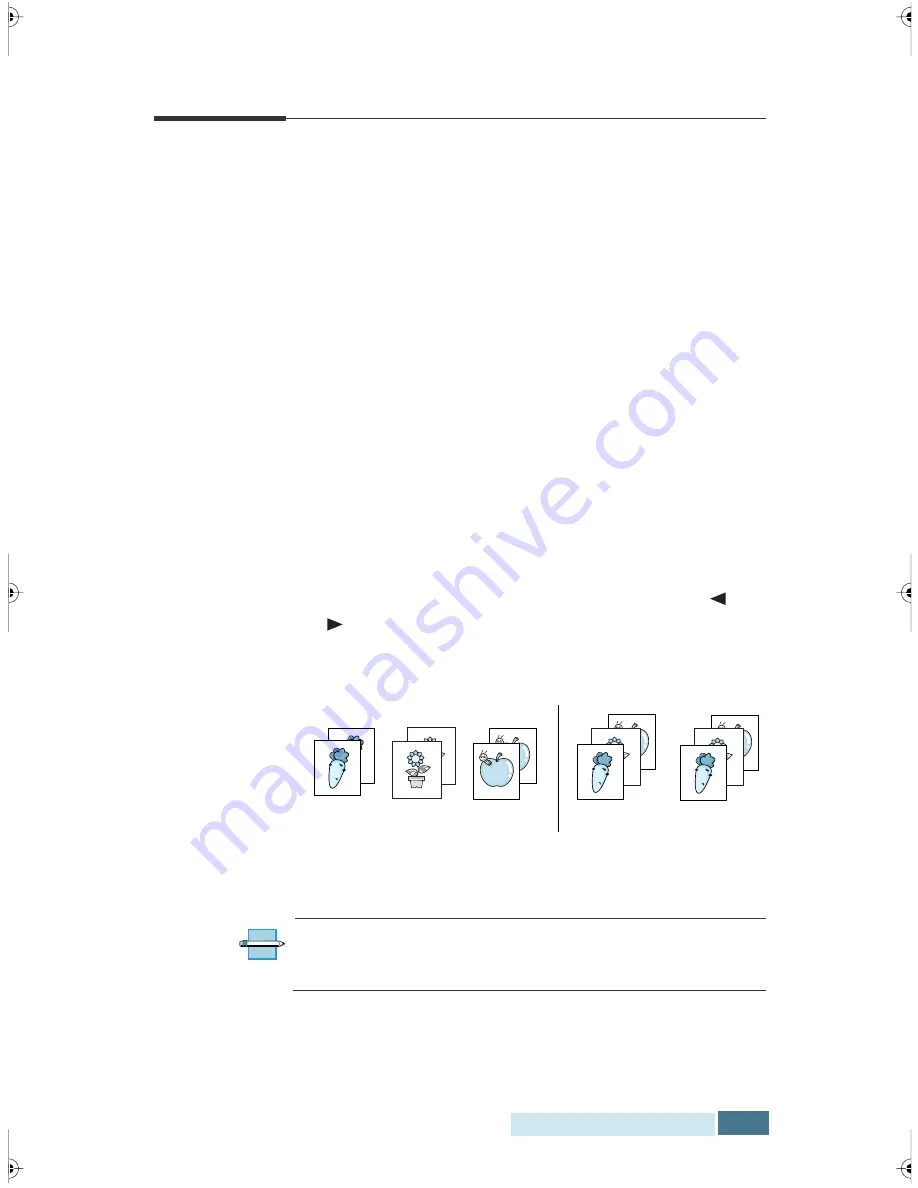
3.29
Fax and Copy Operations
Using Advanced Copy Features
You can select the quantity, reduction/enlargement, and
collation for the printed copies.
1
Load the document
face down
into the automatic
document feeder until it is grasped and pulled into the
machine. If necessary, press the
Rcv. Mode/Contrast
button to choose Normal, Darken, Lighten, Photo.
2
Press the
Copy
button. The display prompts you to
enter the copy quantity (1 to 99).
3
For two or more copies, enter the desired number and
press
the
Start/Enter
button.
4
To reduce or enlarge the image size, enter the percent
value of the desired zoom rate (50 to 200), then press
the
Start/Enter
button.
5
The display shows the Collate Copy menu. Press
or
to select YES or NO. Setting YES will reverse the print
order and sort the print job.
Example:
2 copies of a 3-page document
6
Press
the
Start/Enter
button to begin copying.
N
OTE
:
Pressing
Copy
at any time before “COLLATE” is
displayed begins the copy operation immediately without
displaying the remaining options.
3
1
1
2
2
3
3
2
1
3
2
1
Collation off
Collation on
Содержание WorkCentre Pro 580
Страница 1: ......
Страница 138: ...4 30 Printing...
Страница 172: ...6 20 Troubleshooting This page intentionally left blank...
Страница 190: ...A 18 Appendix This page intentionally left blank...
















































