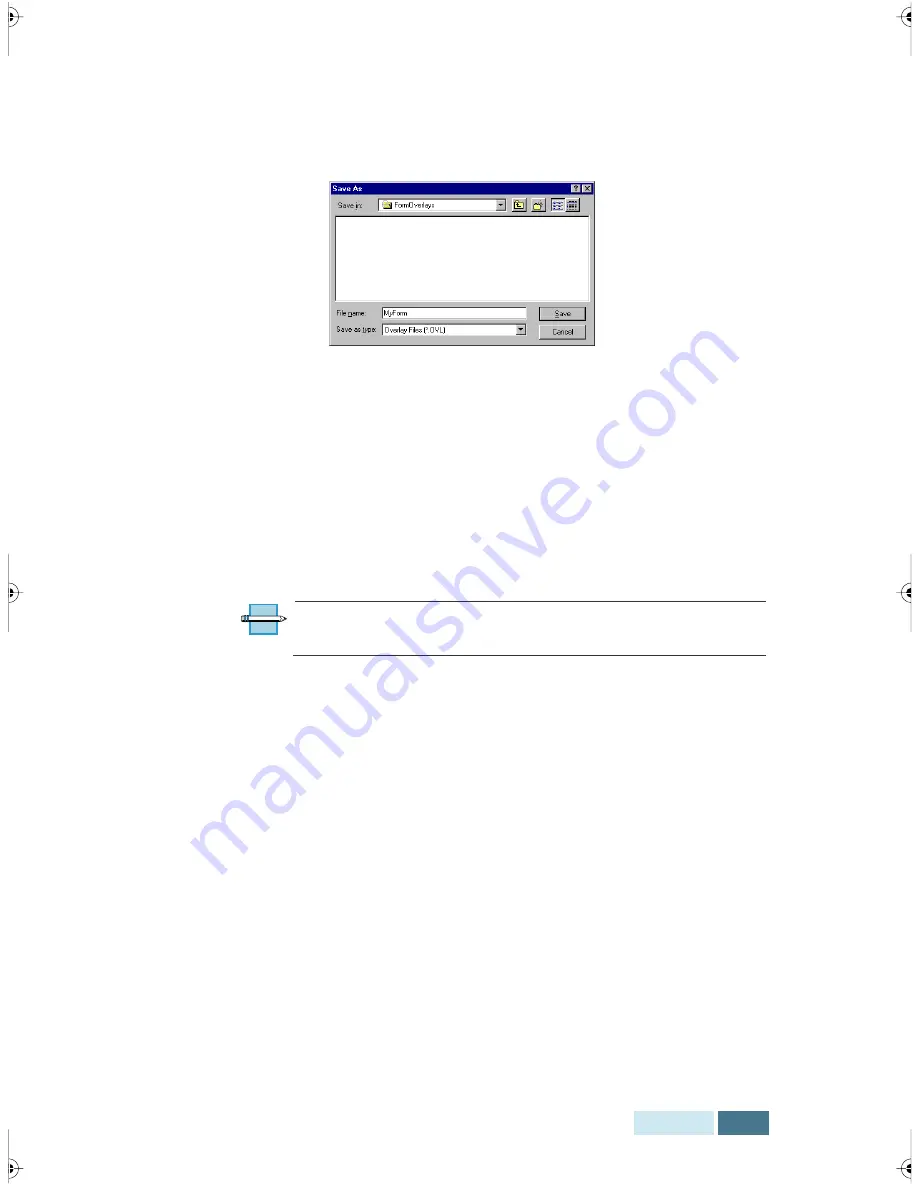
4.25
Printing
4
In the Create Overlay dialog box, type a name of up to
eight characters in the File name box. Select the
destination path if necessary.
5
Click
Save
. You will see the name in the Overlay List
box.
6
Click
OK
on the
Overlays
box, then click
OK
in the print
dialog box, then click
OK
on the “Create Overlay”
message box.
The file is not printed out. Instead it will be stored on
your computer’s hard disk drive.
N
OTE
:
The overlay document size must be the same as
documents you will print with the overlay.
Using Page Overlay
After an overlay has been created, it is ready to be printed
with your document. To print an overlay with a document:
1
Create or open the document you want to print.
2
Access the WorkCentre Pro 580 printer drive properties.
See page 4.11 to access the printer properties.
3
Click the
Overlays
tab, and select the desired overlay
from the Overlay List box.
Содержание WorkCentre Pro 580
Страница 1: ......
Страница 138: ...4 30 Printing...
Страница 172: ...6 20 Troubleshooting This page intentionally left blank...
Страница 190: ...A 18 Appendix This page intentionally left blank...






























