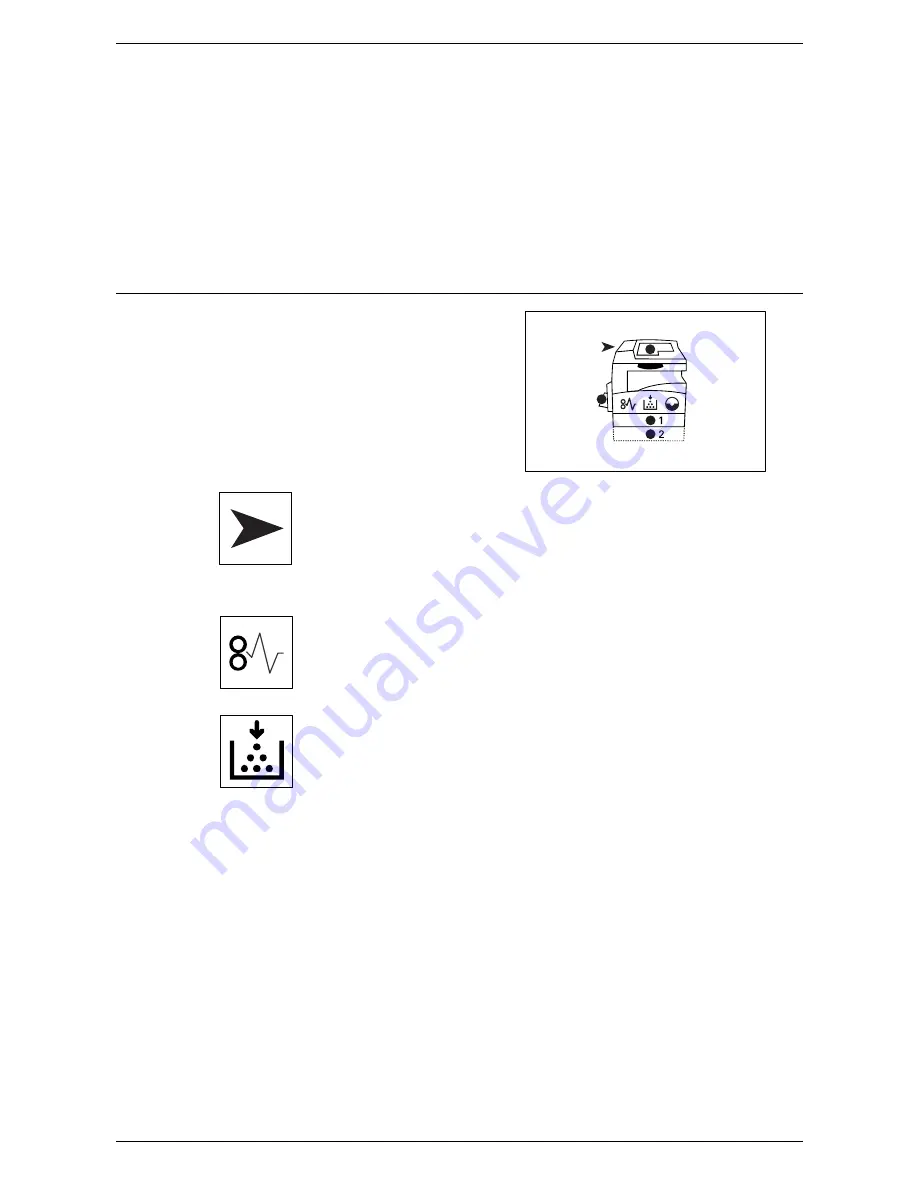
9 Problem Solving
76
NOTE:
If the machine is switched off, all scanned data stored in the mailboxes will be
deleted.
•
Network-related Problem
If the problem still persists, refer to
Network-related Problems on page 102
.
•
Xerox Welcome Center
If a problem persists after applying all the suggested solutions, contact the Xerox
Welcome Center. For more information, refer to
Xerox Welcome Center on
page 107
.
Machine Diagram (mimic)
The Machine Diagram (mimic) consists of
the following indicators to display the
machine status.
Document Feeder Jam
The red indicator flashes when a document jams in the Document Feeder
or when the Document Feeder Cover is open.
For information on how to clear document jams in the Document Feeder,
refer to
A1/A2: Document Jams on page 101
.
Processor Jam
The red indicator flashes when a paper jam occurs in the machine. Check
the error code that appears in the Display. Refer to
Error Codes on
page 78
for the solution.
Toner
The red indicator lights up when the amount of toner left in the Drum
Cartridge is low. Prepare a new toner bottle. No error code is displayed
at this point.
The red indicator flashes when toner runs out. Add toner into the Drum
Cartridge. The error code [J1] appears in the Display.
NOTE:
If the error code [J1] appears in the Display, the six-digit error
code [093-912] is also displayed on CentreWare Internet Services. For
information on how to view the error history, refer to
Checking Error
Information on page 35
.
For information on how to add toner into the Drum Cartridge, refer to
Adding Toner to the Drum Cartridge on page 12
.
Содержание WorkCentre 5020
Страница 1: ......
Страница 6: ...6 ...
Страница 10: ...1 Before Using the Machine 10 ...
Страница 22: ...2 Maintenance 22 ...
Страница 32: ...3 Using CentreWare Internet Services 32 ...
Страница 36: ...4 Job Status 36 ...
Страница 52: ...6 Printer Environment Settings 52 ...
Страница 64: ...7 Scanner Environment Settings 64 ...
Страница 126: ...10 Appendix 126 ...
















































